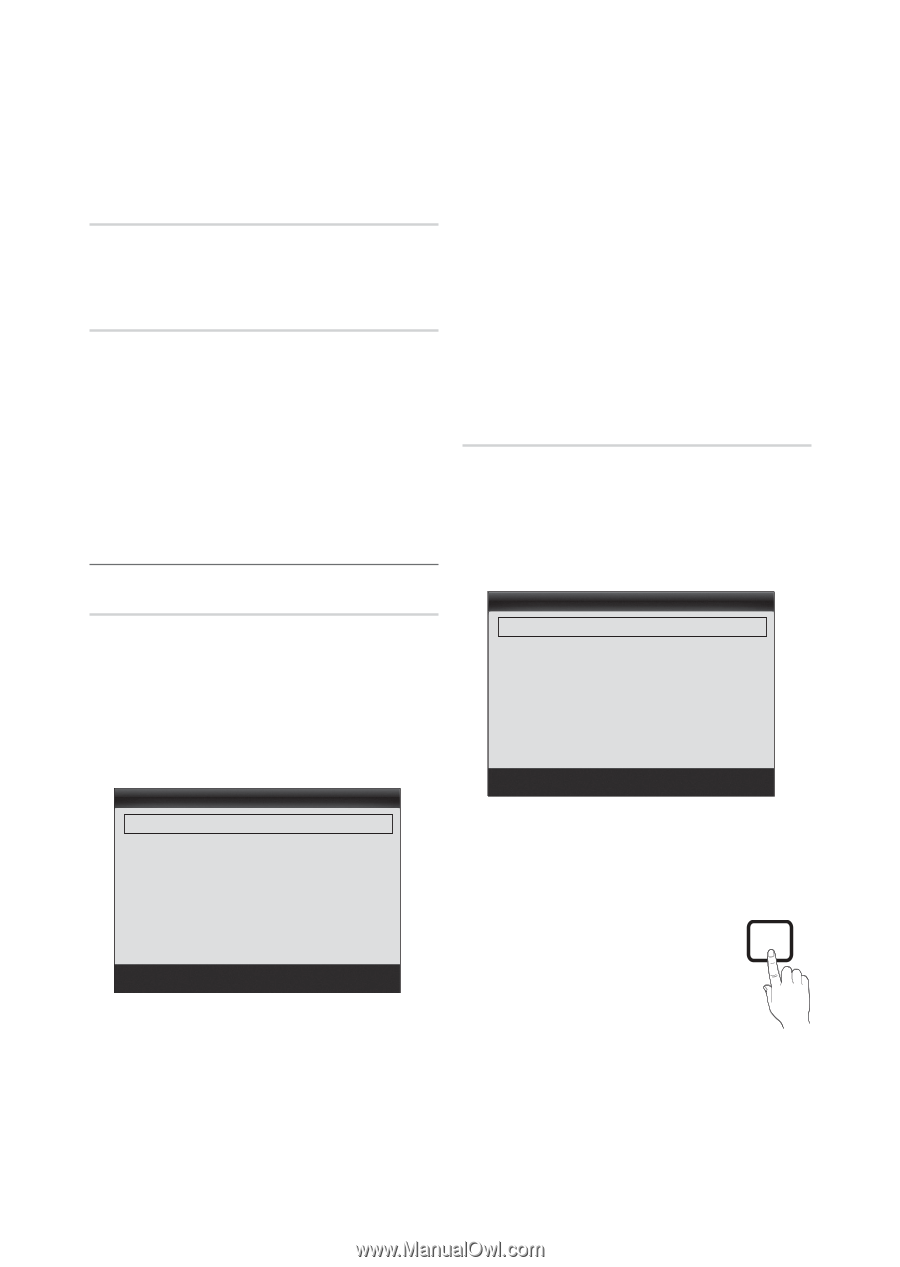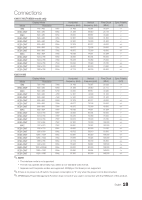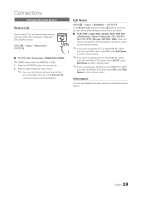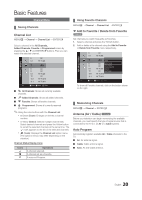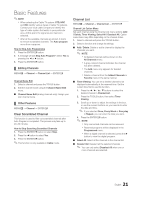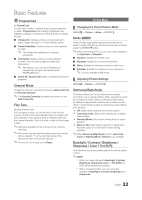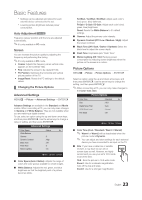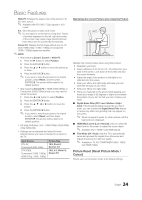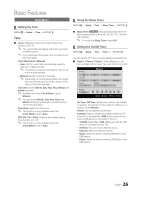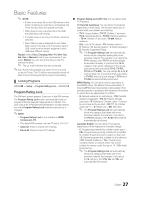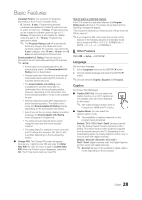Samsung T22B350ND User Manual Ver.02 (English) - Page 23
Advanced Settings, Picture Options
 |
View all Samsung T22B350ND manuals
Add to My Manuals
Save this manual to your list of manuals |
Page 23 highlights
Basic Features xx Settings can be adjusted and stored for each external device connected to the set. xx Lowering picture brightness reduces power consumption. Auto Adjustmentt Frequency values/ position and fine tune are adjusted automatically. ✎✎It's only available in PC mode. Screen You can increase the picture quality by adjusting the frequency and performing fine-tuning ✎✎It's only available in PC mode. yy Coarse: Adjusts the frequency when vertical noise appears on the screen(0-100). yy Fine: Adjusts the screen to be clearer(0-100). yy PC Position: Optimizes the horizontal and vertical picture position of the TV. yy Image Reset: Resets the PC settings to the default values. ¦¦ Changing the Picture Options Advanced Settings MENUm → Picture → Advanced Settings → ENTERE Advance Settings are available in the Standard and Movie modes. When connecting a PC, you can only make changes to Gamma and White Balance. They are not available when you are watching a digital channel. To use, select an option using the up and down arrow keys, and then press ENTERE. Use the arrow keys to change a value or setting, and then press ENTERE. Advanced Settings Color Space White Balance Gamma Dynamic Contrast Black Tone Flesh Tone Motion Lighting : Native ► : 0 : High : Off : 0 : On U Move E Enter R Return ■■ Color Space (Auto / Native): Adjusts the range of colors (the color gamut) available to create images. ■■ White Balance: Adjusts the red, green, and blue brightness so that the brightest point of a picture becomes white. R-Offset / G-Offset / B-Offset: Adjust each color's (red, green, blue) darkness. R-Gain / G-Gain / B-Gain: Adjust each color's (red, green, blue) brightness. Reset: Resets the White Balance to it's default settings. ■■ Gamma: Adjust the primary color intensity. ■■ Dynamic Contrast (Off / Low / Medium / High): Adjust the screen contrast. ■■ Black Tone (Off / Dark / Darker / Darkest): Select the black level to adjust the screen depth. ■■ Flesh Tone: Emphasize pink "Flesh Tone." ■■ Motion Lighting (Off / On): Reduces power consumption by reducing screen brightness when the picture on the screen is in motion. Picture Options MENUm → Picture → Picture Options → ENTERE Select an option using the up and down arrow keys, and then press ENTERE. Use the arrow keys to change the setting, and then press ENTERE. ✎✎When connecting a PC, you can only make changes to the Color Tone, Size. Picture Options Color Tone Size Digital Noise Filter HDMI Black Level Film Mode : Standard ► : 16:9 : Auto : Normal : Off U Move E Enter R Return ■■ Color Tone (Cool / Standard / Warm1 / Warm2) ✎✎ Warm1 or Warm2 will be deactivated when the picture mode is Dynamic. ✎✎ You can adjust and store settings for each external device you have connected to an input on the TV. ■■ Size: If you have a cable box or satellite receiver, it may have its own set of screen sizes as well. However, we highly recommend you use your set's 16:9 mode most of the time. P.SIZE 16:9 : Sets the picture to 16:9 wide mode. Zoom1: Use for moderate magnification. Cuts off the top and sides. Zoom2: Use for a stronger magnification. 23 English