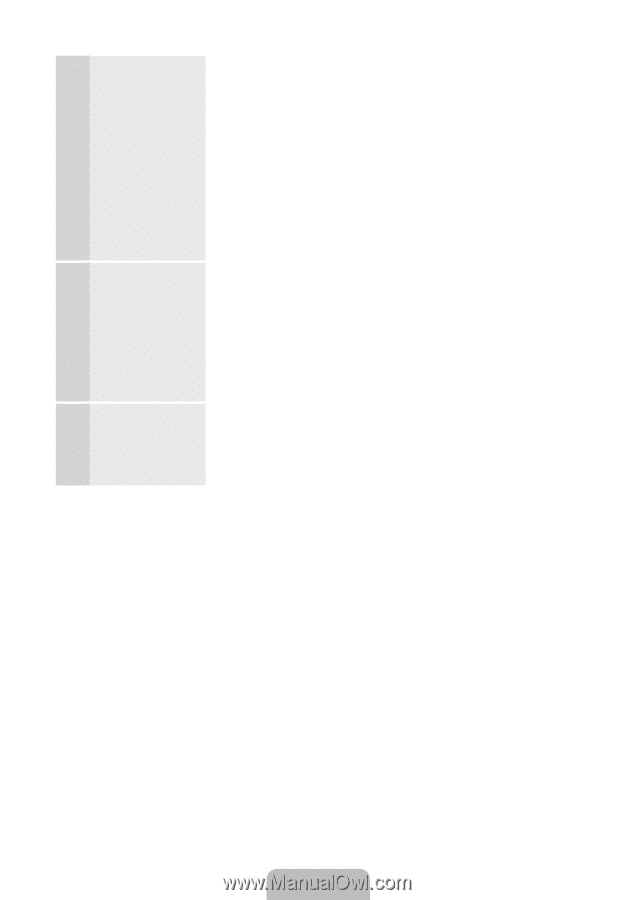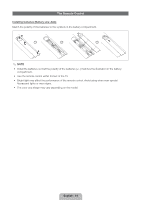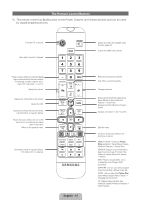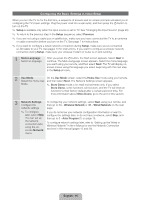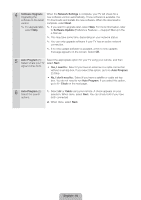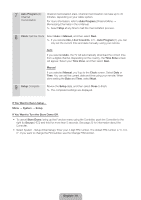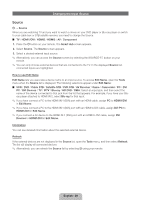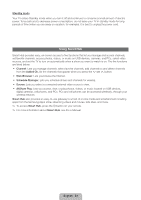Samsung UN46ES6100G Quick Guide Ver.1.0 (English, Spanish) - Page 18
Software Upgrade, Network Settings, Software Update, Auto Program, Yes, I need to., No, I don't need
 |
View all Samsung UN46ES6100G manuals
Add to My Manuals
Save this manual to your list of manuals |
Page 18 highlights
4 Software Upgrade: When the Network Settings is complete, your TV will check for a Upgrading the new software version automatically. If new software is available, the software to the latest TV downloads and installs the new software. When the download is version complete, select Next. ✎✎ To upgrade later, ✎✎ If you want to upgrade later, select Skip. For more information, refer select Skip. to Software Update (Preference Features → Support Menu) in the e-Manual. ✎✎ This may take some time, depending on your network status. ✎✎ You can only upgrade software if your TV has an active network connection. ✎✎ If no new update software is available, a the no new updates message appears on the screen. Select OK. 5 Auto Program (1): Select the appropriate option for your TV using your remote, and then Select where your TV select Next. signal comes from. •• Yes, I need to.: Select if you have an antenna or a cable connection without a set-top box. If you select this option, go to 6- Auto Program (2) Step. •• No, I don't need to.: Select if you have a satellite or cable set-top box. You do not need to run Auto Program. If you select this option, go to 8 - Clock on the next page. 6 Auto Program (2): Select the search options. 1. Select Air or Cable using your remote. A check appears on your selection. When done, select Next. You can check both if you have both connected. 2. When done, select Next. English - 18