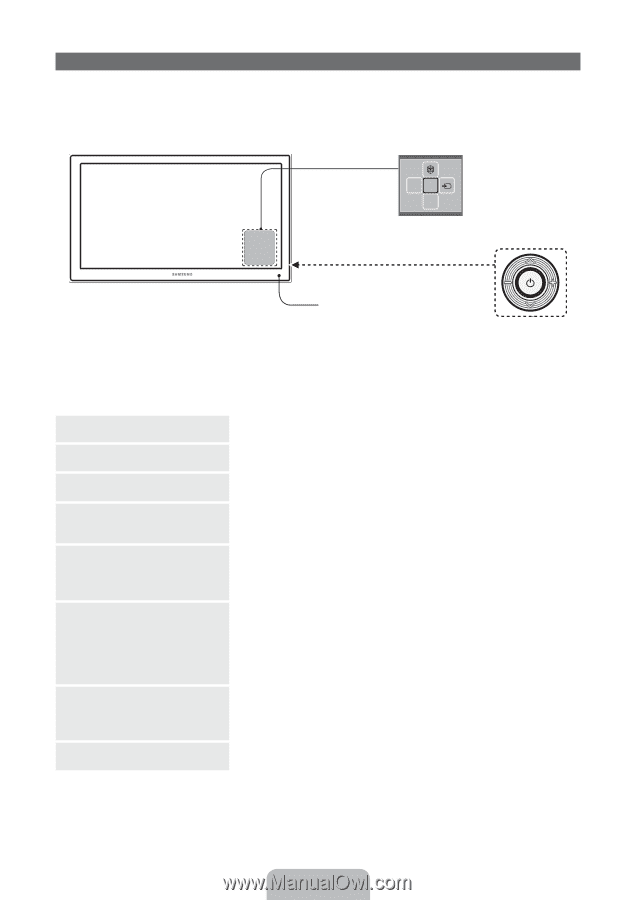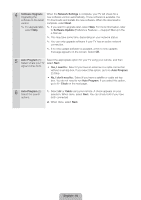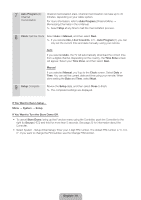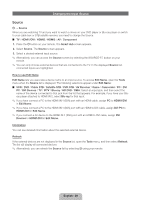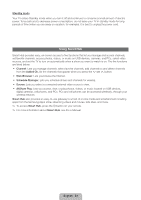Samsung UN46ES6100G Quick Guide Ver.1.0 (English, Spanish) - Page 22
Using the TV's Controller
 |
View all Samsung UN46ES6100G manuals
Add to My Manuals
Save this manual to your list of manuals |
Page 22 highlights
Using the TV's Controller ✎✎ The product color and shape may vary depending on the model. ✎✎ The TV's Controller, a small joy stick like button on the rear right side of the TV, lets you control the TV without the remote control. Function menu mR P Remote control sensor Function menu The image is drawn by facing the front side of the TV. ✎✎ Follow these instructions facing the front of your TV. ✎✎ When selecting the function by moving the controller to the up/down/left/right directions, be sure not to press the controller. If you press it first, you cannot operate it to move the up/down/left/right directions. Power on Adjusting the volume Selecting a channel Using the Function menu Selecting the SMART HUB (™) Selecting the MENU (m) Selecting a Source (s) Power Off (P) Turn the TV on by pressing the Controller when the TV is in standby mode. Adjust the volume by moving the Controller from side to side when the power is on. Select a channel by moving the Controller backwards and forwards when the power is on. To view and use the Function menu, press and release the Controller when the power is on. To close the Function menu, press and release the Controller again. With the Function menu visible, select SMART HUB (™) by moving the Controller upwards. The SMART HUB main screen appears. Select an application by moving the Controller, and then pressing the Controller. With the Function menu visible, select the MENU (m) by moving the Controller to the left. The OSD (On Screen Display) Menu appears. Select an option by moving the Controller to the right. Move the Controller to the right or left, or upwards and downwards to make additional selections. To change a parameter, select it, and then press the Controller. With the Function menu visible, open the Source (s) list by pushing the Controller to the right. The Source list screen appears. To select a source, move the Controller back and forth. When the source you want is highlighted, press the Controller. With the Function menu visible, select Power Off (P) by pulling the Controller downwards, and then press the Controller. ✎✎ To close the Menu, Smart Hub, or Source, press the Controller for more than 1 second. English - 22