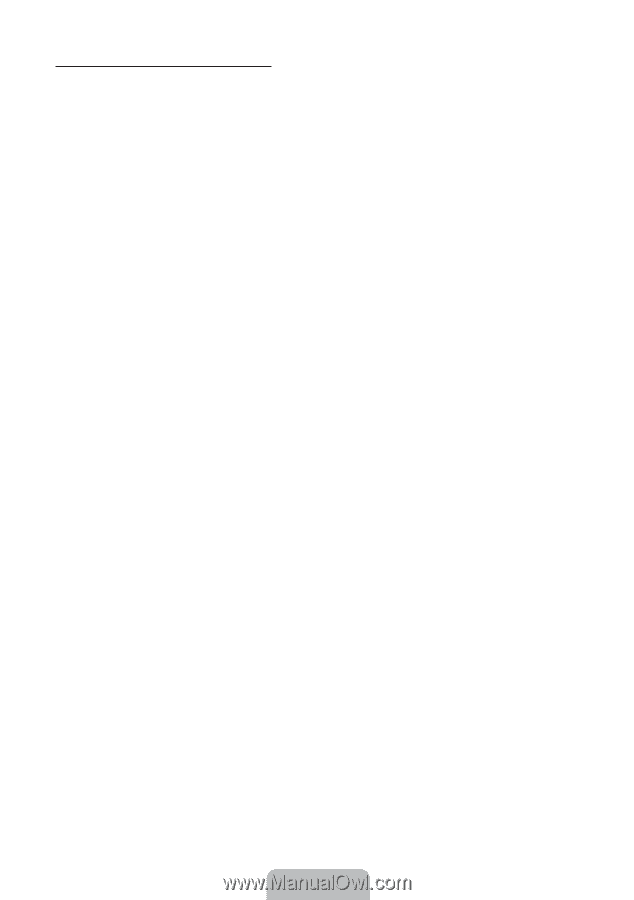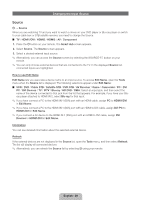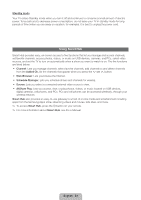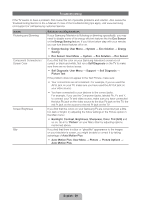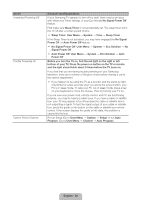Samsung UN46ES6100G Quick Guide Ver.1.0 (English, Spanish) - Page 25
English - 25
 |
View all Samsung UN46ES6100G manuals
Add to My Manuals
Save this manual to your list of manuals |
Page 25 highlights
Configuring a Wired Network Connection Most home networks use the Dynamic Host Configuration Protocol (DHCP) to configure network connections. Home networks that support DHCP automatically provide the IP address, subnet mask, gateway, and DNS values your TV needs to access the Internet so you don't have to enter them manually. If you have a Static IP network, see your user's manual for configuration instructions. To configure the network connection for a wired network that uses DHCP, follow these steps: 1. Connect your TV to your network as shown in one of the illustration on page 13. 2. Turn on your TV, go to the Network Settings screen. (Menu → Network → Network Settings) 3. Select Start. 4. The Network Connection screen appears, and verifies the network connection. When the connection has been verified, the "You are connected to the Internet. If you have any problems using online services, please contact your Internet Service Provider." message appears. Network set up is completed. ✎✎ If your TV cannot acquire network the connection values automatically or if you want to set the connection manually, select IP Settings on the network connection screen. Set IP Setting to Enter manually, and then enter the IP Address, Subnet Mask, Gateway, and DNS Server manually. ✎✎ For more detailed information, refer to "Setting up the Wired Network" in the e-Manual. English - 25