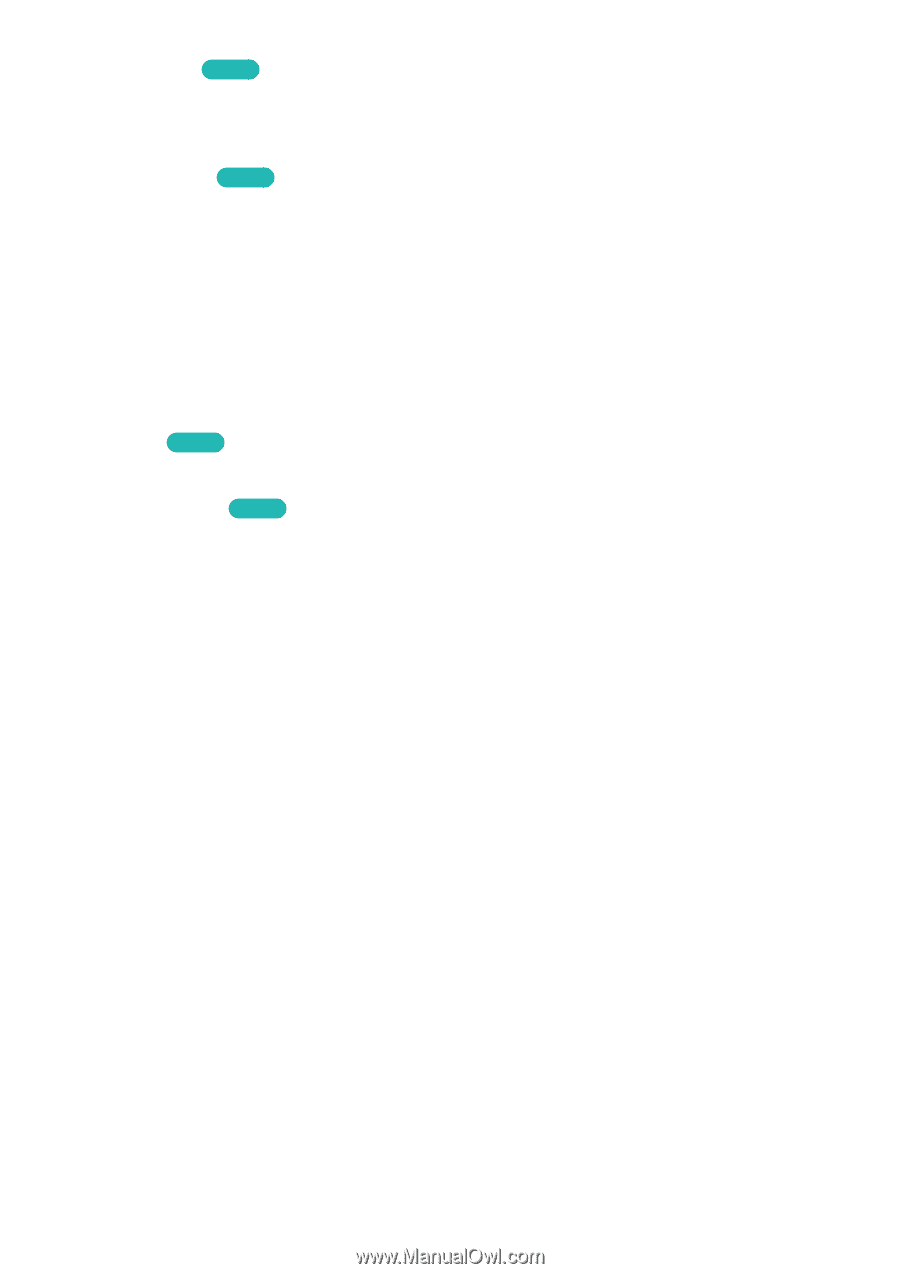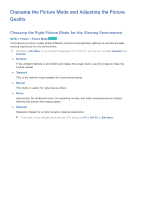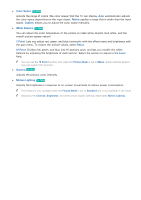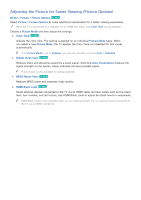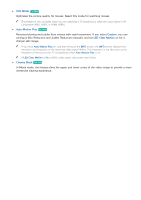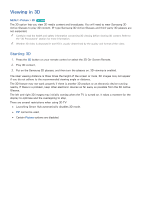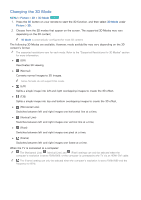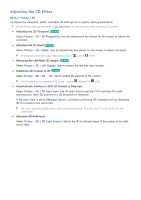Samsung UN65H8000AF User Manual Ver.1.0 (English) - Page 151
Color Space, Native, Custom, White Balance, Point, Reset, Point, Level, Gamma, Motion Lighting
 |
View all Samsung UN65H8000AF manuals
Add to My Manuals
Save this manual to your list of manuals |
Page 151 highlights
●● Color Space Try Now Adjusts the range of colors (the color space) that the TV can display. Auto automatically adjusts the color space depending on the input signal. Native applies a range that is wider than the input signal. Custom allows you to adjust the color space manually. ●● White Balance Try Now You can adjust the color temperature of the picture to make white objects look white, and the overall picture appear natural. 2 Point: Lets you adjust red, green, and blue luminosity with the offset menu and brightness with the gain menu. To restore the default values, select Reset. 10 Point: Divides red, green, and blue into 10 sections each, and lets you modify the white balance by adjusting the brightness of each section. Select the section to adjust in the Level field. "" You can use the 10 Point function only when the Picture Mode is set to Movie. Some external devices may not support this function. ●● Gamma Try Now Adjusts the primary color intensity. ●● Motion Lighting Try Now Adjusts the brightness in response to on-screen movements to reduce power consumption. "" This feature is only available when the Picture Mode is set to Standard and is not available in 3D mode. "" Adjusting the Contrast, Brightness, and other picture quality settings deactivates Motion Lighting.