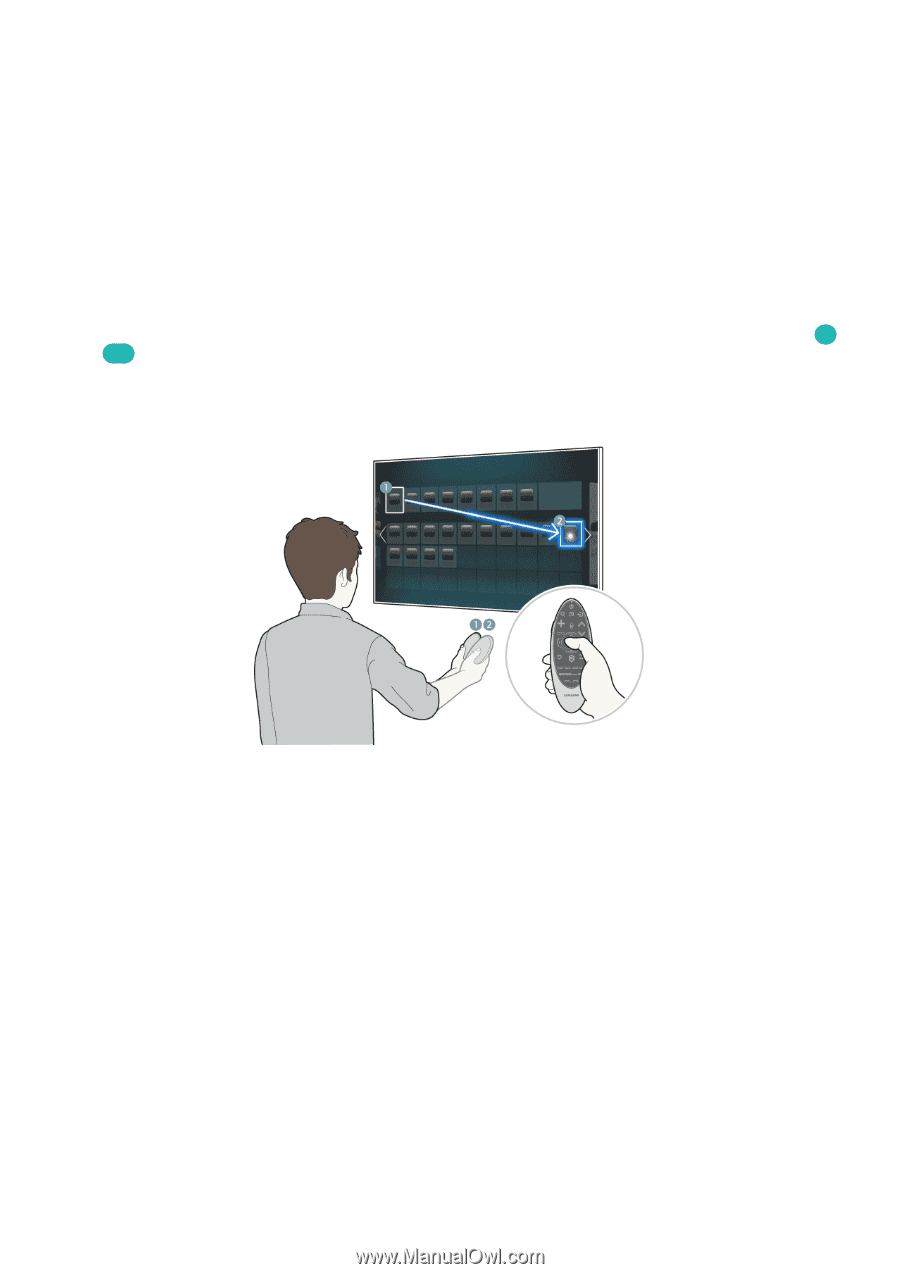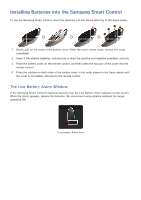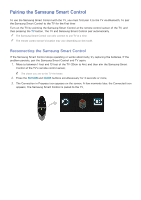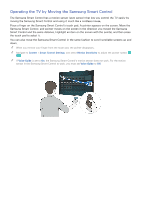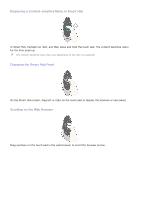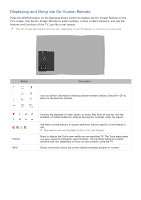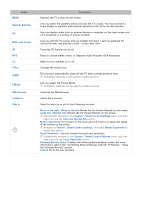Samsung UN65H8000AF User Manual Ver.1.0 (English) - Page 36
Operating the TV by Moving the Samsung Smart Control
 |
View all Samsung UN65H8000AF manuals
Add to My Manuals
Save this manual to your list of manuals |
Page 36 highlights
Operating the TV by Moving the Samsung Smart Control The Samsung Smart Control has a motion sensor (gyro sensor) that lets you control the TV easily by moving the Samsung Smart Control and using it much like a cordless mouse. Place a finger on the Samsung Smart Control's touch pad. A pointer appears on the screen. Move the Samsung Smart Control, and pointer moves on the screen in the direction you moved the Samsung Smart Control and the same distance. Highlight an item on the screen with the pointer, and then press the touch pad to select it. You can also move the Samsung Smart Control in the same fashion to scroll scrollable screens up and down. "" When you remove your finger from the touch pad, the pointer disappears. "" Navigate to System > Smart Control Settings, and select Motion Sensitivity to adjust the pointer speed. Try Now "" If Voice Guide is set to On, the Samsung Smart Control's motion sensor does not work. For the motion sensor in the Samsung Smart Control to work, you must set Voice Guide to Off.