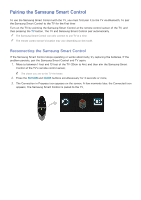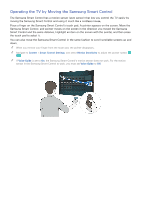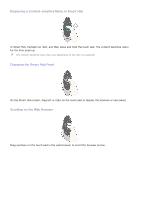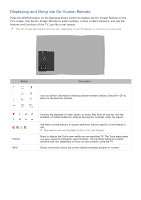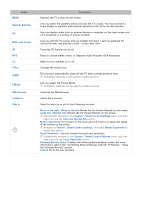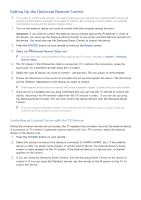Samsung UN65H8000AF User Manual Ver.1.0 (English) - Page 37
Using the Touch Pad and the Directional Buttons
 |
View all Samsung UN65H8000AF manuals
Add to My Manuals
Save this manual to your list of manuals |
Page 37 highlights
Using the Touch Pad and the Directional Buttons The touch pad and directional buttons on the Samsung Smart Control let you select and launch items and move the cursor, focus, or panels on the screen. "" In the TV's menu, navigate to Support > Smart Control Tutorial to view a tutorial that shows how to use the touch pad. Try Now If the touch pad's sensitivity is too high or low, navigate to the System > Smart Control Settings menu, and then select the Touch Sensitivity option to change the touch pad sensitivity. Try Now Moving the Focus or Pointer Press the directional buttons (up, down, left, and right) to move the focus, pointer, or cursor in the direction you want. Entering a Menu / Selecting an Item To enter a menu or select an item, highlight the item or the menu title, or move the pointer over it, and then press the touch pad.