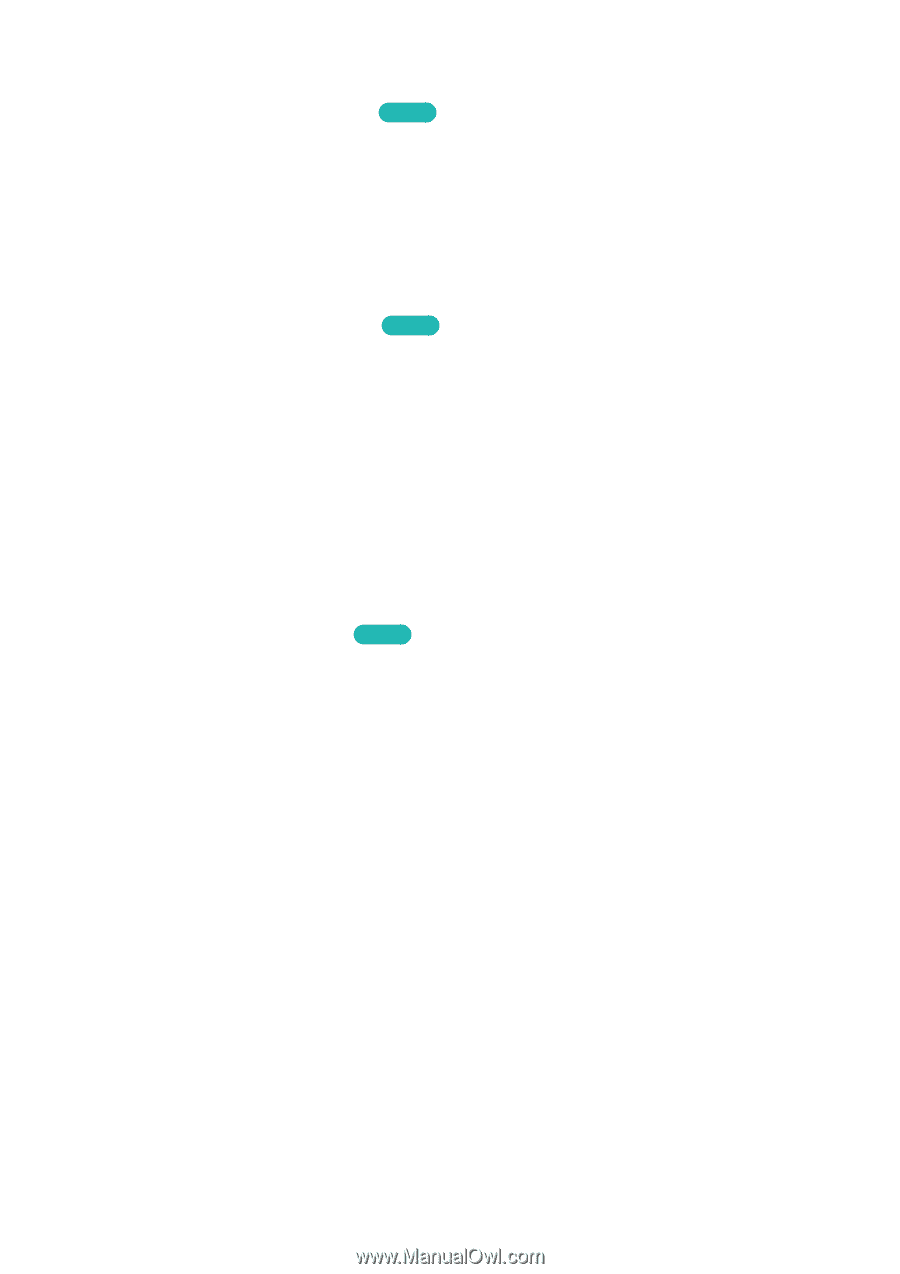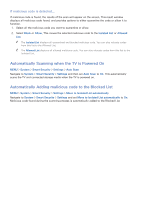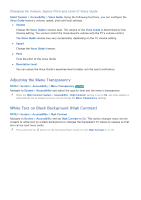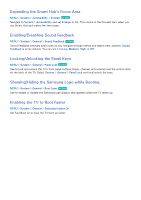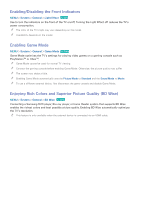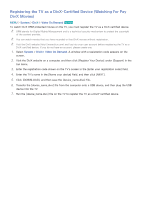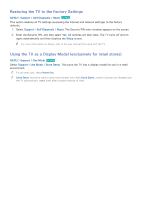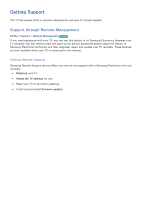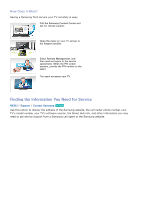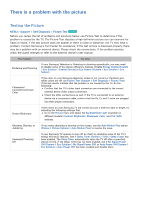Samsung UN65H8000AF User Manual Ver.1.0 (English) - Page 183
Enabling/Disabling the Front Indicators, Enabling Game Mode, Enjoying Rich Colors and Superior
 |
View all Samsung UN65H8000AF manuals
Add to My Manuals
Save this manual to your list of manuals |
Page 183 highlights
Enabling/Disabling the Front Indicators MENU > System > General > Light Effect Try Now Use to turn the indicators on the front of the TV on/off. Turning the Light Effect off reduces the TV's power consumption. "" The color of the TV's light may vary depending on the model. "" Availability depends on the model. Enabling Game Mode MENU > System > General > Game Mode Try Now Game Mode optimizes the TV's settings for playing video games on a gaming console such as PlayStation™ or Xbox™. "" Game Mode cannot be used for normal TV viewing. "" Connect the gaming console before enabling Game Mode. Otherwise, the picture quality may suffer. "" The screen may shake a little. "" Enabling Game Mode automatically sets the Picture Mode to Standard and the Sound Mode to Movie. "" To use a different external device, first disconnect the game console and disable Game Mode. Enjoying Rich Colors and Superior Picture Quality (BD Wise) MENU > System > General > BD Wise Try Now Connecting a Samsung DVD player, Blu-ray player, or home theater system that supports BD Wise enables the richest colors and best possible picture quality. Enabling BD Wise automatically optimizes the TV's resolution. "" This feature is only available when the external device is connected via an HDMI cable.