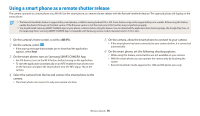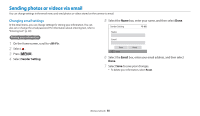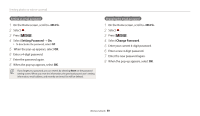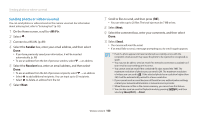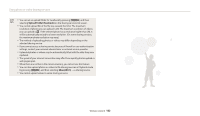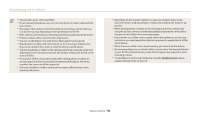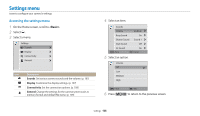Samsung WB35F User Manual Ver.1.0 (English) - Page 102
Using photo or video sharing services, Accessing a sharing service, Uploading photos or videos
 |
View all Samsung WB35F manuals
Add to My Manuals
Save this manual to your list of manuals |
Page 102 highlights
Using photo or video sharing services Upload your photos or videos to file sharing services. Available sharing services will be displayed on your camera. To upload files to some websites, you must visit the website and register before connecting your camera. Accessing a sharing service 1 On the Home screen, scroll to . 2 Select . 3 Select a sharing service. • If the pop-up message that prompts you to create an account appears, select OK. 4 Connect to a WLAN. (p. 89) 5 Enter your ID and password to log in. • For information about entering text, refer to "Entering text". (p. 92) • To select an ID from the list, select → an ID. • If you have previously logged in to the sharing service, you may be logged in automatically. Uploading photos or videos 1 Access the sharing service with your camera. 2 Scroll to files to upload, and then press [ ]. • You can select up to 20 files. The total size must be 10 MB or less. (On some sharing services, the total size or number of files may vary.) 3 Select Upload. • The camera will upload photos or videos. • On some sharing services, you can enter your comments by selecting the comment box. For information about entering text, refer to "Entering text". (p. 92) You must have an existing account with the file sharing service to use this feature. Wireless network 101