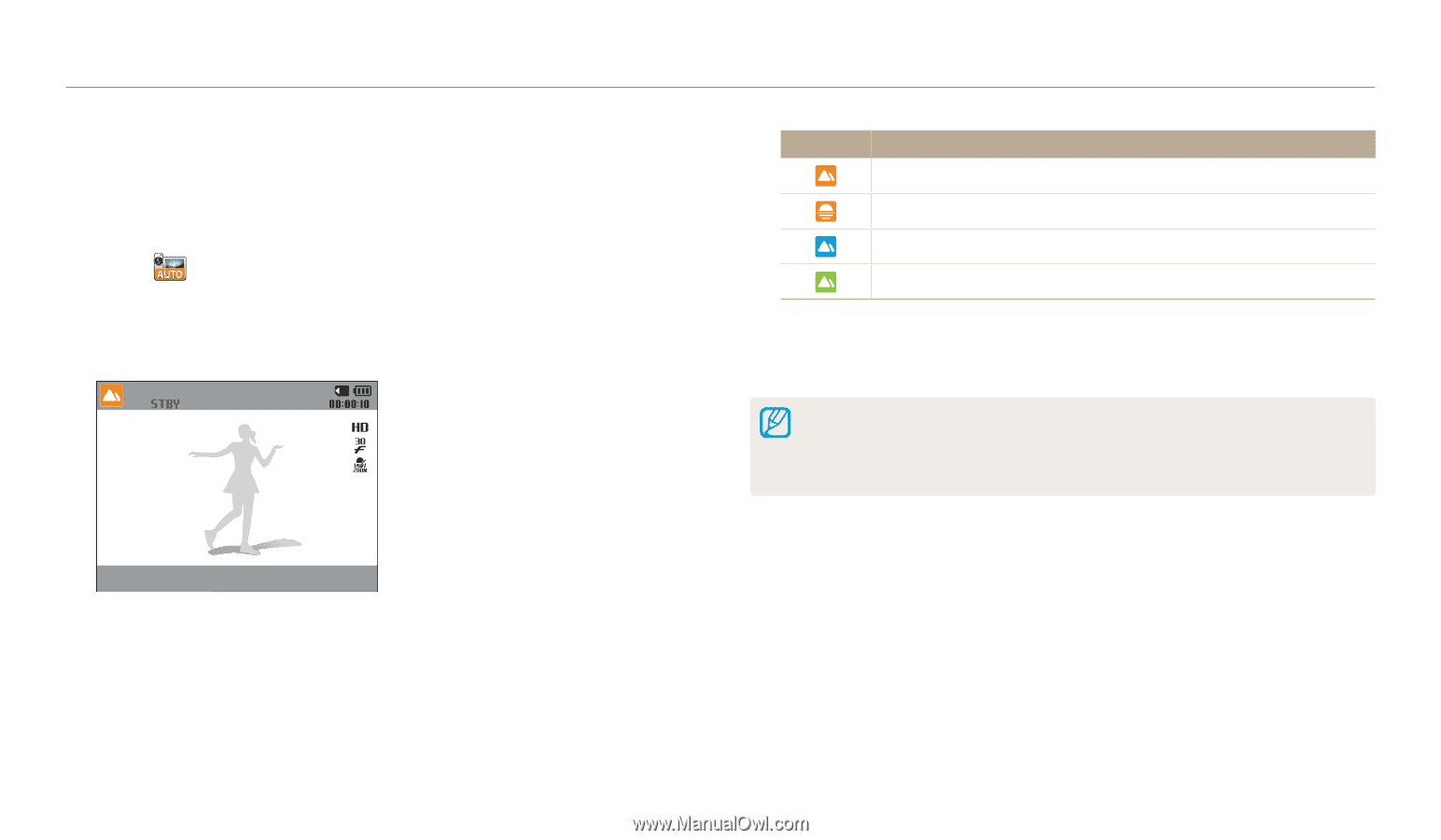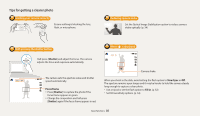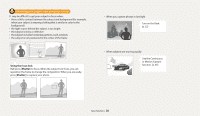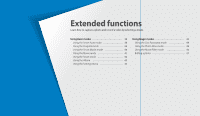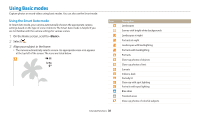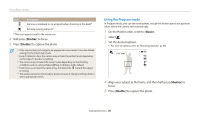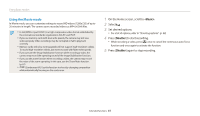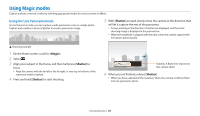Samsung WB35F User Manual Ver.1.0 (English) - Page 41
Using the Smart Movie mode, <Basic>, Shutter
 |
View all Samsung WB35F manuals
Add to My Manuals
Save this manual to your list of manuals |
Page 41 highlights
Using Basic modes Using the Smart Movie mode In Smart Movie mode, your camera automatically chooses the appropriate camera settings based on the scene it has detected. 1 On the Home screen, scroll to . 2 Select . 3 Align your subject in the frame. • The camera automatically selects a scene. An appropriate scene icon will appear at the top left of the screen. Icon Description Landscapes Sunsets Blue skies Forested areas 4 Press [Shutter] to start recording. 5 Press [Shutter] again to stop recording. • If the camera does not recognize an appropriate scene mode, it uses the default settings for Smart Movie mode. • The camera may not select the correct scene depending on the shooting conditions, such as camera shake, lighting, and distance to the subject. Extended functions 40