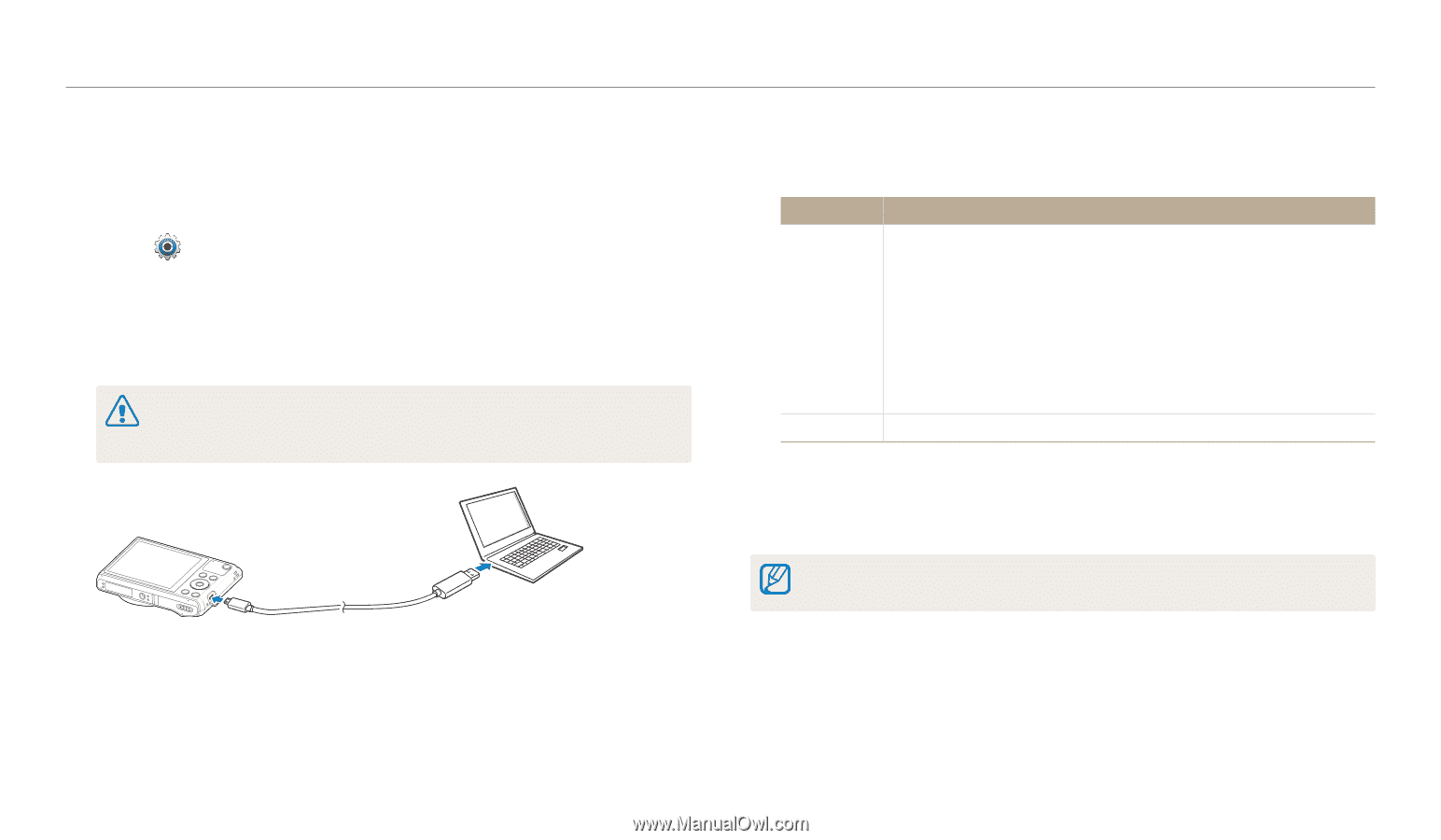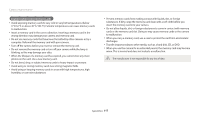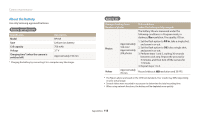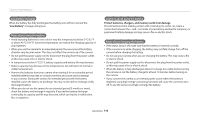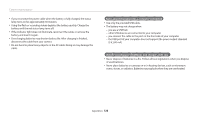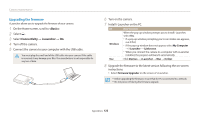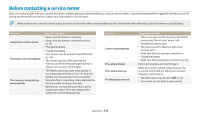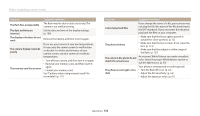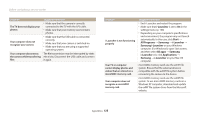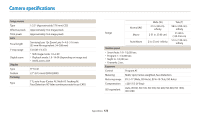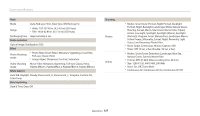Samsung WB35F User Manual Ver.1.0 (English) - Page 123
Upgrading the firmware, <Basic>, Connectivity, i-Launcher
 |
View all Samsung WB35F manuals
Add to My Manuals
Save this manual to your list of manuals |
Page 123 highlights
Camera maintenance Upgrading the firmware i-Launcher allows you to upgrade the firmware of your camera. 1 On the Home screen, scroll to . 2 Select . 3 Select Connectivity → i-Launcher → On. 4 Turn off the camera. 5 Connect the camera to your computer with the USB cable. You must plug the small end of the USB cable into your camera. If the cable is reversed, it may damage your files. The manufacturer is not responsible for any loss of data. 6 Turn on the camera. 7 Install i-Launcher on the PC. OS How to Install Windows When the pop-up window prompts you to install i-Launcher, select Yes. • If a pop-up window prompting you to run iLinker.exe appears, run it first. • If the pop-up window does not appear, select My Computer → i-Launcher → iLinker.exe. • When you connect the camera to a computer with i-Launcher installed, the program will launch automatically. Mac Click Devices → i-Launcher → Mac → iLinker. 8 Upgrade the firmware to the latest version following the on-screen instructions. • Select Firmware Upgrader on the screen of i-Launcher. • Before upgrading the firmware, ensure that the PC is connected to a network. • Do not power off during the firmware upgrade. Appendixes 122