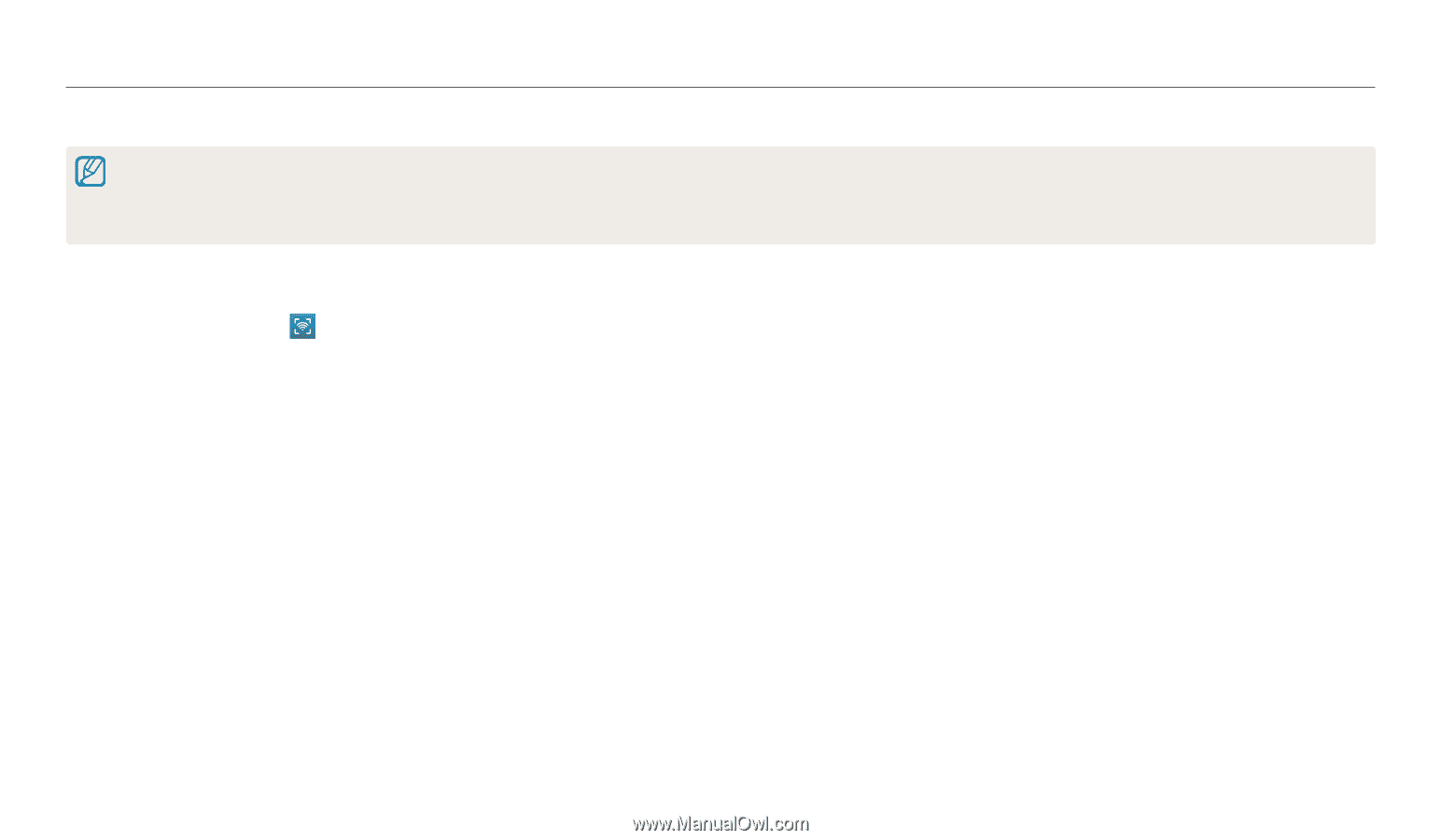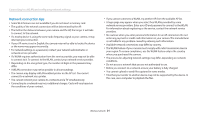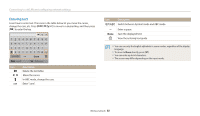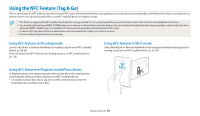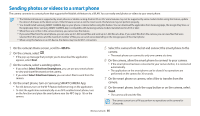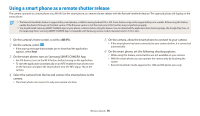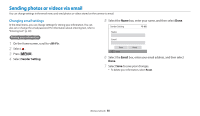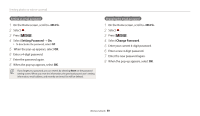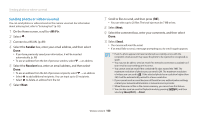Samsung WB35F User Manual Ver.1.0 (English) - Page 97
Using a smart phone as a remote shutter release - firmware update
 |
View all Samsung WB35F manuals
Add to My Manuals
Save this manual to your list of manuals |
Page 97 highlights
Using a smart phone as a remote shutter release The camera connects to a smart phone via a WLAN. Use the smart phone as a remote shutter release with the Remote Viewfinder feature. The captured photo will display on the smart phone. • The Remote Viewfinder feature is supported by smart phones or tablets running Android OS or iOS. Some features may not be supported by some models. Before using this feature, update the device's firmware to the latest version. If the firmware version is not the most recent, this function may not perform properly. • You should install Samsung SMART CAMERA App on your phone or device before using this feature. You can download the application from Samsung Apps, the Google Play Store, or the Apple App Store. Samsung SMART CAMERA App is compatible with Samsung camera models manufactured in 2013 or later. 1 On the camera's Home screen, scroll to . 2 On the camera, select . • If the pop-up message that prompts you to download the application appears, select Next. 3 On the smart phone, turn on Samsung SMART CAMERA App. • For iOS devices, turn on the Wi-Fi feature before turning on the application. • To start the application automatically on an NFC-enabled smart phone, turn on the function and place the smart phone near the NFC tag (p. 16) on the camera. 4 Select the camera from the list and connect the smart phone to the camera. • The smart phone can connect to only one camera at a time. 5 On the camera, allow the smart phone to connect to your camera. • If the smart phone has been connected to your camera before, it is connected automatically. 6 On the smart phone, set the following shooting options. • While using this feature, some buttons are not available on your camera. • With the smart phone, you can operate the camera only by touching the screen. • Remote Viewfinder mode supports the 10M and 3M photo sizes only. Wireless network 96