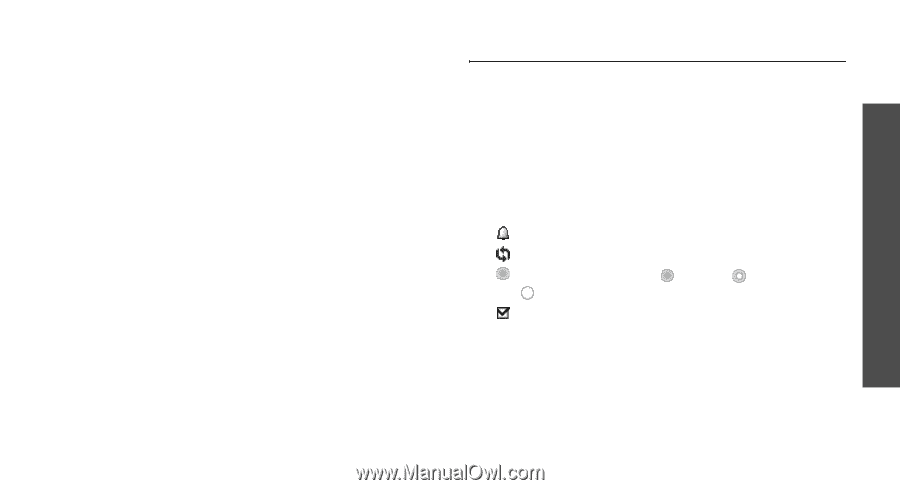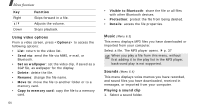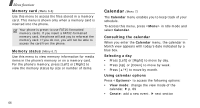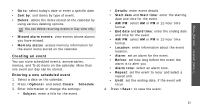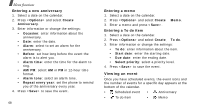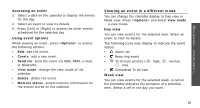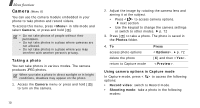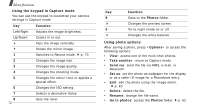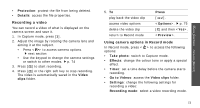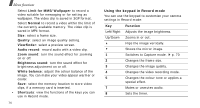Samsung X810 User Guide - Page 72
Viewing an event in a different mode, Options, Create, Send via, View mode, Delete, Memory status
 |
View all Samsung X810 manuals
Add to My Manuals
Save this manual to your list of manuals |
Page 72 highlights
Menu functions Calendar (Menu 7) Accessing an event 1. Select a date on the calendar to display the events for the day. 2. Select an event to view its details. 3. Press [Left] or [Right] to access the other events scheduled for the selected day. Using event options While viewing an event, press to access the following options: • Edit: edit the event. • Create: add a new event. • Send via: send the event via SMS, MMS, e-mail, or Bluetooth. • View mode: change the view mode of the calendar. • Delete: delete the event. • Memory status: access memory information for the events stored on the calendar. Viewing an event in a different mode You can change the calendar display to Day view or Week view. Press and select View mode → a view mode. Day view You can view events for the selected date. Select an event to view its details. The following icons may display to indicate the event status: • Alarm set • Recurring event • To do item priority ( : high, : normal, : low) • Completed To do item Week view You can view events for the selected week. A cell on the timetable indicates the presence of a schedule item. Select a cell in the day you want. 69