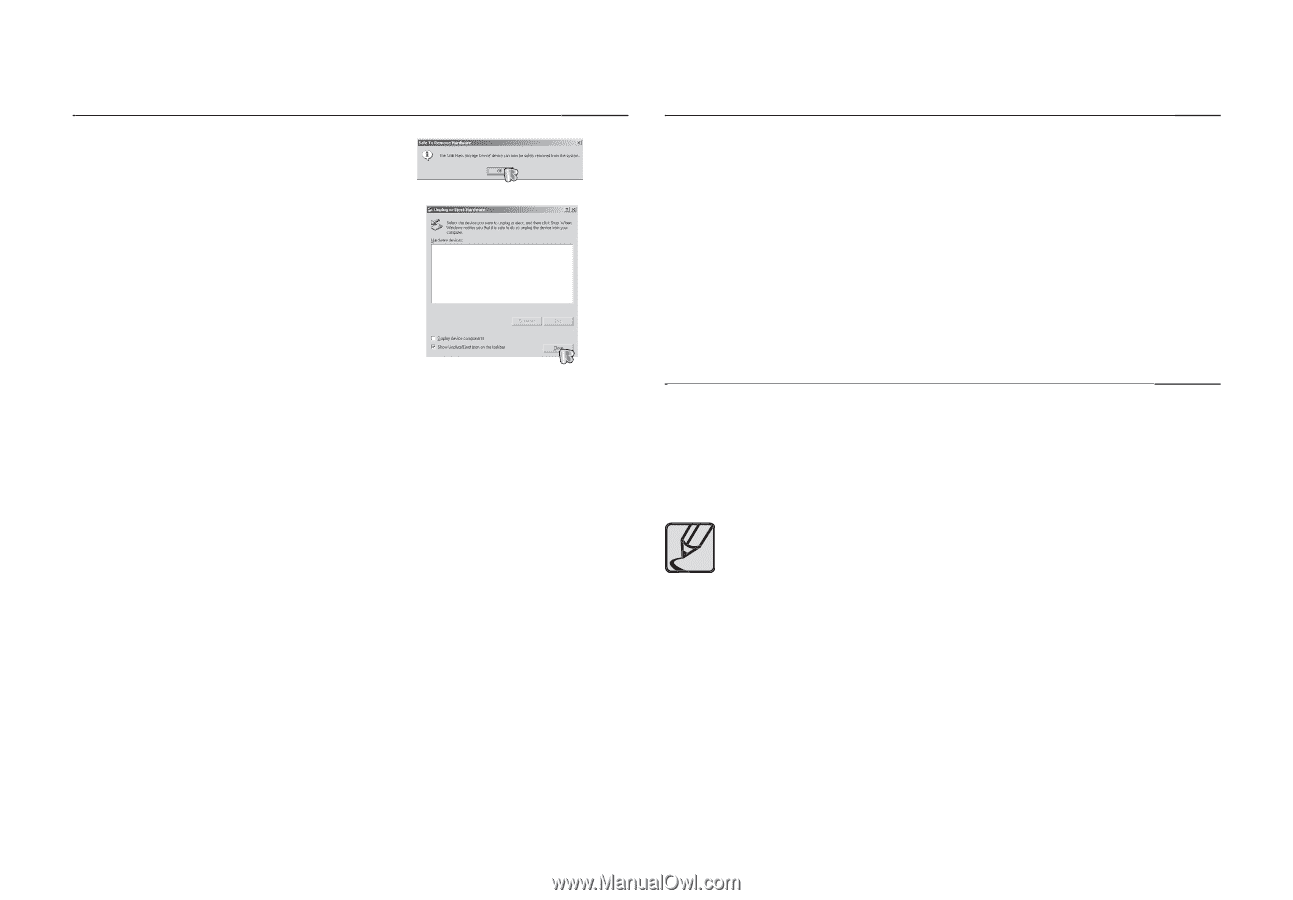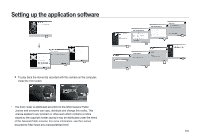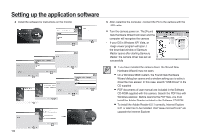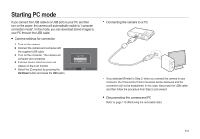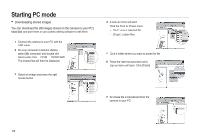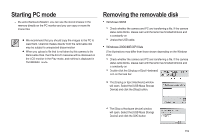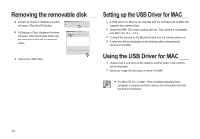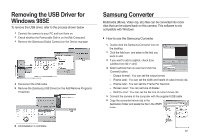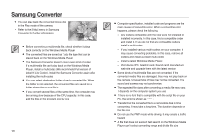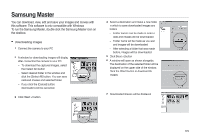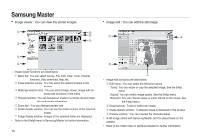Samsung i85 User Manual Ver.1.0 (English) - Page 120
Removing the removable disk, Using the USB Driver for MAC, Setting up the USB Driver for MAC
 |
View all Samsung i85 manuals
Add to My Manuals
Save this manual to your list of manuals |
Page 120 highlights
Removing the removable disk 5. A [Safe to Remove Hardware] window will open. Click the [OK] button. 6. A [Unplug or Eject Hardware] window will open. Click the [Close] button and the removable disk will be removed safely. 7. Unplug the USB cable. Setting up the USB Driver for MAC 1. A USB Driver for MAC is not included with the software CD as MAC OS supports the camera driver. 2. Check the MAC OS version during start-up. This camera is compatible with MAC OS 10.1 ~ 10.4. 3. Connect the camera to the Macintosh and turn the camera power on. 4. A new icon will be displayed on the desktop after connecting the camera to the MAC. Using the USB Driver for MAC 1. Double click a new icon on the desktop and the folder in the memory will be displayed. 2. Select an image file and copy or move it to MAC. For Mac OS 10.1 or later : First complete uploading from computer to camera and then remove the removable disk with the Extract command. 120