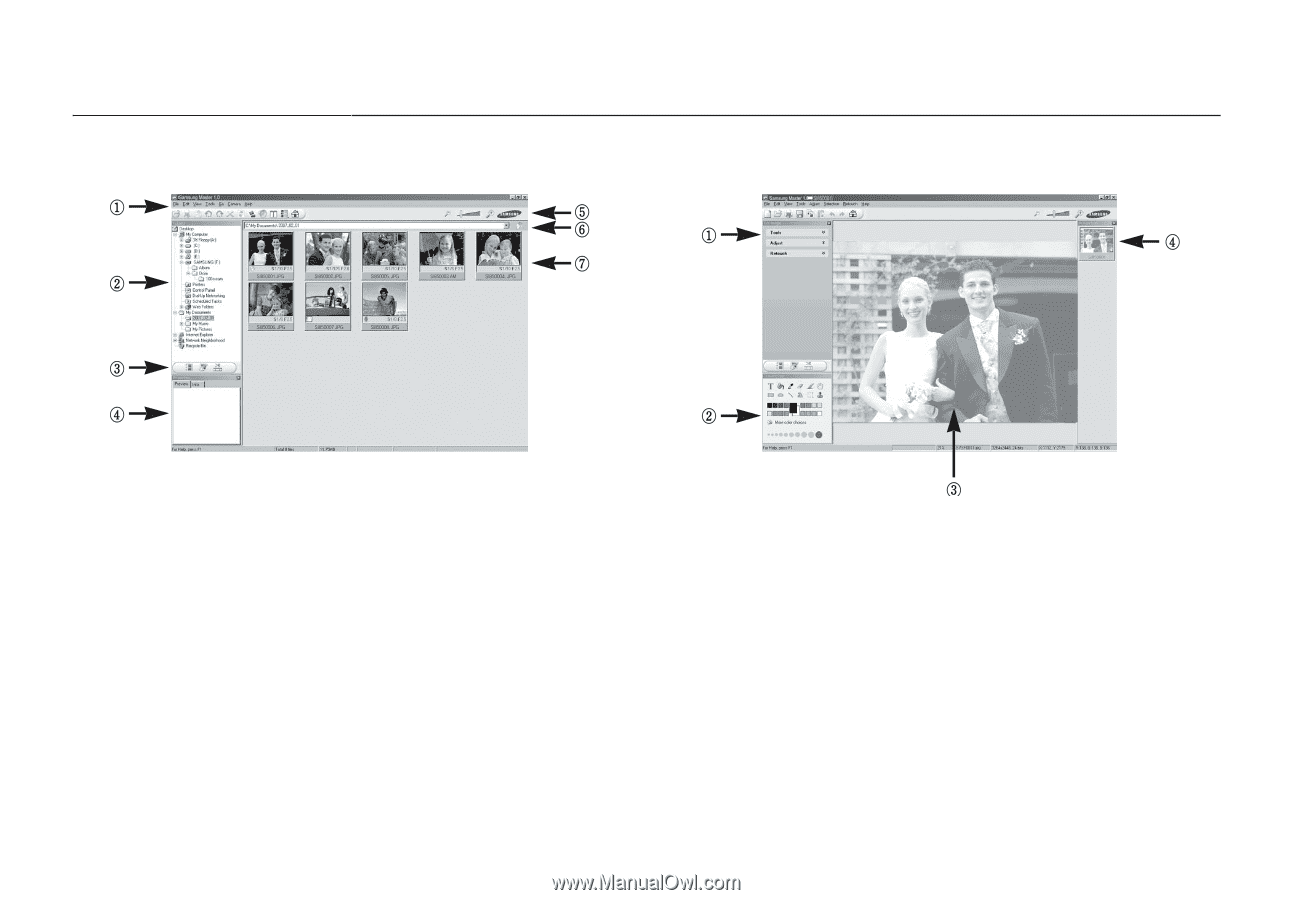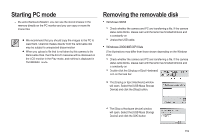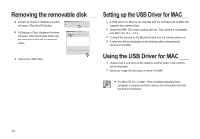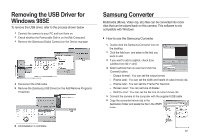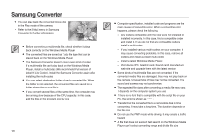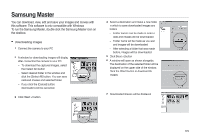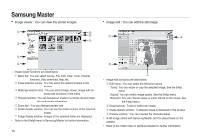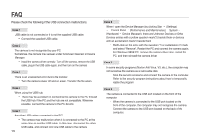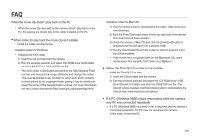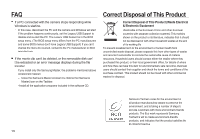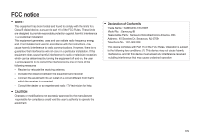Samsung i85 User Manual Ver.1.0 (English) - Page 124
Image viewer : You can view the stored images., Image edit : You can edit the still image.
 |
View all Samsung i85 manuals
Add to My Manuals
Save this manual to your list of manuals |
Page 124 highlights
Samsung Master Image viewer : You can view the stored images. Image edit : You can edit the still image. - Image viewer functions are listed below. ᶃ Menu bar: You can select menus. File, Edit, View, Tools, Change functions, Auto download, help, etc. ᶄ Image selection window: You can select the desired images in this window. ᶅ Media type selection menu: You can select image viewer, image edit and movie edit functions in this menu. ᶆ Preview window: You can preview an image or a movie clip and check the multi media information. ᶇ Zoom bar : You can change preview size. ᶈ Folder display window: You can see the folder location of the selected image. ᶉ Image display window: Images of the selected folder are displayed. Refer to the [Help] menu in Samsung Master for further information. 124 - Image edit functions are listed below. ᶃ Edit menu : You can select the following menus. [Tools]: You can resize or crop the selected image. See the [Help] menu. [Adjust]: You can modify image quality. See the [Help] menu. [Retouch]: You can change image or insert effects on the image. See the [Help] menu. ᶄ Drawing tools : Tools for editing an image. ᶅ Image display window : A selected image is displayed in this window. ᶆ Preview window : You can preview the changed image. A still image edited with Samsung Master can't be played back on the camera. Refer to the [Help] menu in Samsung Master for further information.