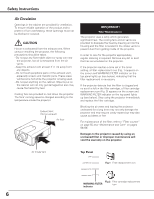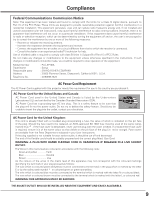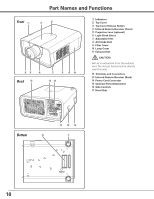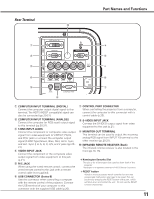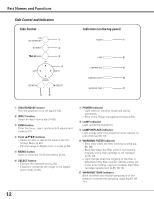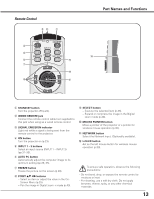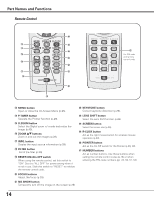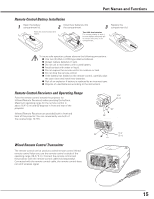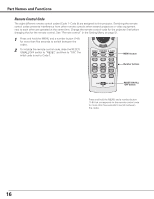Sanyo PLC-XP100L Owners Manual - Page 11
Rear Terminal, COMPUTER INPUT TERMINAL DIGITAL - used
 |
UPC - 086483068263
View all Sanyo PLC-XP100L manuals
Add to My Manuals
Save this manual to your list of manuals |
Page 11 highlights
Rear Terminal !0 Part Names and Functions q ] w o e [ r i t u y q COMPUTER INPUT TERMINAL (DIGITAL) Connect the computer output digital signal to this terminal. The HDTV (HDCP compatible) signal can also be connected (pp.20-21). w COMPUTER INPUT TERMINAL (ANALOG) Connect the computer (or RGB scart) output signal to this terminal (pp.20-21). e 5 BNC INPUT JACKS Connect the component or composite video output signal from video equipment to VIDEO/Y, Pb/Cb, and Pr/Cr jacks or connect the computer output signal (5 BNC Type [Green, Blue, Red, Horiz. Sync, and Vert. Sync.]) to G, B, R, H/V, and V jacks (pp.20- 21). r VIDEO INPUT JACK Connect the component or the composite video output signal from video equipment to this jack (p.21). t R/C JACK When using the wired remote control, connect the wired remote control to this jack with a remote control cable (not supplied). y USB CONNECTOR (Series B) Use this connector when controlling a computer with the remote control of the projector. Connect the USB terminal of your computer to this connector with the supplied USB cable (p.20). u CONTROL PORT CONNECTOR When controlling the projector from a computer, connect the computer to this connector with a control cable (p.20). i S-VIDEO INPUT JACK Connect the S-VIDEO output signal from video equipment to this jack (p.21). o MONITOR OUT TERMINAL This terminal can be used to output the incoming analog RGB signal from INPUT 1-3 terminal to the other monitor (pp.20-21). !0 Infrared Remote Receiver (Back) The infrared remote receiver is also located in the front (pp.10, 15). ] Kensington Security Slot This slot is for a Kensington lock used to deter theft of the projector. *Kensington is a registered trademark of ACCO Brands Corporation. [ RESET button A built-in micro processor which controls this unit may occasionally malfunction and need to be reset. This can be done by pressing the RESET button with a pen, which will shut down and restart the unit. Do not use the RESET function excessively. 11