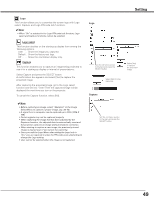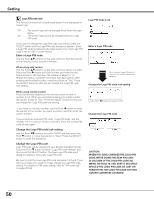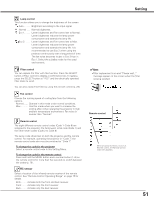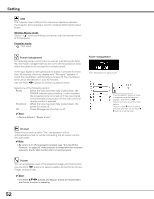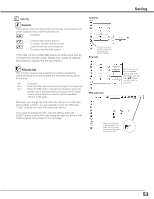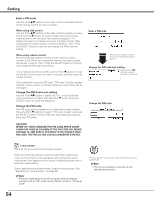Sanyo PLC-XP100L Owners Manual - Page 54
Change the PIN Code, Change the PIN Code Lock setting, Enter a PIN code - lamp reset
 |
UPC - 086483068263
View all Sanyo PLC-XP100L manuals
Add to My Manuals
Save this manual to your list of manuals |
Page 54 highlights
Setting Enter a PIN code Use the Point ed buttons on the side control or Number buttons on the remote control to enter a number. When using side control Use the Point ed buttons on the side control to select a number. Press the Point 8 button to fix the number and move the red frame pointer to the next box. The number changes to "✳." Repeat this step to complete entering a four-digit number. After entering the four-digit number, move the pointer to "Set." Press the SELECT button so that you can change the PIN code lock setting. When using remote control Press the Number buttons on the remote control to enter a number (p.14). When you complete entering a four-digit number, the pointer moves to "Set." Press the SELECT button so that you can change the PIN code lock setting. If you fixed an incorrect number, use the Point 7 button to move the pointer to the number you want to correct, and then enter the correct number. If you entered an incorrect PIN code, "PIN code" and the number will turn red for a moment. Enter the correct PIN code all over again. Change the PIN Code Lock setting Use the Point 7 8 button to select Off, On1, or On2 and then move the pointer to "Quit" with the Point d button. Press the SELECT button to close the dialog box. Change the PIN Code The PIN code can be changed to your desired four-digit number. Press the Point d buttons to select "PIN code change" and press the SELECT button. The New PIN code input dialog box appears. Set a new PIN code. caution: when you have changed THE PIn code, write down A new pin code in column of the pin code no. memo on page 76, and keep it securely. If you forget your pin code, the projector can no longer be started. Enter a PIN code After a correct Logo PIN code is entered, the following dialog box appears. Change the PIN code lock setting Use the Point 7 8 buttons to switch between the options. Change the PIN code Lamp counter This function is used to reset the lamp counter. When the lamp life reaches a recommended lamp replacement time, the time shown in the dialog box turns red and the Lamp replacement icon appears on the screen, indicating that the end of lamp life is approaching. When replacing the projection lamp, reset the lamp counter. See "Resetting the Lamp Counter" on page 60. ✔Note: • The Lamp replacement icon will not appear when the Display function is set to "Off" (p.48), during "Freeze" (p.28), or "No show" (p.29). This icon appears on the screen when the end of lamp life is approaching. ✔Note: • This icon also appears at turning on and selecting input source. 54