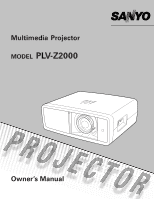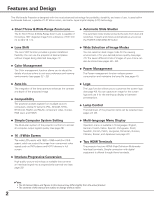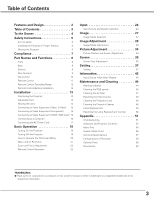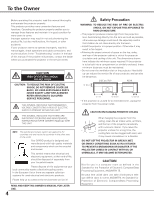Sanyo PLV Z2000 Owners Manual
Sanyo PLV Z2000 - LCD Projector - HD 1080p Manual
 |
View all Sanyo PLV Z2000 manuals
Add to My Manuals
Save this manual to your list of manuals |
Sanyo PLV Z2000 manual content summary:
- Sanyo PLV Z2000 | Owners Manual - Page 1
Multimedia Projector MODEL PLV-Z2000 Owner's Manual - Sanyo PLV Z2000 | Owners Manual - Page 2
of 1.07 billion colors, and matrix liquid crystal display (LCD) technology. ◆ Short Throw & Wide-Range Zoom Lens The 2x Short Throw & Wide-Range Zoom Lens is capable of throwing a 100" diagonal image from a distance of 9.8' (3.0 m) to 20.0' (6.1 m). ◆ Automatic Slide Shutter The automatic slide - Sanyo PLV Z2000 | Owners Manual - Page 3
the Filter Counter 48 Cleaning the Projection Lens 48 Cleaning the Projector Cabinet 48 Lamp Replacement 49 Resetting the Lamp Replacement Counter 50 Appendix 51 Troubleshooting 51 Indicators and Projector Condition 53 Menu Tree 54 System Mode Chart 56 Technical Specifications - Sanyo PLV Z2000 | Owners Manual - Page 4
of this manual. If the problem still persists, contact the dealer where you purchased the projector or the service center. CAUTION RISK OF ELECTRIC SHOCK DO NOT OPEN CAUTION: TO REDUCE THE RISK OF ELECTRIC SHOCK, DO NOT REMOVE COVER (OR BACK). NO USER-SERVICEABLE PARTS INSIDE EXCEPT LAMP REPLACEMENT - Sanyo PLV Z2000 | Owners Manual - Page 5
. Follow all warnings and instructions marked on the projector. For added protection to the projector during lightning storm projector exhibits a distinct change in performance, this indicates a need for service. When replacement parts are required, be sure the service technician has used replacement - Sanyo PLV Z2000 | Owners Manual - Page 6
. Air Intake Vent Exhaust Vent (Hot air exhaust) Installing the Projector in Proper Position Install the projector properly. Improper installation may reduce the lamp life and cause fire hazard. 20˚ Do not tilt the projector more than 20 degrees from side to side. 20˚ Do not point the - Sanyo PLV Z2000 | Owners Manual - Page 7
: PLV-Z2000 : Sanyo : SANYO FISHER COMPANY : 21605 Plummer Street, Chatsworth, California 91311 : (818)998-7322 AC Power Cord Requirement The AC Power Cord supplied with this projector meets the requirement for use in the country you purchased it. AC Power Cord for the United States and Canada: AC - Sanyo PLV Z2000 | Owners Manual - Page 8
Lens Shift Ring (Up/Down) o Horizontal Lens Shift Ring (Left/Right) !0 Lens Shift Lock !1 Terminals and Connectors !2 Main On/Off Switch !3 Power Cord Connector !4 Air Intake Vent !5 Lamp Cover ✽ Kensington Security Slot This slot is for a Kensington lock used to deter theft of the projector - Sanyo PLV Z2000 | Owners Manual - Page 9
output signal to these jacks (p.15). r SERVICE PORT This jack is used to service the projector. t HDMI 1/HDMI 2* Connect the HDMI output signal from video equipment to these terminals (p.16). y VIDEO Connect the composite video output signal from video equipment to this jack (p.15). * Note on - Sanyo PLV Z2000 | Owners Manual - Page 10
items (p.20). i INFO. button Display the input source information (p.43). e LAMP REPLACE indicator Lights yellow light when the projection lamp reaches its end of life (pp.49, 53). o POWER ON/STAND-BY button Turn the projector on or off (pp.18, 19). r MENU button Open or close the On-Screen - Sanyo PLV Z2000 | Owners Manual - Page 11
item or adjust the setting values in the On-Screen Menu. @0 y SCREEN button Select a screen size (pp.22, 35). u BRIGHTNESS button Adjust the brightness of a projected image (pp.23, 28). !9 i INPUT buttons Select an input source (p.24). o LAMP CONTROL button !8 Select a lamp mode (pp.23 - Sanyo PLV Z2000 | Owners Manual - Page 12
(5 m) and 60 degrees in front of the projector. 16.4' (5 m) 30° Remote control 30° Remote (2) AA or LR6 type alkaline batteries. ● Always replace batteries in sets. ● Do not use a new battery with a used replaced by an incorrect type. ● Dispose of used batteries according to the instructions. 12 - Sanyo PLV Z2000 | Owners Manual - Page 13
and 7.9' (2.4 m) to 60.4' (18.4 m) at minimum zoom. Refer to the figure and table below for the screen size and distance between the projector and screen. 30.2' (9.2 m) 15.1' (4.6 m) 9.8' (3.0 m) 7.9' (2.4 m) 3.9' (1.2 m) 40" 100" 80" 50" 40" 150" 75" (Inch Diagonal) 300" Max. Zoom 150" Min - Sanyo PLV Z2000 | Owners Manual - Page 14
or left and right manually with the Lens Shift Rings, enabling you to adjust the position of a projected image. After adjusting the position, lock the lens with the Lens Shift Lock. Move the projection lens to the left or right with the Horizontal Lens Shift Ring. Horizontal Lens Shift Ring (Left - Sanyo PLV Z2000 | Owners Manual - Page 15
. Then adjust the value of Fine sync. The setting can be adjusted from 0 to +31 (see page 34). Unplug the power cords of both the projector and external equipment from the AC outlet before connecting the cables. Video Equipment Component Video Output (Y, Pb/Cb, Pr/Cr) Component Cable (RCA - Sanyo PLV Z2000 | Owners Manual - Page 16
HDMI output. RGB Scart Use a Scart-VGA cable (optional). Video Equipment Video Equipment Installation HDMI Video Output RGB Scart 21-pin Output HDMI Cable Scart-VGA Cable the power cords of both the projector and external equipment from the AC outlet before connecting the cables. 16 COMPUTER - Sanyo PLV Z2000 | Owners Manual - Page 17
being supplied, consult your authorized dealer or service station. Connect the projector with all peripheral equipment before turning it your sales dealer. Projector side AC Outlet side For the U.S.A. and Canada For Continental Europe Ground For the U.K. To POWER CORD CONNECTOR on your projector. - Sanyo PLV Z2000 | Owners Manual - Page 18
for a while after turning on the projector. Lamp needs some time to stabilize after the power is turned on. Stored lamp mode and the image mode will be active after the lamp is stabilized. OFF ON Selected Input Source Use this tab when handling manually. Automatic Slide Shutter Do not touch - Sanyo PLV Z2000 | Owners Manual - Page 19
projector. When the Power off confirmation function is set to "Off," the projector after 4 seconds. TO MAINTAIN LIFE OF LAMP, ONCE YOU TURN PROJECTOR ON, WAIT AT LEAST FIVE projector. • If the WARNING indicator blinks or emits red light, see "Warning Indicator" on page 44. • Do not put the projector - Sanyo PLV Z2000 | Owners Manual - Page 20
to Operate the On-Screen Menu The projector can be adjusted or set via the On-Screen Menu. The menus have a hierarchical structure, with a main menu that is divided into submenus, which are further divided into other submenus. For each adjustment and setting procedure, refer to respective sections - Sanyo PLV Z2000 | Owners Manual - Page 21
various settings; Language, Advanced menu, Menu position, Ceiling, Rear, HDMI 1 setup, HDMI 2 setup, Background, Rename, Display, Logo, Power off confirmation, Capture, Power management, Remote control, Shutter demo, Test pattern, Filter counter, Cleaning, Highland, Lamp counter reset, Service port - Sanyo PLV Z2000 | Owners Manual - Page 22
buttons on the remote control are pressed for 10 seconds. RESET button Press the RESET button to reset the adjusted data. All adjustments return to their previous figures. When a main menu item is selected, its entire submenu items are reset; when a submenu item is selected, only the selected item - Sanyo PLV Z2000 | Owners Manual - Page 23
. Press the MENU button after adjusting. For details, see page 29. LOGO button Display the image set in the logo setting. To cancel, press the LOGO button again or press any other button. For details, see page 40. LAMP CONTROL button Press the LAMP CONTROL button to select a lamp mode for changing - Sanyo PLV Z2000 | Owners Manual - Page 24
Top Control ✔Note: • Before selecting an input source with these buttons, each input must be set on a proper signal form via menu operation (see on pages 25 - 26). INPUT button INPUT button Video S-video Component 1 Component 2 HDMI 1 HDMI 2 Computer INPUT buttons on the remote control Press the - Sanyo PLV Z2000 | Owners Manual - Page 25
the OK or Point 8 buttons. Input Menu Input The currently set item is check marked. Video or S-Video When the video signal is connected to the VIDEO or S-VIDEO jacks, select Video or S-video respectively. Auto The projector automatically detects the incoming video system and adjusts itself to - Sanyo PLV Z2000 | Owners Manual - Page 26
. If the output signal of video equipment and the input signal of the projector do not match, you might not get an image with the best quality. If the blacks of the picture appears unclear (too dark or too light), try "HDMI 1 setup" or "HDMI 2 setup" in the Setting Menu on page 38. ✔Note: • When - Sanyo PLV Z2000 | Owners Manual - Page 27
viewing video sources such as sports or dramas from TV with clear and contrasty images in a bright room. Dynamic For viewing contrasty images in a bright room. Vivid For viewing contrasty images to a maximum extent. User image 1 - 7 For displaying user preset image mode in the Image adj. Menu (pp - Sanyo PLV Z2000 | Owners Manual - Page 28
and the adjustment is kept until the projector is turned off or the image set to "Natural." Each value varies depending on the selected Image mode (p.27). ✔Notes: • Tint cannot be selected when the video system is PAL, SECAM, PAL-M, or PAL-N in Video input or S-video input. • The Image adj. Menu - Sanyo PLV Z2000 | Owners Manual - Page 29
to "User." • Progressive cannot be selected with the computer input and when the video signal format is 480p, 575p, 720p, or 1080p. The setting values and press the OK button. If you press the Point d button, the next item can be selected. Press the Point 8 or OK buttons to display the Advanced menu - Sanyo PLV Z2000 | Owners Manual - Page 30
Advanced menu in the Setting Menu (see page 37) is set to "On." You can adjust the following items through this function. Iris mode Adjust the lamp aperture is executed. • If no user image mode is stored, the factory default value is displayed. Dynamic gamma Set the level for Dynamic gamma - Sanyo PLV Z2000 | Owners Manual - Page 31
G, B to get the desired balance of contrast. Select Custom gamma in the Advanced menu and press the Point 8 or OK buttons. The custom gamma window appears. Use the the gamma pointer remains where the adjustment is made. • The values are set to 0 when no adjustment is made. Use the Point 7 8 buttons - Sanyo PLV Z2000 | Owners Manual - Page 32
to adjust them. While adjusting, the changes are reflected in the image accordingly. If you press the MENU button while operating the color selection, the Color management pointer will be reset. After adjusting, press the OK button to go to the Color management list. After adjusting Color level - Sanyo PLV Z2000 | Owners Manual - Page 33
, all the adjusted settings will be reset. • When resetting, the adjusted data in Advanced menu will be reset whether or not Advanced menu in the Setting Menu is "On." See page 37. Press the Point 8 or OK buttons to store the adjusted data. The User Image Mode Menu appears. Choose one of the - Sanyo PLV Z2000 | Owners Manual - Page 34
projector. Picture Adjustment enables you to precisely adjust several parameters manually to match those signal formats. The parameters manually adjust the setting values and press the OK button. Picture adj. Menu Overscan Use • Overscan can be selected with the video input only. • When the digital - Sanyo PLV Z2000 | Owners Manual - Page 35
This projector has bar at the top and bottom) at the wide video aspect ratio of 16:9. When the input signal is 1080p, 1080i or 720p, a letterboxed picture in a 16 . dialog box cannot be displayed when the On-Screen Menu is on. ✔Note: • The Screen Menu cannot be operated without an input signal. • The - Sanyo PLV Z2000 | Owners Manual - Page 36
it look natural. ✔Note: • When the video signal format is 720p, 1080i, or 1080p, the Screen Menu cannot be selected except for Full, Zoom, Caption higher than that, lower the resolution before connecting to the projector. • The image data other than the 1920 x 1080 setting. subtitles subtitles - Sanyo PLV Z2000 | Owners Manual - Page 37
this function is set to "On," the picture is top/bottom and left/right reversed. This function is used to project the image from a ceiling-mounted projector. Press the Point 8 or OK buttons to switch On/Off. Language Press the Point 8 or OK buttons to display the Language Menu. Choose a language - Sanyo PLV Z2000 | Owners Manual - Page 38
. . When the output of video equipment is set to "STANDARD." Enhanced . . When the output of video equipment is set to "ENHANCED." The names for the output setting of video equipment vary from equipment to equipment. For details, refer to the owner's manual of video equipment. Background Select the - Sanyo PLV Z2000 | Owners Manual - Page 39
to execute your selection. Press the RESET button to clear your entry. To complete the naming entry, press the MENU button. The confirmation dialog box appears. appears. RENAME WINDOW Use the Point ed buttons to select Input or User image and Press the Point 8 or OK buttons to display the rename - Sanyo PLV Z2000 | Owners Manual - Page 40
lamp becomes bright enough. The factory default setting is in this option. Countdown Off . . Show the input image instead of the countdown when turning on the projector x 768). • The image that has been adjusted in the Image adj. Menu will not be reflected even if it is captured. • If the Capture - Sanyo PLV Z2000 | Owners Manual - Page 41
Setting Power management For reducing power consumption as well as maintaining the lamp life, the Power management function turns off the projection lamp when the projector is not used for a certain period. When this function is "On" and if the input signal is interrupted and no button is pressed - Sanyo PLV Z2000 | Owners Manual - Page 42
values except for the user's logo, the filter counter and the lamp time to the factory default settings. 42 Filter counter Use the Point 8 button to select the timer from (Reset/Off/ 50H/ 100H/ 200H/ 300H/ 400H/ 500H) depending on the use environment. Filter warning icon appears on the screen - Sanyo PLV Z2000 | Owners Manual - Page 43
. Screen The selected screen size is displayed. Lamp status The selected lamp mode is displayed. Lamp time The cumulative lamp operating time is displayed. Filter time The cumulative filter operating time is displayed. Top Control Remote Control Information Menu INFO. button INFO. button 43 - Sanyo PLV Z2000 | Owners Manual - Page 44
away from the duct or vent. - Is the air filter clean? Clean the air filter periodically or replace it with a new one. The projector is shut down and the WARNING indicator lights red. When the projector detects an abnormal condition, it is automatically shut down to protect the inside of the - Sanyo PLV Z2000 | Owners Manual - Page 45
projector. Using the supplied air blower and with the Cleaning function in the Setting Menu (p.42), you can remove the dusts from the projector. the blower supplied with this projector (model: Z2000) to clean the other models: Z3 and Z1X. If something is wrong with the projector (such as smoke, a - Sanyo PLV Z2000 | Owners Manual - Page 46
is done, pull the blower out of the hole and replace the hole cover. 7 Set the projector back into the right position, then press any button on , put the nozzle into the B panel cleaning holes. Select Cleaning in the Setting Menu. Tab Put your finger on the hole cover's tab and pull. Hole cover - Sanyo PLV Z2000 | Owners Manual - Page 47
dusty or smoky conditions, dust Tab Air filter may accumulate on a lens, LCD panels, or optical elements inside the projector degrading the quality of a projected image. When the symptoms above are noticed, contact your authorized dealer or service station for proper cleaning. When putting - Sanyo PLV Z2000 | Owners Manual - Page 48
Maintenance and Cleaning Resetting the Filter Counter Be sure to reset the Filter counter after cleaning or replacing the air filter. 1 Turn the projector on and press the MENU button to display the On-Screen Menu. Select the Setting Menu with the Point ed buttons. Press the Point 8 or OK buttons - Sanyo PLV Z2000 | Owners Manual - Page 49
Cover Handle Screws Lamp ORDER REPLACEMENT LAMP Replacement lamp can be ordered through your dealer. When ordering a projection lamp, give the following information to the dealer. ● Model No. of your projector: ● Replacement Lamp Type No.: PLV-Z2000 POA-LMP114 (Service Parts No - Sanyo PLV Z2000 | Owners Manual - Page 50
Be sure to reset the lamp replacement counter after the lamp is replaced. When the lamp replacement counter is reset, the LAMP REPLACE indicator stops lighting. Lamp counter reset 1 Turn the projector on and press the MENU button to display the On-Screen Menu. Select the Setting Menu with the Point - Sanyo PLV Z2000 | Owners Manual - Page 51
it does not project an image, restart the computer. Problem: No power. Lens Shift does not work. The initial display is not shown. The initial display is not same with the default one. Filter warning icon appears during turning on the projector or switching the input source. Image is out of focus - Sanyo PLV Z2000 | Owners Manual - Page 52
operation is invalid. Operate correctly. WARNING: High voltages are used to operate this projector. Do not attempt to open the cabinet. If problems still persist after following all operating instructions, contact the dealer where you purchased the projector or service center. Give the model number - Sanyo PLV Z2000 | Owners Manual - Page 53
* When the projection lamp reaches its end of life, the LAMP REPLACE indicator lights yellow. When this indicator becomes yellow, replace the projection lamp with a new one promptly. Reset the Lamp replacement counter after replacing the lamp. The time when the LAMP REPLACE indicator should light is - Sanyo PLV Z2000 | Owners Manual - Page 54
Contrast Color Tint Color temp. Red Green Blue Sharpness Lamp Control Gamma Progressive Noise reduction Advanced menu Reset Store ✽ Value changes depending on the selected image mode. -31 to +31 -31 to +31 -31 to +31 -31 to +31 High 2 High 1 Default Low 1 Low 2 User -31 to +31 -31 to +31 -31 to - Sanyo PLV Z2000 | Owners Manual - Page 55
- - - Unknown Language Advanced menu Menu Position Ceiling Rear HDMI 1 setup HDMI 2 setup Background Rename Display Logo Power off confirmation Capture Power management Remote control Shutter demo Test pattern Filter counter Cleaning Highland Lamp counter reset Service Port Factory default English - Sanyo PLV Z2000 | Owners Manual - Page 56
Chart PLV-Z2000 can basically accept the signal from all computers and some video 59.94/60 50.00 System mode D-720p D-720p D-1080i D-1080i D-1080p D-1080p D-1080p RESOLUTION 1280x720 1280x720 1920x1080 1920x1080 1920x1080 1920x1080 1920x1080 H-Freq. (kHz) V-Freq projector could be limited. 56 - Sanyo PLV Z2000 | Owners Manual - Page 57
Appendix Technical Specifications Projector Type Dimensions (W x H x D) Net Weight LCD Panel System Panel Resolution Number of Pixels Color System High Definition TV Signal Scanning Frequency Projection Image size (Diagonal) Projection Lens Throw Distance Projection Lamp Video Input Jacks Computer - Sanyo PLV Z2000 | Owners Manual - Page 58
Appendix Configurations of Terminals Video terminal Terminal: HDMI Pin Configuration 1 3 5 7 9 11 13 15 17 19 2 4 6 8 10 below are optional. When ordering these parts, specify item name and Type No. to the sales dealer. ● HDMI Cable Type No.: POA-CA-HDMI (This cable is compatible with HDMI - Sanyo PLV Z2000 | Owners Manual - Page 59
Dimensions Unit: inch (mm) 6.5º 15.75 (400) 2.09 (53) Appendix 3.17 (80.5) 6.06 (154) 13.62 (346) 5.82 (147.9) 0.77 (19.6) 4.62 (117.3) 6.31 (160.3) 3.45 (87.7) 59 - Sanyo PLV Z2000 | Owners Manual - Page 60
MD4A SANYO Electric Co., Ltd.
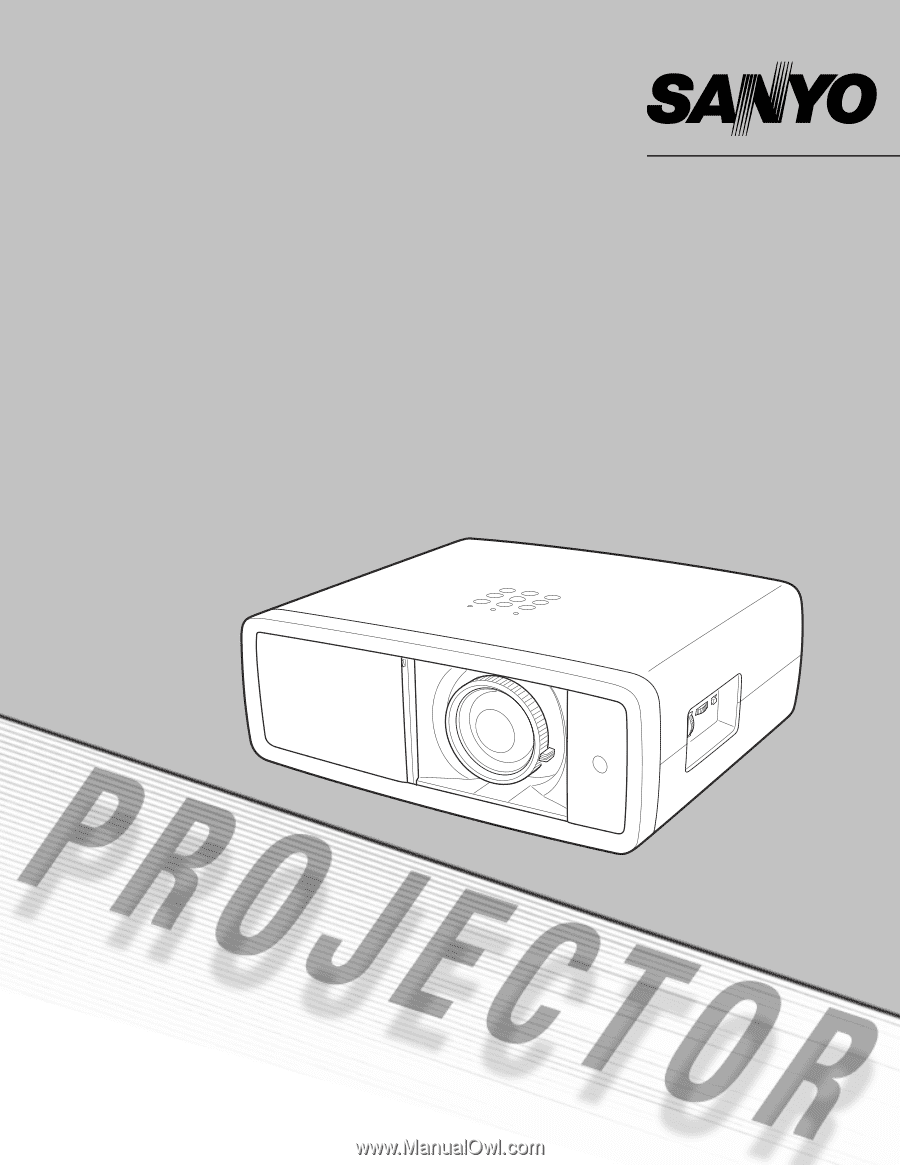
Multimedia Projector
MODEL
PLV-Z2000
Owner’s Manual