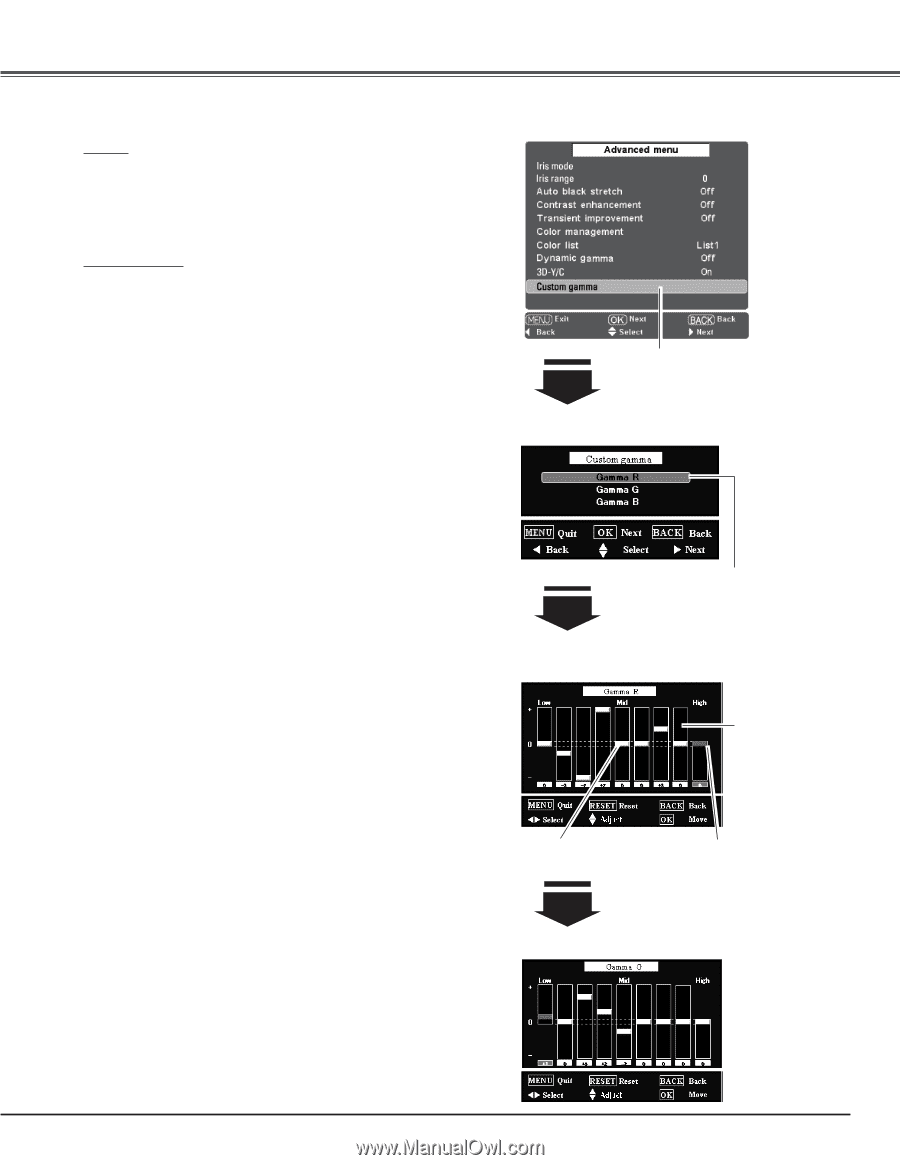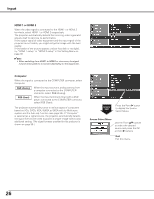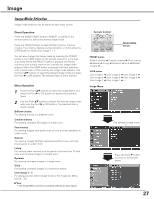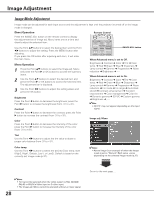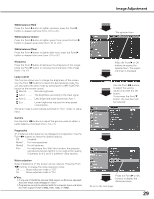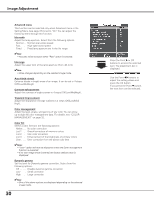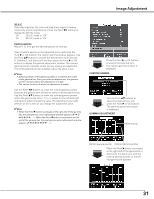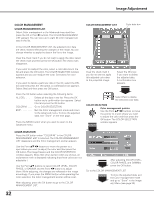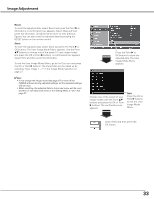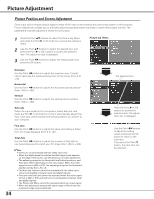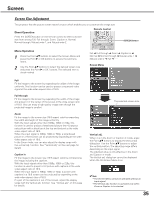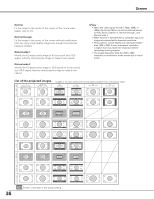Sanyo PLV Z2000 Owners Manual - Page 31
Custom gamma, GAMMA ADJUSTMENT, R, Gamma G, and Gamma B and then press the Point
 |
View all Sanyo PLV Z2000 manuals
Add to My Manuals
Save this manual to your list of manuals |
Page 31 highlights
Image Adjustment 3D-Y/C Optimally separates the color and brightness signal to reduce cross-color and dot interference. Press the Point 7 8 buttons to change the 3D-Y/C mode. Off . . . . . 3D-Y/C mode is "Off" On . . . . . 3D-Y/C mode is "On" Custom gamma Adjust R, G, B to get the desired balance of contrast. Select Custom gamma in the Advanced menu and press the Point 8 or OK buttons. The custom gamma window appears. Use the Point ed buttons to choose the desired item from Gamma R, Gamma G, and Gamma B and then press the Point 8 or OK buttons to display the gamma adjustment window. The colored gamma pointer indicates where you are making an adjustment. The whilte gamma pointer indicates where the value is set. ✔Notes: • Default position of the gamma pointer is located in the center of the gamma bar. Once you make an adjustment, the gamma pointer remains where the adjustment is made. • The values are set to 0 when no adjustment is made. Use the Point 7 8 buttons to move the colored gamma pointer between the gamma bars (9 bars) to select a desired gamma bar. Use the Point ed buttons to move the colored gamma pointer within the gamma bar (from -7 to +7 except for the left and right end bars) to adjust the gamma value. The adjustment you make reflects on the screen as you change the adjustment value. ✔Notes: • When the Point 8button is pressed at the right end of the gamma bar, the next gamma color adjustment window appears (R ➜ G ➜ B ➜ R When the Point 7 button is pressed at the left end of the gamma bar, the next gamma color adjustment window appears (R ➜ B ➜ G ➜ R Press the Point 8 or OK buttons to access the selected item. The custom gamma window is displayed. CUSTOM GAMMA Use the Point ed buttons to select the desired item and press the Point 8 or OK buttons. The gamma adjustment widow is displayed. GAMMA ADJUSTMENT Gamma bar Whilte gamma pointer Colored gamma pointer When the Point 8 button is pressed at the right end of the gamma bar in Gamma R, the Gamma G with the colored gamma pointer on the left end gamma bar appears. 31