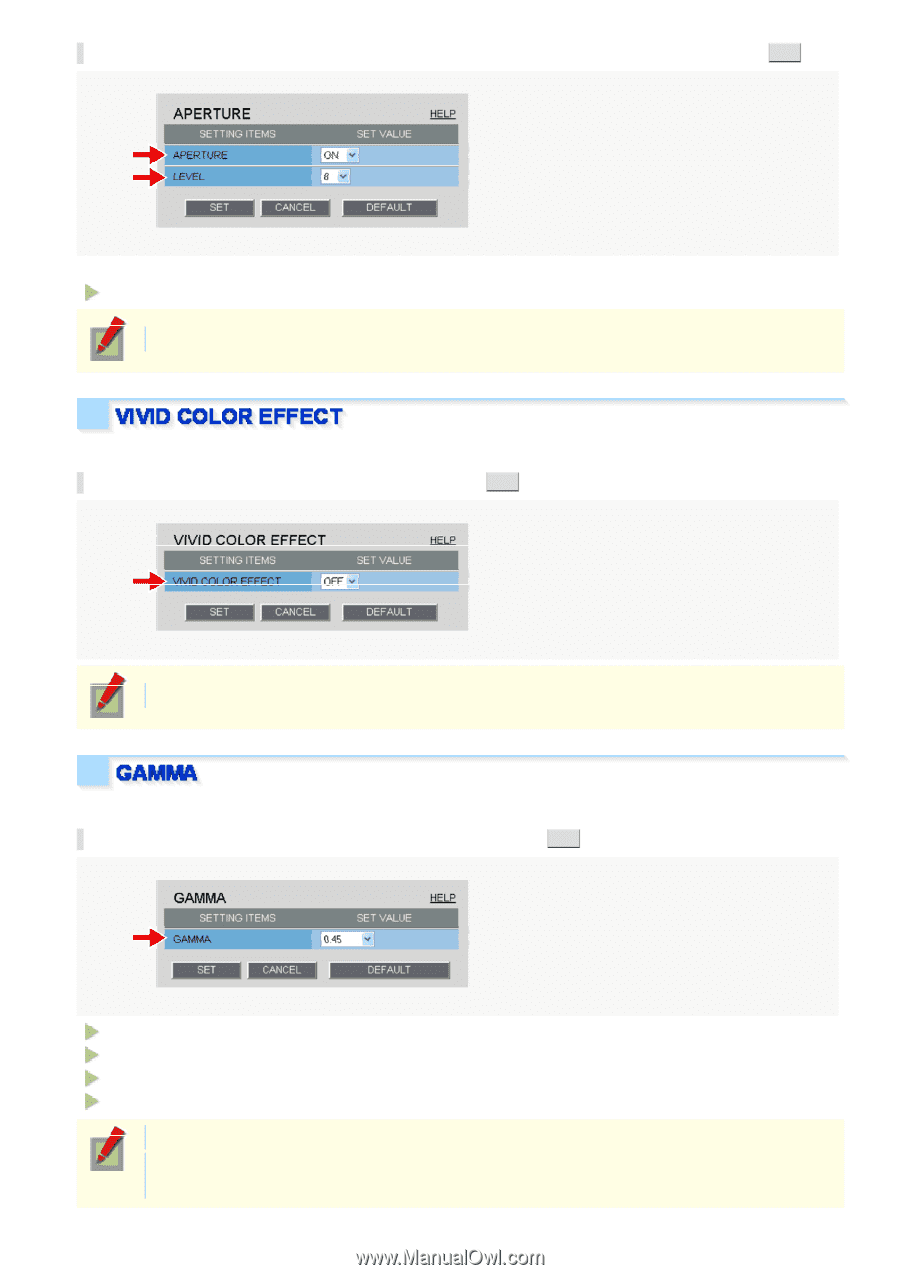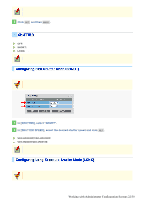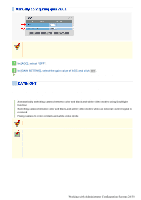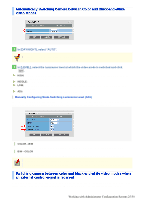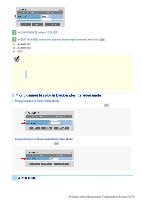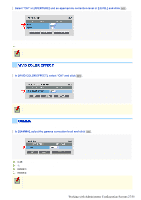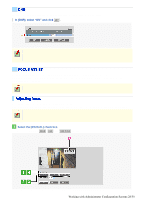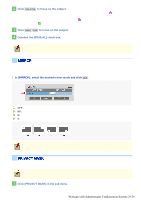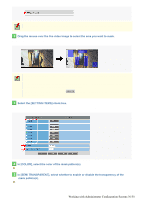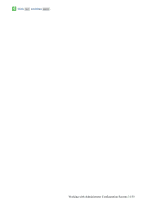Sanyo VDC-HD3100 VDC-HD3300 Manual - Page 75
Working with Administrator Configuration Screens 27/50
 |
UPC - 086483075124
View all Sanyo VDC-HD3100 manuals
Add to My Manuals
Save this manual to your list of manuals |
Page 75 highlights
Select "ON" in [APERTURE] and an appropriate correction level in [LEVEL] and click SET . The higher the correction level, the greater the correction effect. 1 to 15 The configured settings will be applied to "CAM1" or "CAM2", whichever you selected under [VIEW]. Use the color saturation compensation function to improve the vividness of the color. In [VIVID COLOR EFFECT], select "ON" and click SET . The configured settings will be applied commonly to "CAM1" and "CAM2" selected under [VIEW]. Set the gamma correction level to adjust the contrast or brightness level. In [GAMMA], select the gamma correction level and click SET . 0.45: Gamma correction level = 0.45 1: Gamma correction level = 1 MODE1: Increases the contrast of the whole subject. MODE2: Increases the contrast in dark areas further. The configured settings will be applied commonly to "CAM1" and "CAM2" selected under [VIEW]. Selecting "MODE1" or "MODE2" may result in excessively bright images depending on the target object. Working with Administrator Configuration Screens 27/50