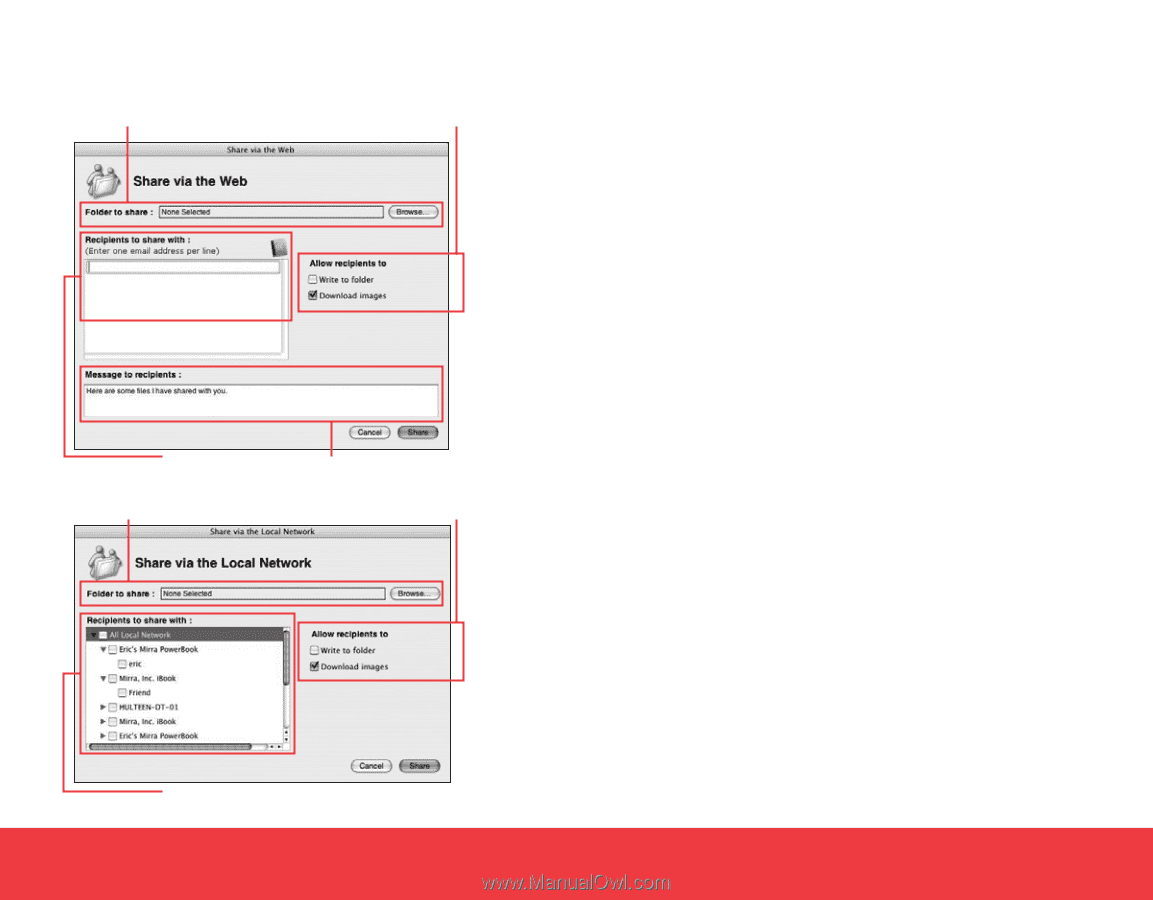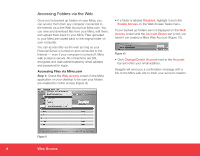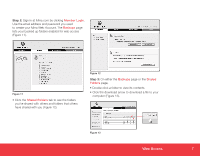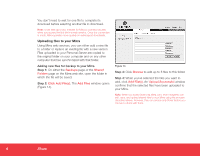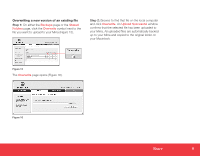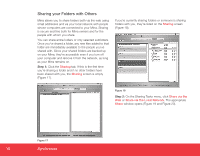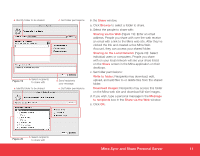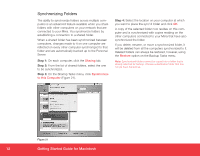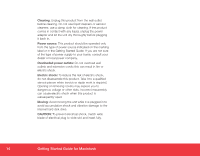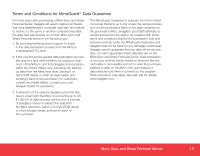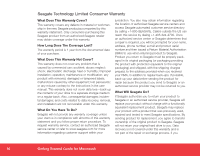Seagate Mirra Personal Server Installation Guide (Mac) - Page 11
Mirra Sync and Share Personal Server
 |
View all Seagate Mirra Personal Server manuals
Add to My Manuals
Save this manual to your list of manuals |
Page 11 highlights
a. Identify folder to be shared Figure 19 b. Select recipients to share with a. Identify folder to be shared c. Set folder permissions d. Send recipients your message c. Set folder permissions In the Share window, a. Click Browse to select a folder to share. b. Select the people to share with: Sharing via the Web (Figure 19): Enter an email address. People you share with over the web receive an email with a link to the Mirra web site. After they've clicked the link and created a free Mirra Web Account, they can access your shared folder. Sharing on the Local Network (Figure 20): Select individual users or computers. People you share with on your local network will see your share listed on the Share screen in the Mirra application on their desktops. c. Set folder permissions: Write to folder: Recipients may download, edit, upload, and add files to or delete files from the shared folder. Download images: Recipients may access this folder on the Mirra web site and download full-size images. d. If you wish, type a personal message in the Message to recipients box in the Share via the Web window. e. Click OK. Figure 20 b. Select recipients to share with Mirra Sync and Share Personal Server 11