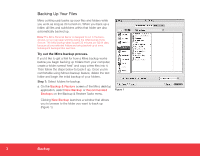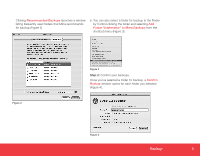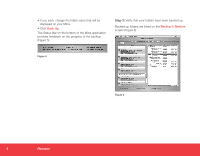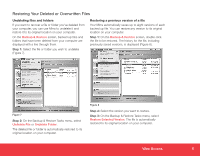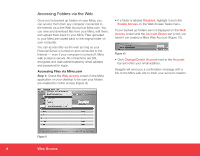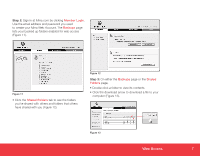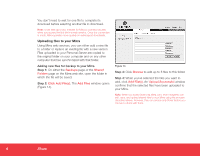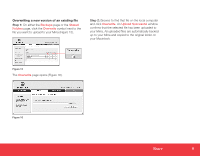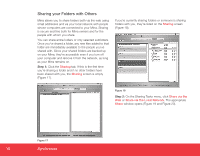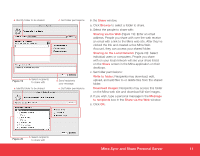Seagate Mirra Personal Server Installation Guide (Mac) - Page 6
Accessing Folders via the Web - mirra personal servers
 |
View all Seagate Mirra Personal Server manuals
Add to My Manuals
Save this manual to your list of manuals |
Page 6 highlights
Accessing Folders via the Web Once you've backed up folders on your Mirra, you can access them from any computer connected to the Internet via a free Web Account at Mirra.com. You can view and download files from your Mirra, edit them, and upload them back to your Mirra. Files uploaded to your Mirra are copied back to the original folder on your computer. You can access files via the web as long as your Personal Server is turned on and connected to the Internet - even if your computer is turned off. Mirra web access is secure. All connections are SSLencrypted and user-authenticated by email address and password for logon. Accessing Files via Mirra.com Step 1: Check the Web Access screen in the Mirra application on your desktop to be sure your folders are enabled for online access (Figure 9). • If a folder is labeled Disabled, highlight it and click Enable Access on the Web Access Tasks menu. If your backed up folders are not displayed on the Web Access screen and the Account Status bar is red, you haven't yet created a Mirra Web Account (Figure 10). Figure 10 • Click Change/Create Account next to the Account bar and enter your email address. Seagate will send you a confirmation message with a link to the Mirra web site to finish your account creation. Figure 9 6 Web Access