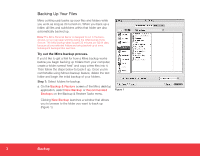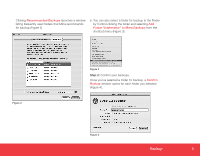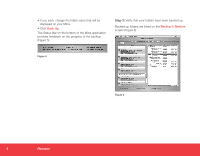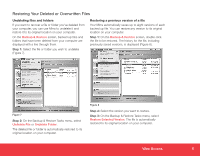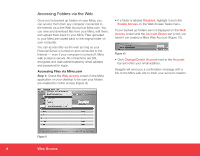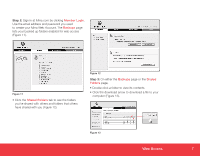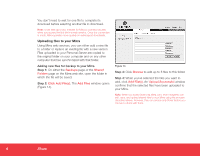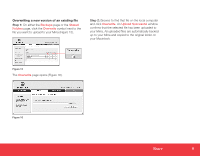Seagate Mirra Personal Server Installation Guide (Mac) - Page 4
Restore
 |
View all Seagate Mirra Personal Server manuals
Add to My Manuals
Save this manual to your list of manuals |
Page 4 highlights
• If you wish, change the folder name that will be displayed on your Mirra. • Click Back Up. The Status Bar on the bottom of the Mirra application provides feedback on the progress of the backup (Figure 5). Step 3: Verify that your folders have been backed up. Backed up folders are listed on the Backup & Restore screen (Figure 6). Figure 5 Figure 6 4 Restore
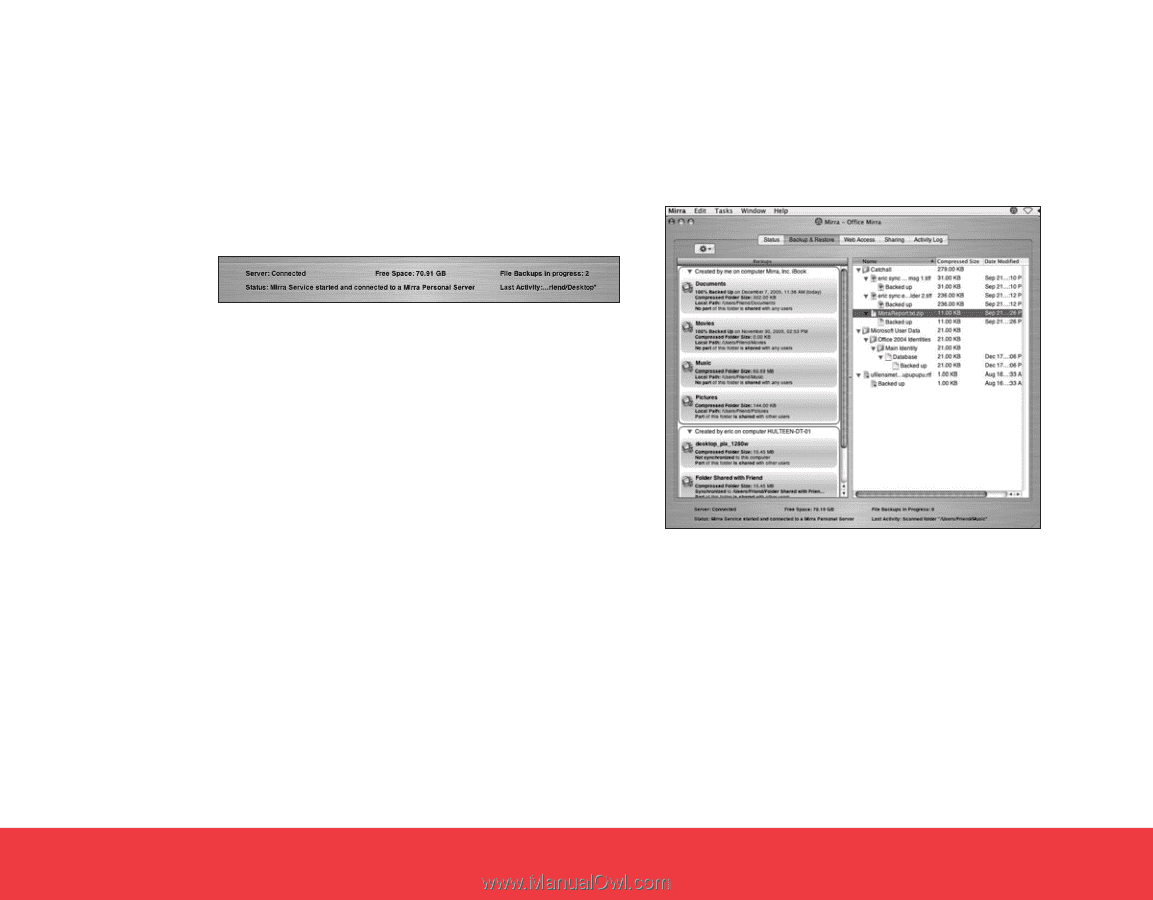
4
Restore
• If you wish, change the folder name that will be
displayed on your Mirra.
• Click
Back Up
.
The Status Bar on the bottom of the Mirra application
provides feedback on the progress of the backup
(Figure 5).
Figure 5
Step 3:
Verify that your folders have been backed up.
Backed up folders are listed on the
Backup & Restore
screen (Figure 6).
Figure 6