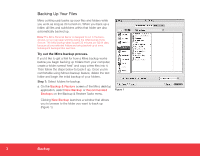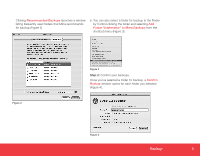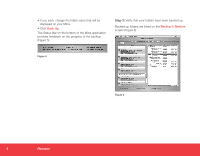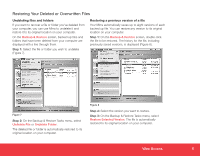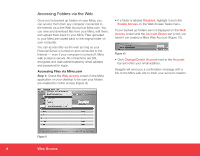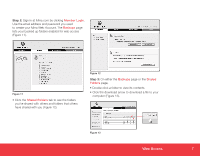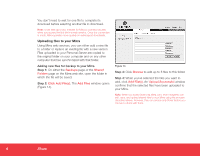Seagate Mirra Personal Server Installation Guide (Mac) - Page 3
Backup
 |
View all Seagate Mirra Personal Server manuals
Add to My Manuals
Save this manual to your list of manuals |
Page 3 highlights
Clicking Recommended Backups launches a window listing frequently used folders that Mirra recommends for backup (Figure 2). b. You can also select a folder for backup in the Finder by Control-clicking the folder and selecting Add Folder "foldername" to Mirra Backups from the shortcut menu (Figure 3). Figure 2 Figure 3 Step 2: Confirm your backups. Once you've selected a folder for backup, a Confirm Backup window opens for each folder you selected (Figure 4). Figure 4 Backup 3

3
Backup
Clicking
Recommended Backups
launches a window
listing frequently used folders that Mirra recommends
for backup (Figure 2).
Figure 2
b. You can also select a folder for backup in the Finder
by Control-clicking the folder and selecting
Add
Folder
“foldername”
to Mirra Backups
from the
shortcut menu (Figure 3).
Figure 3
Step 2:
Confirm your backups.
Once you’ve selected a folder for backup, a
Confirm
Backup
window opens for each folder you selected
(Figure 4).
Figure 4