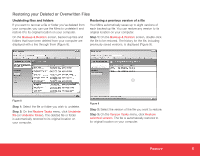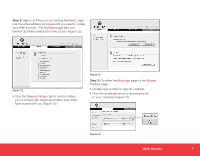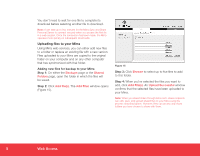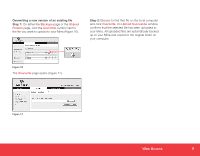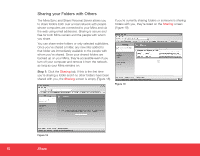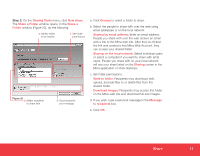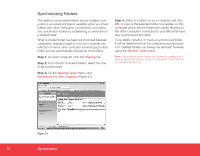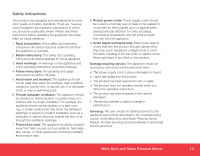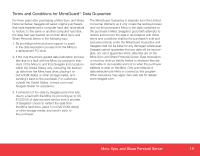Seagate Mirra Personal Server Installation Guide (Windows) - Page 10
Sharing your Folders with Others - mirra personal servers
 |
View all Seagate Mirra Personal Server manuals
Add to My Manuals
Save this manual to your list of manuals |
Page 10 highlights
Sharing your Folders with Others The Mirra Sync and Share Personal Server allows you to share folders both over a local network with people whose computers are connected to your Mirra and via the web using email addresses. Sharing is secure and free for both Mirra owners and the people with whom you share. You can share entire folders or only selected subfolders. Once you've shared a folder, any new files added to that folder are immediately available to the people with whom you've shared. Since your shared folders are backed up on your Mirra, they're accessible even if you turn off your computer and remove it from the network, as long as your Mirra remains on. If you're currently sharing folders or someone is sharing folders with you, they're listed on the Sharing screen (Figure 19). Step 1: Click the Sharing tab. If this is the first time you're sharing a folder and if no other folders have been shared with you, the Sharing screen is empty (Figure 18). Figure 19 Figure 18 10 Share