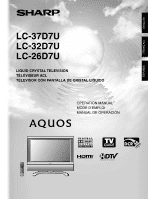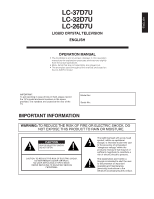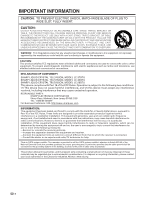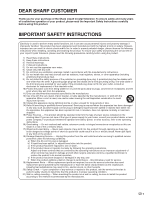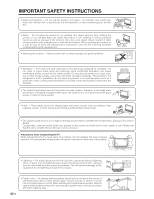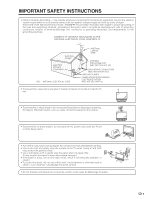Sharp 37D7U LC-26D7U LC-32D7U LC-37D7U Operation Manual
Sharp 37D7U - LC - 37" LCD TV Manual
 |
UPC - 074000362727
View all Sharp 37D7U manuals
Add to My Manuals
Save this manual to your list of manuals |
Sharp 37D7U manual content summary:
- Sharp 37D7U | LC-26D7U | LC-32D7U | LC-37D7U Operation Manual - Page 1
ENGLISH FRANÇAIS ESPAÑOL LC-37D7U LC-32D7U LC-26D7U LIQUID CRYSTAL TELEVISION TÉLÉVISEUR ACL TELEVISOR CON PANTALLA DE CRISTAL LIQUIDO OPERATION MANUAL MODE D'EMPLOI MANUAL DE OPERACIÓN - Sharp 37D7U | LC-26D7U | LC-32D7U | LC-37D7U Operation Manual - Page 2
LC-37D7U LC-32D7U LC-26D7U LIQUID CRYSTAL TELEVISION ENGLISH OPERATION MANUAL • The illustrations and on-screen displays in this operation manual USER-SERVICEABLE PARTS INSIDE. REFER SERVICING TO QUALIFIED SERVICE user to the presence of important operating and maintenance (servicing) instructions - Sharp 37D7U | LC-26D7U | LC-32D7U | LC-37D7U Operation Manual - Page 3
shielded cables and connectors for connections. DECLARATION OF CONFORMITY SHARP LIQUID CRYSTAL TELEVISION, MODEL LC-37D7U SHARP LIQUID CRYSTAL TELEVISION, MODEL LC-32D7U SHARP LIQUID CRYSTAL TELEVISION, MODEL LC-26D7U This device complies with Part 15 of the FCC Rules. Operation is subject to the - Sharp 37D7U | LC-26D7U | LC-32D7U | LC-37D7U Operation Manual - Page 4
. 20) Safety Check - Upon completion of any service or repairs to this product, ask the service technician to perform safety checks to determine that the product is in proper operating condition. 21) Wall or ceiling mounting - When mounting the product on a wall or ceiling, be sure to install the - Sharp 37D7U | LC-26D7U | LC-32D7U | LC-37D7U Operation Manual - Page 5
stand, tripod, bracket or table recommended by the manufacturer or sold with the product. When mounting the product on a wall, be sure to follow the manufacturer's instructions. Use only the mounting 147,264 thin film transistors, giving you fine picture details. Occasionally, a few non-active pixels - Sharp 37D7U | LC-26D7U | LC-32D7U | LC-37D7U Operation Manual - Page 6
POWER SERVICE GROUNDING ELECTRODE SYSTEM (NEC ART 250, PART H) • To prevent fire, never place any type of candle or flames on the top or near the TV set the AC power cord under the TV set or other heavy items. • Turn off the main power and unplug the AC cord from the wall outlet before handling - Sharp 37D7U | LC-26D7U | LC-32D7U | LC-37D7U Operation Manual - Page 7
to the back of the TV. (See page 16.) 3. Connect the AC plug for the AQUOS television into the wall outlet. 5. How to turn on the AQUOS television for the first time. A) Press POWER on AQUOS television. CAUTION • TO PREVENT RISK OF ELECTRIC SHOCK, DO NOT TOUCH UN-INSULATED PARTS OF ANY CABLES WITH - Sharp 37D7U | LC-26D7U | LC-32D7U | LC-37D7U Operation Manual - Page 8
the remote control to turn the power on. IMPORTANT: IF THE UNIT DOES NOT POWER ON - UNPLUG THE AQUOS TELEVISION FROM THE OUTLET AND REPEAT THE INSTALLATION STEPS. IF YOU STILL ENCOUNTER NO POWER, PLEASE CONTACT US AT 1-800-BE-SHARP. Please refer to the BASIC ADJUSTMENT SETTINGS SECTION for EZ setup - Sharp 37D7U | LC-26D7U | LC-32D7U | LC-37D7U Operation Manual - Page 9
QUICK REFERENCE TV GUIDE ON SCREEN™ QUICK SETUP SHEET Once you set up the TV according to this operation manual, you are ready to set up TV Guide On Screen! Note: TV Guide On Screen™ interactive program guide supports cable-ready, cable box and digital cable services as well as over-the-air - Sharp 37D7U | LC-26D7U | LC-32D7U | LC-37D7U Operation Manual - Page 10
screen gives helpful information about TV Guide On Screen. Congratulations, you are done! If the answer is "NO", you next see the screen in step 8 about confirming your basic settings. Important: If you selected that you do not have cable service connected to this TV in the previous screens, you - Sharp 37D7U | LC-26D7U | LC-32D7U | LC-37D7U Operation Manual - Page 11
11 Supplied accessories 12 Part names 13 TV (Front 13 TV (Rear 14 Remote control unit 15 Preparation 16 Using the remote control unit 16 Cautions regarding remote control unit ... 16 Antennas 16 Watching TV 17 Turning on the power 17 Turning off the power 17 Initial setup 18 Using the TV - Sharp 37D7U | LC-26D7U | LC-32D7U | LC-37D7U Operation Manual - Page 12
information of the program 84 Picture and still image 84 Presetting remote control function 85 Appendix 90 Removing the stand 90 Setting the TV on the wall 90 Troubleshooting 91 Troubleshooting-TV Guide On Screen ......... 92 Troubleshooting-Digital broadcasting ......... 93 PC compatibility - Sharp 37D7U | LC-26D7U | LC-32D7U | LC-37D7U Operation Manual - Page 13
following accessories are provided with the product. Remote control unit (g1) "AAA" size battery (g2) AC cord (g1) Page 7 Cable clamp (g1) Page 7 Cable tie (g1) Page 6 G-LINK cable (g1) Page 6 Operation manual (g1) Page 6 Page 8 NOTE • Always use the AC cord supplied with the LCD-TV. 12 - Sharp 37D7U | LC-26D7U | LC-32D7U | LC-37D7U Operation Manual - Page 14
INPUT button* (CHs/r) POWER button * INPUT button works as ENTER in TV Guide On Screen ** Channel buttons work as a/b in TV Guide On Screen OPC sensor POWER indicator NOTE • See page 17 for status indicator. Remote control sensor OPC/DL indicator *OPC: Optical Picture Control (See page 45 - Sharp 37D7U | LC-26D7U | LC-32D7U | LC-37D7U Operation Manual - Page 15
Part names TV (Rear) INPUT 3 terminals INPUT 1 terminals MONITOR OUT/ REC OUT terminals • Audio setting initializes • Dolby Virtual resets to off • Image position initializes ** Press SYSTEM RESET if the TV does not operate after starting up. NOTE • Pressing RESET will not work if the TV is in - Sharp 37D7U | LC-26D7U | LC-32D7U | LC-37D7U Operation Manual - Page 16
Dolby Surround settings. (See page 35.) 10 INFO: Displays the program information screen. (See page 84.) 11 RECORD: Records the program to equipment (capable of recording). (See page 27.) In TV Guide On Screen, initiates the recording process. 12 EXIT: Turns off the menu screen and TV Guide On - Sharp 37D7U | LC-26D7U | LC-32D7U | LC-37D7U Operation Manual - Page 17
lighting or the TV, or operate the remote control unit closer to the remote control sensor. Antennas To enjoy a clearer picture, use an cause damage to your TV set. (The breaking of internal circuit, etc.) Connecting Antenna Cable Cable without a CATV Cable TV lead-In converter Combination - Sharp 37D7U | LC-26D7U | LC-32D7U | LC-37D7U Operation Manual - Page 18
the first time. If the TV has been turned on before, the EZ setup will not be invoked. See page 39 for performing EZ setup from the Setup menu. Turning off the power TV POWER OPC/DL indicator Press POWER on the TV or press TV POWER on the remote control. • The TV enters standby mode and the image - Sharp 37D7U | LC-26D7U | LC-32D7U | LC-37D7U Operation Manual - Page 19
Watching TV Initial setup When you turn on the TV for the first time, it will automatically memorize the broadcasting channels where you live. Perform the following steps before you press TV POWER on the remote control unit. 1. Insert the batteries into the remote control unit. (See page 7.) 2. - Sharp 37D7U | LC-26D7U | LC-32D7U | LC-37D7U Operation Manual - Page 20
can even be set to automatically turn on the TV when a program begins. Important! The TV Guide On Screen system automatically comes up when you turn on the LCD-TV. You can turn off this feature by changing default options. (See page 32 for details.) ● Screen Components Video Window Service Bar - Sharp 37D7U | LC-26D7U | LC-32D7U | LC-37D7U Operation Manual - Page 21
screen If you previously skipped Guide setup you will see the Reminder Screen when you power on your LCD-TV. 1 Press a/b to select an option. • "Set up TV Guide On Screen now": Basic initial setup will start. • "Remind me to set it up later": Returns to watching TV. • "Don't remind me again - Sharp 37D7U | LC-26D7U | LC-32D7U | LC-37D7U Operation Manual - Page 22
to select the input you connected, and then press ENTER. 3 Do you have cable service connected to this TV? Press a/b to select "Yes" or "No", and then press ENTER. • To receive TV program listings in the TV Guide On Screen system, if you select "Input 1" or "Input 2", please ensure your cable - Sharp 37D7U | LC-26D7U | LC-32D7U | LC-37D7U Operation Manual - Page 23
select "Yes" to receive a channel lineup and listings. 12 Are the settings correct? Confirm the settings displayed on the screen and press a/b to select "Yes, end setup" or "No, repeat setup process", and then press ENTER. The TV Guide On Screen system will conduct a series of tests and when the - Sharp 37D7U | LC-26D7U | LC-32D7U | LC-37D7U Operation Manual - Page 24
media on the VCR. Then press ENTER on the remote control of your TV. then turn the VCR off. (Do not unplug the AC cord.) • You must redo the TV Guide On Screen system setup if you: - Move your LCD-TV to a new ZIP or postal code - Cancel cable service or change cable boxes - Change your VCR brand - Sharp 37D7U | LC-26D7U | LC-32D7U | LC-37D7U Operation Manual - Page 25
LISTINGS grid. ● How to go to Service Bar The service provided by TV Guide On Screen is composed of four services: SETUP, LISTINGS, SEARCH and SCHEDULE. To make detailed settings for each service, it is necessary to select the service bar and change the selected service. 1 Press MENU to display - Sharp 37D7U | LC-26D7U | LC-32D7U | LC-37D7U Operation Manual - Page 26
Watching TV (TV Guide On search, press MENU and after "Episode options" displays, carry out "Set recording". (See page 27.) ● Search by keyword Keyword Search lets you screen is displayed, press MENU. Press a/b to select "go to Service Bar" from the "Episode Options" menu, and press ENTER. 2 - Sharp 37D7U | LC-26D7U | LC-32D7U | LC-37D7U Operation Manual - Page 27
6 Press a/b to select "tune to channel". You can watch the program on the LCD-TV. NOTE • On the "Episode Options", if you want to set timer recording, select "set recording".(See page 27.) • If you want to set the reminder function for this program, select "edit reminder".(See page 29.) 2 Press - Sharp 37D7U | LC-26D7U | LC-32D7U | LC-37D7U Operation Manual - Page 28
i.LINK as a recording device. Setup items Selectable items Description frequency once/regularly/weekly/ off power on TV yes/no auto tune TV yes/no when on time/30 sec - 15 min early ... 30 sec 15 min late Set the reminder cycle When this is set to "yes", the TV will automatically switch on at - Sharp 37D7U | LC-26D7U | LC-32D7U | LC-37D7U Operation Manual - Page 29
TV (TV Guide On Screen) Using SCHEDULE function The SCHEDULE is a list of programs created whenever you set a recording, or a reminder to watch a program. You can use this list to edit or delete the reminders and recordings you have set program is set to record daily (manual record setting only). - Sharp 37D7U | LC-26D7U | LC-32D7U | LC-37D7U Operation Manual - Page 30
Watching TV (TV Guide On Screen) Delete recording Edit reminder 1 Repeat steps 1 and 2 in Using SCHEDULE function. 1 Repeat steps 1 to 2 in Using SCHEDULE function. 2 Press a/b to select the program you want to delete. 2 Press a/b to select the program for which you want to set the - Sharp 37D7U | LC-26D7U | LC-32D7U | LC-37D7U Operation Manual - Page 31
to exit. NOTE • The program set to be manually recorded is listed by channel number in the SCHEDULE. • "Remind Options" screen displays. Setup items date Selectable items Description - Set a date to remind start - end - channel - input power on TV analog/digital air/ digital cable - Sharp 37D7U | LC-26D7U | LC-32D7U | LC-37D7U Operation Manual - Page 32
Watching TV (TV Guide On Screen) Changing system settings After you initially complete Guide Setup, you can make changes to System settings in the "SETUP" screen. 1 Press TV GUIDE and then press MENU. 2 Press a/b to select "go to Service Bar" in "Episode Options", and then press ENTER. 3 - Sharp 37D7U | LC-26D7U | LC-32D7U | LC-37D7U Operation Manual - Page 33
small/ no & large/small & large on/off Description Set the initial info box size when you enter the TV Guide On Screen Set the info box rotation when you press INFO When this is set to "on", automatic entry into the TV Guide On Screen when you turn on the TV 7 When you have finished, press a/b to - Sharp 37D7U | LC-26D7U | LC-32D7U | LC-37D7U Operation Manual - Page 34
select "go to Service Bar" in "Episode Options", and then press ENTER. 3 Press b to select "Remind defaults", and then press ENTER. 4 Press ENTER to display "Remind Defaults" screen. 5 Press a/b/c/d to set the following items. Setup items power on TV auto tune TV when Selectable items yes - Sharp 37D7U | LC-26D7U | LC-32D7U | LC-37D7U Operation Manual - Page 35
is turned on. Method 4 1. Press INPUT. 2. Press a/b to select CableBox [TV], and then press ENTER. INPUT SOURCE TV CableBox [TV] INPUT1 INPUT2 INPUT3 INPUT4 INPUT5 i.LINK 3. Press CHr/s to change the channel of the cable box. Method 3 Using remote control buttons (0-9, • (DOT) to select channels - Sharp 37D7U | LC-26D7U | LC-32D7U | LC-37D7U Operation Manual - Page 36
VOL l/k or MUTE. • Mute will be canceled after 30 minutes have passed. However, the TV will not suddenly output a loud sound as the volume level is set to 0 automatically. ■ Using Virtual on the remote control unit Virtual produces Dolby Virtual effect from the speakers. Each time you press Virtual - Sharp 37D7U | LC-26D7U | LC-32D7U | LC-37D7U Operation Manual - Page 37
sound is difficult to hear. • Obtain a clearer sound by manually switching to fixed mono-sound mode. NOTE • MTS only operates while in TV mode. You can change MTS as shown below to match the television broadcast signal. Setting Digital broadcasting audio mode The types of audio transmitted in - Sharp 37D7U | LC-26D7U | LC-32D7U | LC-37D7U Operation Manual - Page 38
TV set-top box via component video or DVI in order to receive HDTV programs. (See page 55.) ■ When you change your address (See page 89.) ■ About EAS (Emergency Alert System) (See page 89.) 2 Press c/d to select "Digital Setup", a/b to select "CableCARD Menu", a/b to select 1 Turn on the power - Sharp 37D7U | LC-26D7U | LC-32D7U | LC-37D7U Operation Manual - Page 39
Page 37 Video Setup Page 50 Audio Setup Page 51 i.LINK Setup Pages 58-63 Power Control No Signal Off Page 49 No Operation Off Page 49 Setup EZ Setup Pages 39, 40 CH Setup Pages 40, 41 Antenna Setup-DIGITAL Page 42 Input Label Page 67 Parental CTRL Pages 79-83 Position Page 64 Picture - Sharp 37D7U | LC-26D7U | LC-32D7U | LC-37D7U Operation Manual - Page 40
Page 48 Dolby Virtual Page 48 Power Control Power Management Page 49 Setup Input Signal Page 70 Auto Sync Page 65 Input Label Page 67 Fine Sync Page 65 Picture Flip Page 67 Standby Mode Page 42 Language Page 43 EZ Setup You can run EZ Setup again, even after setting up the preset channels - Sharp 37D7U | LC-26D7U | LC-32D7U | LC-37D7U Operation Manual - Page 41
. • This operation makes the TV search for both ANALOG, DIGITAL Setup ... EZ Setup ... CH Search] DIGITAL Air [ 25 ] Found [ 20 ] Channel Setup If initial setup does not memorize all the channels in your region, follow the instructions below to manually memorize the channels. Antenna setting - Sharp 37D7U | LC-26D7U | LC-32D7U | LC-37D7U Operation Manual - Page 42
Channel search Channel auto search makes the TV look for all channels viewable in the set area. 1 Press MENU and the MENU screen displays. 2 Press c/d to select "Setup". 3 Press a/b to select "CH Setup", and then press ENTER. • If you already set the Secret No., input the 4digit secret - Sharp 37D7U | LC-26D7U | LC-32D7U | LC-37D7U Operation Manual - Page 43
screen displays. Standby Mode Standby Mode may be set to either start the TV quickly from standby or conserve energy while on standby. 1 Press MENU and the MENU screen displays. 2 Press c/d to select "Setup". 2 Press c/d to select "Setup". 3 Press a/b to select "Standby Mode", and then - Sharp 37D7U | LC-26D7U | LC-32D7U | LC-37D7U Operation Manual - Page 44
step 2 in Deleting favorite channel. 3 Press a/b to select "Register", and then press ENTER. Language setting Register 1 Data Clear All Data Clear You can also select a language from the Setup menu. Select from among 3 languages: English, French and Spanish. 1 Press MENU and the MENU screen - Sharp 37D7U | LC-26D7U | LC-32D7U | LC-37D7U Operation Manual - Page 45
the following picture settings. 1 Press MENU and the MENU screen displays. 2 Press c/d to select "Picture". Adjustments for AV source MENU [Picture] Picture Audio OPC Off On Backlight [ +8] -8 Contrast [+30] 0 Brightness [ 0] -30 Color [ 0] -30 Tint [ 0] -30 Sharpness [ 0] -10 - Sharp 37D7U | LC-26D7U | LC-32D7U | LC-37D7U Operation Manual - Page 46
Sharpness [ 0] -10 Advanced Reset On : Display +8 +40 +30 +30 +30 +10 Selected item Description Off On On: Display The brightness is fixed at the value set using the six-color adjustment setting. 1 Press MENU and the MENU screen displays. 2 Press c/d to select "Picture". 3 Press a/b to - Sharp 37D7U | LC-26D7U | LC-32D7U | LC-37D7U Operation Manual - Page 47
Repeat steps 1 to 3 in Color temperature. 2 Press c/d to select "Picture". 3 Press a/b to select "Advanced", and then press ENTER. 4 Press S-Saturation C. M. S-Value Color Temp. Black 3D-Y/C Monochrome Film Mode I/P Setting High Mid-High Middle Mid-Low Low 5 Press a/b to select the desired - Sharp 37D7U | LC-26D7U | LC-32D7U | LC-37D7U Operation Manual - Page 48
1 to 3 in Monochrome. 2 Press c/d to select "Picture". 2 Press a/b to select "I/P Setting", and then press ENTER. 3 Press a/b to select " I/P Setting is set to Slow when Film Mode is "On". then press ENTER. • "I/P Setting" is not selectable when channel display shows an input resolution of - Sharp 37D7U | LC-26D7U | LC-32D7U | LC-37D7U Operation Manual - Page 49
Audio Power Control remote control unit. • Audio menu is grayed out when Output Select is set to "Variable". • "Balance", "Treble" and "Bass" are grayed out when Dolby Virtual is set to "On". • For some discs, setup may be required on your DVD. In this case, please refer to the operation manual - Sharp 37D7U | LC-26D7U | LC-32D7U | LC-37D7U Operation Manual - Page 50
signal inputs again. • If you turn off the power by disconnecting AC cord when setting "Mode2" in power management, the TV may not function properly after turning the power on again. In such case, press TV POWER on the remote control unit. • Pressing POWER on the TV will have the same result. 49 - Sharp 37D7U | LC-26D7U | LC-32D7U | LC-37D7U Operation Manual - Page 51
to select "Video Setup", and then press ENTER. 4 Press a/b to select "REC Picture Size", and then press ENTER. Screen Size REC Picture Size 4 : 3 TV 16 : 9 TV Screen Size REC Picture Size 5 Press c/d to select the desired picture size, and then press ENTER. Manual Auto 5 Press c/d to - Sharp 37D7U | LC-26D7U | LC-32D7U | LC-37D7U Operation Manual - Page 52
Basic adjustment settings (DIGITAL) Audio Setup You can output digital audio to an AV amplifier or similar device whose DIGITAL AUDIO INPUT terminal is connected to the DIGITAL AUDIO OUTPUT terminal on the TV. Please select an audio output format compatible with the audio format of the program you - Sharp 37D7U | LC-26D7U | LC-32D7U | LC-37D7U Operation Manual - Page 53
INPUT on the remote control unit or on the TV. (See page 66.) INPUT SOURCE TV CableBox [TV] INPUT1 INPUT2 setting is stored and can be selected on the "INPUT SOURCE" menu. CAUTION • To protect all equipment, always turn off the TV before connecting to a DVD player, VCR, Digital TV tuner, PC, HDMI - Sharp 37D7U | LC-26D7U | LC-32D7U | LC-37D7U Operation Manual - Page 54
using DVI cable. (INPUT 5) ø 3.5 mm stereo minijack cable (commercially available) DVI cable (Commercially available) DVD player NOTE • See page 56 for connecting a DVD player with HDMI terminal. 53 - Sharp 37D7U | LC-26D7U | LC-32D7U | LC-37D7U Operation Manual - Page 55
commercially available) G-LINK cable VCR (OUTPUT) (INPUT) This connection is necessary when using TV Guide On Screen's recording function. (commercially available) 1 inch This end is connected to the TV. VCR G-LINK wand Connecting a game console or camcorder A game console, camcorder and some - Sharp 37D7U | LC-26D7U | LC-32D7U | LC-37D7U Operation Manual - Page 56
TV STB to HDMI terminal. When using composite cable. Cable box connection (for TV Guide On Screen) G-LINK cable AV cable (commercially available) Digital TV STB G-LINK cable This end is connected to the TV. Cable Box 1 inch G-LINK wand NOTE • To receive TV program listings in the TV Guide - Sharp 37D7U | LC-26D7U | LC-32D7U | LC-37D7U Operation Manual - Page 57
" menu using INPUT on the remote control unit or on the TV. (See page 66.) INPUT SOURCE 5 Press a/b to select the desired item and press ENTER. 6 Press a/b/c/d to select the desired setting and press ENTER. TV CableBox [TV] HDMI Setup items Selectable items Description INPUT1 INPUT2 - Sharp 37D7U | LC-26D7U | LC-32D7U | LC-37D7U Operation Manual - Page 58
a PC Use the INPUT 5 terminal to connect a PC. NOTE • Refer to page 93 for a list of PC signals compatible with the TV. ø 3.5 mm stereo minijack cable (commercially available) DVI cable (Commercially available) PC with DVI terminal ø 3.5 mm stereo minijack cable (commercially available) RGB - Sharp 37D7U | LC-26D7U | LC-32D7U | LC-37D7U Operation Manual - Page 59
series of connections. • This TV can relay data during power off, by selecting "Active" in the "Standby Mode" option in "i.LINK Setup". (See Page 59.) • do not turn off the power of, or pull the cable from i.LINK devices, even if that i.LINK devices is not in use. This may affect the picture and the - Sharp 37D7U | LC-26D7U | LC-32D7U | LC-37D7U Operation Manual - Page 60
Press c/d to select "Digital Setup". 3 Press a/b to select "i.LINK Setup", and then press ENTER. 2 Press c/d to select "Digital Setup". 4 Press a/b to if the "Standby Mode" is set to "Active". To control the TV from an i.LINK device, turn the TV power on (POWER indicator lights up in blue). - Sharp 37D7U | LC-26D7U | LC-32D7U | LC-37D7U Operation Manual - Page 61
and cannot be selected. (The item may not be connected properly.) • The i.LINK device selected above will be automatically set as a recording device in the TV Guide On Screen system and may be used to record digital broadcasts. Deleting registered i.LINK devices • Registered i.LINK devices can be - Sharp 37D7U | LC-26D7U | LC-32D7U | LC-37D7U Operation Manual - Page 62
"i.LINK Setup" on page 59 need to be completed beforehand. • Please also refer to the operation manual of the i.LINK device to be used with this TV. Basic Repeat status Function selected with the cursor Remaining space PWR Power On/Off STOP FAST FORWARD SKIP FORWARD PLAY REPEAT PLAYBACK - Sharp 37D7U | LC-26D7U | LC-32D7U | LC-37D7U Operation Manual - Page 63
what is recorded with the i.LINK device are the pictures and sound of the digital program that the TV is receiving. • The i.LINK control panel cannot "i.LINK Setup" on page 59 need to be completed beforehand. • Please also refer to the operation manual of the DVHS deck to be used with this TV. 1 - Sharp 37D7U | LC-26D7U | LC-32D7U | LC-37D7U Operation Manual - Page 64
Disc recorder • Before commencing this procedure, the steps in "i.LINK Setup" on page 59 need to be completed beforehand. • Please also refer to the operation manual of the AVHDD recorder/Blu-ray Disc recorder to be used with this TV. 1 Select a digital program to be recorded. 2 Press i.LINK to - Sharp 37D7U | LC-26D7U | LC-32D7U | LC-37D7U Operation Manual - Page 65
. • This setting cannot be stored. Once the TV shuts down or enters standby mode, the setting is erased. To move the picture around the screen move the image position as shown on this page, but when the power is switched off the image will return to the previously memorized position. Selected - Sharp 37D7U | LC-26D7U | LC-32D7U | LC-37D7U Operation Manual - Page 66
picture as necessary to change image position using Auto Sync. In some cases, however, manual adjustment is needed to optimize the image. 2 Press c/d to select "Setup low resolution, has unclear (black) edges, or is moved while executing Auto Sync. • Be sure to connect the PC to the TV and switch - Sharp 37D7U | LC-26D7U | LC-32D7U | LC-37D7U Operation Manual - Page 67
beforehand. • When the CableBox is selected in TV Guide On Screen setting, CableBox will be displayed in the INPUT SOURCE screen set INPUT1 and INPUT2 to Auto, the TV will automatically select the input signal. • Check the operation manual of the external equipment for the signal type. • Setting - Sharp 37D7U | LC-26D7U | LC-32D7U | LC-37D7U Operation Manual - Page 68
You can set the orientation of the picture. 1 Repeat steps 1 and 2 in Input Label. 2 Press a/b to select "Picture Flip", and then press ENTER. 3 Press a/b to select the desired mode, and then press ENTER. 1 Press MENU and the MENU screen displays. 2 Press c/d to select "Setup". 3 Press - Sharp 37D7U | LC-26D7U | LC-32D7U | LC-37D7U Operation Manual - Page 69
The mode changes as shown below. Mode selection for TV, INPUT 1 to 5 and i.LINK mode (Example USER For a movie Lowers image brightness for easier viewing Allows the user to customize settings as desired. You can set screen. Dot by Dot: Detects the resolution of the signal and displays an image - Sharp 37D7U | LC-26D7U | LC-32D7U | LC-37D7U Operation Manual - Page 70
Useful adjustment settings a View Mode Normal Zoom Stretch Dot by Dot View mode (for PC input mode) You can and bottom of the image is slightly cropped. An image fully fills the screen. Detects the resolution of the signal and displays an image with the same number of pixels on the screen. 69 - Sharp 37D7U | LC-26D7U | LC-32D7U | LC-37D7U Operation Manual - Page 71
correct signal manually. After setting once, it will display when the same signal (resolution) is input again. 640g400 640g480 1024g768 720g400 848g480 1280g768 NOTE • You can only select the "Input Signal" on the Setup menu when receiving one of the 6 input signals listed above. Digital Noise - Sharp 37D7U | LC-26D7U | LC-32D7U | LC-37D7U Operation Manual - Page 72
set. Selected item Description Fixed Variable • Sound via speaker is adjusted with VOL k/l on the remote control unit or VOL l/ k on the TV. occurs, turn the function "Off". Sleep Timer: Remaining 30 2 Each time you press SLEEP, the remaining time switches as shown below. • When set, the - Sharp 37D7U | LC-26D7U | LC-32D7U | LC-37D7U Operation Manual - Page 73
Useful adjustment settings Program Title Display Select the CH display when changing channels for digital broadcasting. 1 Press MENU and the MENU screen displays. 2 Press c/d to select "Option". 3 Press a/b - Sharp 37D7U | LC-26D7U | LC-32D7U | LC-37D7U Operation Manual - Page 74
provided. Each is identified by its own number. The "CC1" and "CC2" services display subtitles of TV programs superimposed over the program's picture. • In the Closed Caption system, the "Text1" or "Text2" services display text that is unrelated to the program being viewed (e.g., weather or news - Sharp 37D7U | LC-26D7U | LC-32D7U | LC-37D7U Operation Manual - Page 75
Useful adjustment settings Caption Size Select a caption size. Font Style Select a font style. 1 Press MENU and the MENU screen displays. 1 Press MENU and the MENU screen displays. 2 Press c/d to select "Option". 2 Press c/d to select "Option". 3 Press a/b to select "Caption Setup", and - Sharp 37D7U | LC-26D7U | LC-32D7U | LC-37D7U Operation Manual - Page 76
Useful adjustment settings Foreground Color Select a character foreground color. Foreground Opacity Select a select "Option". 2 Press a/b to select "Foreground Opacity". 3 Press a/b to select "Caption Setup", and then press ENTER. 3 Press c/d to select the desired value. 4 Press a/b to - Sharp 37D7U | LC-26D7U | LC-32D7U | LC-37D7U Operation Manual - Page 77
and the MENU screen displays. 2 Press c/d to select "Option". 3 Press a/b to select "Caption Setup", and then press ENTER. 4 Press a/b to select "Character Edge". 5 Press c/d to select the desired setting. NOTE • Default: The character edge specified by broadcasting station or default edge - Sharp 37D7U | LC-26D7U | LC-32D7U | LC-37D7U Operation Manual - Page 78
a secret number. • Secret number setting menu displays. Setting a secret number 2 Input the 4-digit secret number by using 0 - 9. 1 Press MENU and MENU screen displays. 3 Press a/b to select "Status", and then press ENTER. 2 Press c/d to select "Setup". 3 Press a/b to select "Parental - Sharp 37D7U | LC-26D7U | LC-32D7U | LC-37D7U Operation Manual - Page 79
No. Clear 5 Input the old 4-digit number you have set using 0 - 9. MENU [Setup ... Parental CTRL ... Secret No.] Yes No New Secret No settings except for the TV channel settings to factory preset values. (See page 98.) • If the secret number is cleared the Status setting automatically sets - Sharp 37D7U | LC-26D7U | LC-32D7U | LC-37D7U Operation Manual - Page 80
the Motion Picture Association of America (MPAA) as watched on cable TV and not edited for television. The V-CHIP can also be set to block but may be encoded in the data of older movies. MENU [Setup ... Parental CTRL ... V-Chip] MPAA TV Guidelines Can. English Ratings Can. French Ratings G PG PG-13 - Sharp 37D7U | LC-26D7U | LC-32D7U | LC-37D7U Operation Manual - Page 81
settings TV Parental Guidelines (TV Guidelines) Voluntary movie rating system (MPAA) 1 Press MENU and the MENU screen displays. 2 Press c/d to select "Setup". 3 Press a/b to select "Parental CTRL", and then press ENTER. • Secret number setting menu displays only when "Secret No." is set - Sharp 37D7U | LC-26D7U | LC-32D7U | LC-37D7U Operation Manual - Page 82
Useful adjustment settings Canadian Rating Systems • The TV rating systems in Canada are based on the Canadian Radio- consideration other program content like language, nudity, sexuality and mature themes. • When setting the V-CHIP on the Canadian system you can choose either the Canadian English - Sharp 37D7U | LC-26D7U | LC-32D7U | LC-37D7U Operation Manual - Page 83
select "Setup". 3 Press a/b to select "Parental CTRL", and then press ENTER. • Secret number setting menu displays only when "Secret No." is set. (See . • If Status is not set to "On" the configuration settings will not work. (See page 77.) Example MPAA TV Guidelines Can. English Ratings Can. - Sharp 37D7U | LC-26D7U | LC-32D7U | LC-37D7U Operation Manual - Page 84
reactivate BLOCK. (See page 77.) Method 2: Select "V-Chip" setting ("MPAA", "TV Guidelines", "Can. English Ratings" or "Can. French Ratings") from the Parental CTRL to reactivate BLOCK. (See pages 80 and 82.) Method 3: Switch off the TV power. NOTE • Performing any of the three above will activate - Sharp 37D7U | LC-26D7U | LC-32D7U | LC-37D7U Operation Manual - Page 85
about a program you are currently watching. Picture and still image You can display two same-sized pictures - one moving and one still. 1 FREEZE to exit still image. NOTE • This function does not work in INPUT 4 (HDMI) and INPUT 5 (DVI-I). • When this function is not available, "No displaying - Sharp 37D7U | LC-26D7U | LC-32D7U | LC-37D7U Operation Manual - Page 86
, DTV, VCR, DVD, LD) using the presetting manufacturer function for your remote control unit. Presetting manufacturer codes 1 Press FUNCTION until the LED for your the LED will stop blinking then turn off after one second. (If you perform an incorrect operation, the LED will blink quickly - Sharp 37D7U | LC-26D7U | LC-32D7U | LC-37D7U Operation Manual - Page 87
Ward Multitech NEC Panasonic Pentax Philco Philips RCA Realistic Samsung Sanyo Scott Sears Sharp Shintom Sony Sound Design Sylvania Symphonic Tatung Teac Teknika Thomas TMK Toshiba Video Concepts Yamaha Zenith REMOTE CONTROL CODE NUMBER 25, 26, 37 15, 22, 30 32 04 34 10, 31 04 34 15, 22, 30 - Sharp 37D7U | LC-26D7U | LC-32D7U | LC-37D7U Operation Manual - Page 88
Other viewing options 1 2 3 4 1 2 3 Cable control buttons When the FUNCTION is set to CBL/SAT the cable converter connected to the TV can operate using 1 to 4. 1 SOURCE POWER Turns the cable converter power on and off. 2 0-9 Press a button (or buttons) that corresponds to the channel that you wish - Sharp 37D7U | LC-26D7U | LC-32D7U | LC-37D7U Operation Manual - Page 89
can operate using 1 to 8. 1 CH r/s Press to select the channel of the TV tuner on the VCR. 2 SOURCE POWER Turns the power of the VCR on and off. 3F Sets pauses and still pictures. 4G Rewinds the tape and allows picture search. 5H Stops the tape transport. 6 REC Starts recording. 7J Rapidly advances - Sharp 37D7U | LC-26D7U | LC-32D7U | LC-37D7U Operation Manual - Page 90
programming. Even when force tuning is active, the user can still change the channel. • If the unit been blocked by Parental Control, the Parental Control setting will be given priority. NOTE • If you not output from MONITOR OUT terminal. • While TV Guide On Screen is on display, force tuning and - Sharp 37D7U | LC-26D7U | LC-32D7U | LC-37D7U Operation Manual - Page 91
stand from the TV unless using an optional wall mount bracket to mount it. Before attaching/detaching stand • Before performing work make sure to turn off the TV. • Before performing work spread cushioning over the base area to lay the TV on. This will prevent it from being damaged. 1 2 3 (LC-37 - Sharp 37D7U | LC-26D7U | LC-32D7U | LC-37D7U Operation Manual - Page 92
Appendix Troubleshooting Problem • No power Possible Solution • Check if you pressed TV POWER on the remote control unit. (See page 17.) If the indicator on the TV is off, press POWER on the TV. • Is the AC cord disconnected? (See page 6.) • Unit cannot be operated. • External influences such - Sharp 37D7U | LC-26D7U | LC-32D7U | LC-37D7U Operation Manual - Page 93
Appendix Troubleshooting-TV Guide On Screen Problem Possible Solution • LISTINGS disappeared after a • You should begin to receive listings again within 24 hours. power failure. • Some channel numbers in the TV • You can correct them using "Changing channel display" under SETUP. Guide On Screen - Sharp 37D7U | LC-26D7U | LC-32D7U | LC-37D7U Operation Manual - Page 94
Manual on connection. • The selected model is disabled to record/play. Check that no other model is used. Possible Solution • Displayed when you have selected a device that is not compatible with the TV, or that does not have DTLA copy protection technology installed. • Displayed when a problem - Sharp 37D7U | LC-26D7U | LC-32D7U | LC-37D7U Operation Manual - Page 95
the supplied Din/D-Sub RS-232C for the connections. NOTE • This operation system should be used by a person who is accustomed to using computers. Communication conditions Set the RS-232C communications settings on the PC to match the TV's communications conditions. The TV's communications settings - Sharp 37D7U | LC-26D7U | LC-32D7U | LC-37D7U Operation Manual - Page 96
Normal response OK Return code (0DH) Problem response (communication error or incorrect command) ERR Return code (0DH) Command table • Commands not indicated here are not guaranteed to operate. CONTROL ITEM COMMAND PARAMETER CONTROL CONTENTS POWER SETTING P OWR 0 _ _ _ It shifts to standby - Sharp 37D7U | LC-26D7U | LC-32D7U | LC-37D7U Operation Manual - Page 97
85 kg TV with stand 61.7 lbs./28 kg 47.4 lbs./21.50 kg 37.9 lbs./17.20 kg Accessories Operation manual (m1), Remote control unit (m1), AC cord (m1), "AAA" size battery (m2), Cable clamp (m1), G-LINK cable (m1), Cable tie (m1) • As part of policy of continuous improvement, SHARP reserves the - Sharp 37D7U | LC-26D7U | LC-32D7U | LC-37D7U Operation Manual - Page 98
Dimensional drawings LC-37D7U 2613/32 (671) 3637/64 (929) 323/8 (822.6) Unit: inch/(mm) 423/64 (111) 41/4 (108) 181/4 (463.8) 1723/64 (440.8) 2811/32 (720) 2515/16 (659) 221/8 (562) 77/8 (200) 123/64 (306) 77/8 (200) 349/64(96) LC-32D7U 77/8 (200) 311/32(85) 2521/32 (652) 237/32 - Sharp 37D7U | LC-26D7U | LC-32D7U | LC-37D7U Operation Manual - Page 99
outlet and switch on the TV. All setting items (except TV channel) return to the factory presetting. NOTE • Running the factory presetting operation also clears the secret number. You can run the EZ Setup again by using the following steps. 1 Turn on the power of the TV. 2 Press MENU. (Make sure the - Sharp 37D7U | LC-26D7U | LC-32D7U | LC-37D7U Operation Manual - Page 100
Specific Section Your Product Model Number & Description: LC-37D7U • LC-32D7U • LC-26D7U LCD Color Television (Be sure to have this information available when you need service for your Product.) Warranty Period for this Product: One (1) year parts and labor from the date of purchase. Additional - Sharp 37D7U | LC-26D7U | LC-32D7U | LC-37D7U Operation Manual - Page 101
or inappropriate use as outlined in the owner's manual. (b) Any Sharp product tampered with, modified, adjusted or repaired by any party other than Sharp, Sharp's Authorized Service Centres or Sharp's Authorized Servicing Dealers. (c) Damage caused or repairs required as a result of the use with
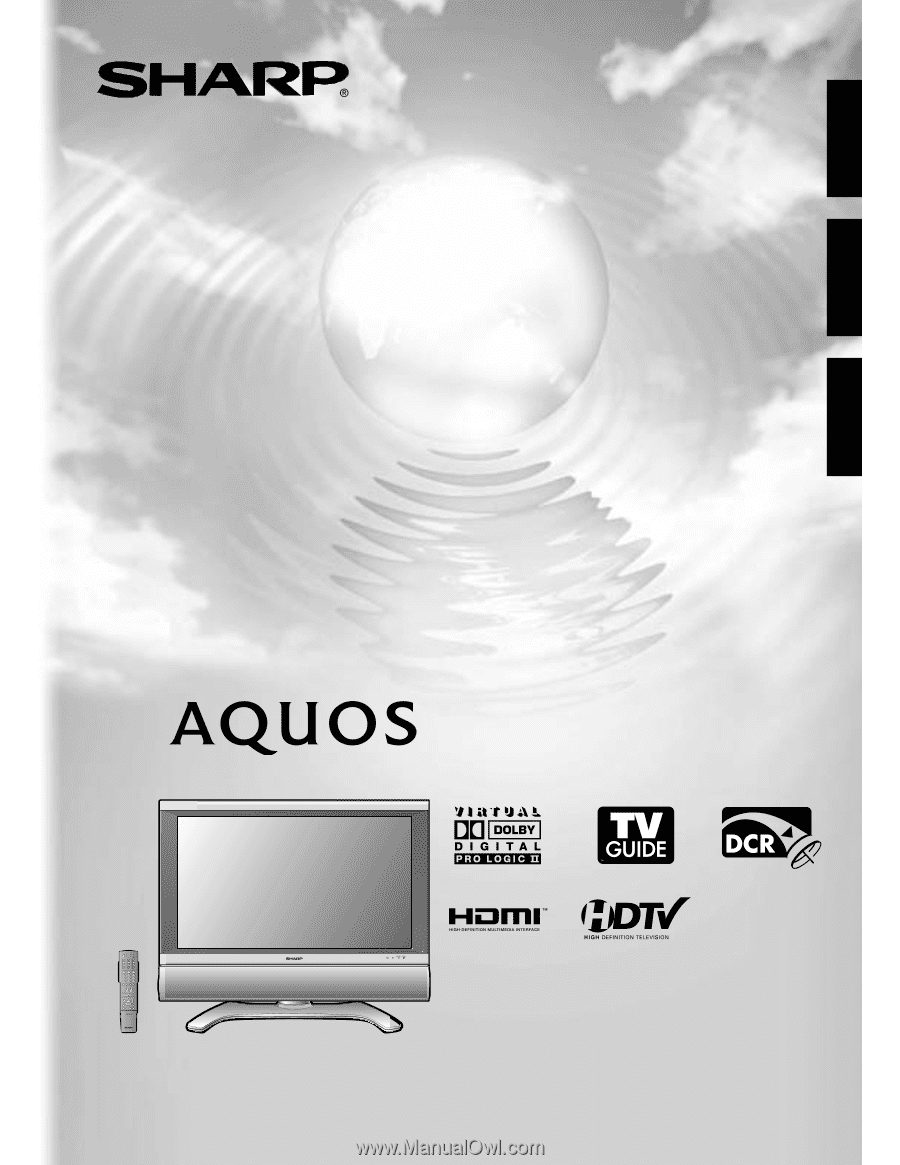
LIQUID CRYSTAL TELEVISION
TÉLÉVISEUR ACL
TELEVISOR CON PANTALLA DE CRISTAL LIQUIDO
OPERATION MANUAL
MODE D’EMPLOI
MANUAL DE OPERACIÓN
LC-37D7U
LC
-
32D7U
LC-26D7U
ENGLISH
ESPAÑOL
FRANÇAIS