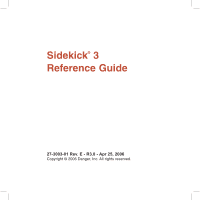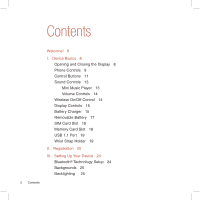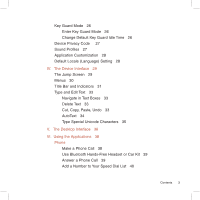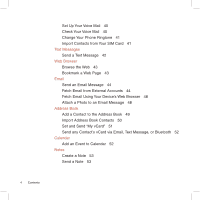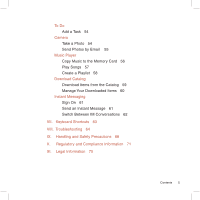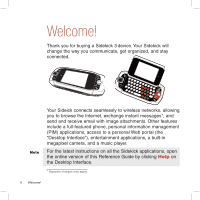Sharp CNETsidekick3 Reference Guide
Sharp CNETsidekick3 - T-Mobile Sidekick 3 Smartphone 64 MB Manual
 |
View all Sharp CNETsidekick3 manuals
Add to My Manuals
Save this manual to your list of manuals |
Sharp CNETsidekick3 manual content summary:
- Sharp CNETsidekick3 | Reference Guide - Page 1
Sidekick® 3 Reference Guide 27-3003-01 Rev. E - R3.0 - Apr 25, 2006 Copyright © 2006 Danger, Inc. All rights reserved. - Sharp CNETsidekick3 | Reference Guide - Page 2
the Display 8 Phone Controls 9 Control Buttons 11 Sound Controls 13 Mini Music Player 13 Volume Controls 14 Wireless On/Off Control 14 Display Controls 15 Battery Charger 15 Removable Battery 17 SIM Card Slot 18 Memory Card Slot 18 USB 1.1 Port 19 Wrist Strap Holder 19 II. Registration 20 III - Sharp CNETsidekick3 | Reference Guide - Page 3
Change Default Key Guard Idle Time 26 Device Privacy Code 27 Sound Profiles 27 Application Customization 28 Default Locale (Language) Characters 35 V. The Desktop Interface 36 VI. Using the Applications 38 Phone Make a Phone Call 38 Use Bluetooth Hands-Free Headset or Car Kit 39 Answer a Phone Call - Sharp CNETsidekick3 | Reference Guide - Page 4
40 Change Your Phone Ringtone 41 Import Contacts from Your SIM Card 41 Text Messages Send a Text Message 42 Web Browser Browse the Web 43 Bookmark a Web Page 43 Email Send an Email Message 44 Fetch Email from External Accounts 44 Fetch Email Using Your Device's Web Browser 48 Attach a Photo to an - Sharp CNETsidekick3 | Reference Guide - Page 5
To Do Add a Task 54 Camera Take a Photo 54 Send Photos by Email 55 Music Player Copy Music to the Memory Card 56 Play Songs 57 Create a Playlist 58 Download Catalog Download Items from the Catalog 59 Manage Your Downloaded Items 60 Instant Messaging Sign On 61 Send an Instant Message 61 Switch - Sharp CNETsidekick3 | Reference Guide - Page 6
. Other features include a full-featured phone, personal information management (PIM) applications, access to a personal Web portal (the "Desktop Interface"), entertainment applications, a built-in megapixel camera, and a music player. For the latest instructions on all the Sidekick applications - Sharp CNETsidekick3 | Reference Guide - Page 7
3 device SIM card Removable battery miniSD™ card USB cable Battery charger (wall adapter) Hands-free stereo headset Wrist strap Carrying case Sidekick Start Guide Sidekick Reference Guide If any of these items are missing, please contact your T-Mobile Customer Care department. Now, let's get started - Sharp CNETsidekick3 | Reference Guide - Page 8
your device. Stop if you feel any resistance; the display should spring smoothly into position. Protect the display from scratches by always using the carrying case to transport your device. 8 Device Basics - Sharp CNETsidekick3 | Reference Guide - Page 9
Controls MUTE BUTTON (while on phone) SPEAKER VOLUME BUTTONS + - SPEAKERPHONE BUTTON (while on phone) END CALL SEND CALL HEADSET JACK DIAL PAD DIAL PAD Use the keyboard dial pad to dial a number with one hand. END CALL and SEND CALL buttons During a phone call, press to end the call or to clear - Sharp CNETsidekick3 | Reference Guide - Page 10
submenu. Make sure Bluetooth features are "on". (There should be a Turn Bluetooth Off menu item.) 2 When you are in your car, make sure your hands-free headset or car kit is ready to pair by following the manufacturer's instructions. On your Sidekick, go into the Phone application. Press MENU and - Sharp CNETsidekick3 | Reference Guide - Page 11
buttons When not using the phone, press these buttons to page up or down . DONE button Pressing DONE takes you back through the screens you were previously nothing opens, this means there are no menu actions available for the current screen. JUMP button Pressing JUMP takes you back to the Jump - Sharp CNETsidekick3 | Reference Guide - Page 12
button captures a photo. While using the Phone, the left shoulder button toggles Mute and the right shoulder button toggles Speakerphone. In the Email and MMS compose hold + or - to step through your Sound Profiles or to increase/decrease the volume of any application you're currently using, such as - Sharp CNETsidekick3 | Reference Guide - Page 13
Sound Controls Mini Music Player To open the mini music player (transport controls) from anywhere on the device, press JUMP + DONE . Use the trackball to highlight a - Sharp CNETsidekick3 | Reference Guide - Page 14
, the volume control panel includes separate volume controls for the music or phone call. This control is focused by default; to change your Sound Profile, roll the trackball down to focus the Sound Profile pane, then roll the trackball left or right to select a profile. Wireless On/Off Control If - Sharp CNETsidekick3 | Reference Guide - Page 15
OFF. 3 To turn wireless back on, from the Jump battery, as described in the following steps. Only use the charger (wall adapter) and battery provided with your device or approved by T-Mobile, or you risk damaging your device. 1 Attach the battery charger to your device. Locate the battery charger - Sharp CNETsidekick3 | Reference Guide - Page 16
to leave your Tip device unattended for an extended period of time, be aware that the battery will discharge after two days if it is turned on and not attached to the charger. If your device does fully discharge, simply attach it to the charger; all your data should be restored. 16 Device Basics - Sharp CNETsidekick3 | Reference Guide - Page 17
SIM card, first you will need to remove the installed battery. Begin by powering down your device: 1 Press and hold the power button three seconds to power down. 2 Turn the device over. With the camera at the top, press the cover latch with your right thumb, push the cover left to release, then lift - Sharp CNETsidekick3 | Reference Guide - Page 18
slide the card out, free of the two brackets. Memory Card Slot Your device comes with a Mini Secure Digital (miniSD) flash memory card. To insert or remove the memory card, you must first remove the back cover as described in "Removable Battery", step 2, on page 17. 1 With the back cover removed - Sharp CNETsidekick3 | Reference Guide - Page 19
Note 3 To remove the memory card, push the card in slightly and release; the card should spring partly out of the slot. Pull the card free of the device. USB 1.1 Port The USB port is located on the right edge of your device. If you have a flash memory card inserted, you can manage the contents of - Sharp CNETsidekick3 | Reference Guide - Page 20
II. Registration Before you can start using your Sidekick, you must complete the registration steps, as explained in step 3 in the Start Guide. This section of the Reference Guide takes you through the registration process in more detail. Note that these instructions are for new users, not returning - Sharp CNETsidekick3 | Reference Guide - Page 21
name field. Type your last name, scroll down to highlight the Next button, then press the trackball to advance to the next screen. 3 Select a username. The username you type will become the first part of your email 32 characters long. Usernames are not case-sensitive. For example, if your username - Sharp CNETsidekick3 | Reference Guide - Page 22
language dictionary. Do not choose a proper name, such as the name of a child, your local sports team, a pet's name, or your city of birth. Do long, mixes letters and numerals, and uses upper- and lower-case letters. Passwords are case-sensitive. For example, if you set your password to be " - Sharp CNETsidekick3 | Reference Guide - Page 23
the enduser agreement, select the Next button to indicate your acceptance and transmit your registration data. 8 Wait while data transmits. Wait while the data you entered in Registration transmits to T-Mobile. The service will check to see if your username already has been taken. If it has, you - Sharp CNETsidekick3 | Reference Guide - Page 24
supports the Bluetooth wireless technology Specification 1.2 so you can connect to hands-free devices (headset and car kit) and any device that can receive a vCard via Bluetooth (PCs, phones). To turn on Bluetooth features features are on, select from: Always Visible (if you are actively using - Sharp CNETsidekick3 | Reference Guide - Page 25
features on, you can also use a hands-free headset or car kit to place and receive phone calls from your device. Read more in "Bluetooth Hands-Free Headset or Car Kit" on page 10. Backgrounds To customize the backgrounds meter to detect when the backlight is not needed (this will conserve battery - Sharp CNETsidekick3 | Reference Guide - Page 26
while in key guard, press the right shoulder button. 3 To unlock and wake the device, press MENU + DONE . You can also wake the device by opening the screen. If you have set a privacy code (see next section), type it at the prompt. To prevent display damage, after - Sharp CNETsidekick3 | Reference Guide - Page 27
save your settings and return to the Jump screen. You can still make emergency calls from the key guard screen even if privacy code is enabled by opening the display then pressing MENU + JUMP . Sound Profiles To create a new sound profile or modify an existing profile, press JUMP , then press MENU - Sharp CNETsidekick3 | Reference Guide - Page 28
include: Set your favorite Web home page (Web Browser) Select individual Caller ID icons or photos (Phone/Address Book) Create your own categories and labels for identifying contact information (Address Book) Set different ringtones for individual callers (Phone/Address Book) If you see - Sharp CNETsidekick3 | Reference Guide - Page 29
: 1 Go to the Jump screen from any screen by pressing JUMP . The Phone splash screen is selected by default. 2 Press MENU from the Jump screen to open Bluetooth settings, open Help (online Owner's Manual or Connectivity Tips), select a Jump screen Background theme, place the device in Key Guard, and - Sharp CNETsidekick3 | Reference Guide - Page 30
. Frequently-used menu items also have keyboard shortcuts that use the Menu button plus a shortcut key. Take a look at the menu shown above. To compose a new email message, you could press MENU + N rather than opening the menu and selecting New Message with the trackball. 30 The Device Interface - Sharp CNETsidekick3 | Reference Guide - Page 31
your screen at all times. Screen Title Sound Profile Setting Bluetooth On Date and Time New Message Notification (Email) Battery Strength Wireless Signal Strength Service Connectivity Status Wireless signal strength indicator. The number of signal bands showing to the right of the radio tower - Sharp CNETsidekick3 | Reference Guide - Page 32
application except games. Until you check your new message or go to your Web page, you'll see the appropriate icon in the title bar as a reminder. The examples shown to the left illustrate a pending email message, text message, and loaded Web page. Memory card activity indicators When data is being - Sharp CNETsidekick3 | Reference Guide - Page 33
any text box using the keyboard and the advanced text editing features described below. Navigate in Text Boxes Use the control buttons and Copy, Paste, Undo To cut, copy, or paste text you have typed, follow these instructions: 1 Position your text cursor next to the text you want to cut or copy. ( - Sharp CNETsidekick3 | Reference Guide - Page 34
If you make a text edit and want to undo it, simply press MENU + Z. To redo an undo, press MENU + Shift + Z. AutoText Use the AutoText feature to type text quickly and accurately: 1 Press JUMP to open the Jump screen. Press MENU to open the menu, then select Settings > AutoText. The AutoText - Sharp CNETsidekick3 | Reference Guide - Page 35
the selector open, you can show the same characters capitalized by pressing Shift + the character (like "a"). Toggle back to lowercase by pressing the letter a selection in the selector for two seconds to see code), press SYM + Spacebar (press the keys simultaneously), then type the 4-character - Sharp CNETsidekick3 | Reference Guide - Page 36
Calendar events from the Calendar > Import page. Synchronize your Sidekick Address Book, Calendar, and To Do items with Microsoft Outlook by downloading the Intellisync application: click Settings (next to the Help link on the top bar), then click the Sync tab and simply follow the instructions - Sharp CNETsidekick3 | Reference Guide - Page 37
Desktop Interface Jump Page Remember! When you've finished using the Web applications, always click the Sign Out link to exit the Web site securely. The Desktop Interface 37 - Sharp CNETsidekick3 | Reference Guide - Page 38
LETTERS): First open the on- screen dial pad by selecting the button on the Phone screen. Now you can use the keyboard to type letters, and the on- When ready, press SEND CALL to place the call. To switch back to using the embedded dial pad to type numbers, select the icon. To - Sharp CNETsidekick3 | Reference Guide - Page 39
free headset car kit for use with the phone, read "Bluetooth Hands-Free Headset or Car Kit" on page 10. Answer a Phone Call When your device signals an incoming phone call, the display will show the name of the caller and the icon or photo while you're on the phone (call waiting), a dialog box will - Sharp CNETsidekick3 | Reference Guide - Page 40
New Speed Dial Entry dialog box. You can create 8 speed dial shortcuts. 3 Select a Shortcut Key from the pop-up menu. Only the numbers available will appear in the pop-up menu. 4 Type the speed dial Name and Number, then select DONE . 5 To dial using the shortcut, from either the Phone application - Sharp CNETsidekick3 | Reference Guide - Page 41
. Press DONE to assign your new ringtone. Assign caller-specific ringtones from the Address Book > Contact Details pages. Import Contacts from Your SIM Card If you already have a SIM card from T-Mobile, you can import the phone numbers you have stored on the SIM card into your device's Address Book - Sharp CNETsidekick3 | Reference Guide - Page 42
to open the application. 2 Press MENU to open the menu. New Message is selected by default; press the trackball to open the Compose screen. 3 Address your message using the recipient's phone number, or start typing their name to bring up Address Book matches. Add more recipients by typing - Sharp CNETsidekick3 | Reference Guide - Page 43
Settings. Scroll down the Settings screen and clear the "Show Pictures" check box. Bookmark a Web Page 1 Open the name if you wish, verify the URL and select a folder in which to store the bookmark from the Folder pop-up menu. (If you select New Folder, you'll be prompted to give the folder a name - Sharp CNETsidekick3 | Reference Guide - Page 44
MENU to open the menu. New Message is selected by default; press the trackball to go to the Compose screen. 3 The text cursor is in the To field; type the name or email address of the person to whom you wish to send an email. If you type a name, the Address Book will try to - Sharp CNETsidekick3 | Reference Guide - Page 45
Settings > Accounts to open the Accounts screen. 3 On the Accounts screen, press MENU then select New Account to open the New Account screen. 4 Type your email account information in the fields on this New Account screen. Read the sections below for more details on each field. Using the Applications - Sharp CNETsidekick3 | Reference Guide - Page 46
server name and port value) will fill in automatically. Mail Server field - If the mail server name is not download email. Web Email Provider Mail Server Name Yahoo!® Mail Mail.com Softhome.net Gmail pop.mail.yahoo.com pop1.mail.com mail.SoftHome.net pop.gmail.com Port field - Unless your email - Sharp CNETsidekick3 | Reference Guide - Page 47
from this account, simply clear this check box. If you want to Remove retrieved email from server after it is fetched to your device, select this check box From Name field: If you leave these fields blank, your default POP or IMAP account name and address will be used. Specify alternative names or - Sharp CNETsidekick3 | Reference Guide - Page 48
your email. A couple popular email Web sites are listed below: Yahoo! ® Mail - http://mobile.yahoo.com/home MSN Hotmail - http://mobile.msn. site's sign in page. Attach a Photo to an Email Message 1 Press JUMP to go to the Jump screen. Scroll to highlight Email, then press the trackball to open - Sharp CNETsidekick3 | Reference Guide - Page 49
a Middle name and a Nickname, as well as select an icon. 4 To select an icon, roll the trackball up to highlight , then press the trackball to open the icon selector. Roll the trackball to highlight the icon you want, then press the trackball to select it. To assign a Photo Caller ID icon, select - Sharp CNETsidekick3 | Reference Guide - Page 50
, Phone, Email, and so on), selecting Add or Edit to open screens in which you can add contact information. You can set a custom ringtone for your contact in the Phone number screen. 7 When finished, press DONE to save your new contact information. Import Address Book Contacts If you have a SIM card - Sharp CNETsidekick3 | Reference Guide - Page 51
connection; then, after 2-3 minutes, check your device to confirm that your new contacts have arrived. Set and Send "My vCard" You can set name. 3 To send your vCard, from the Browse Contacts screen, press MENU and select Send My vCard > via Email MENU + M, or Text, or Bluetooth MENU + Y. For Email - Sharp CNETsidekick3 | Reference Guide - Page 52
, then press MENU and select Contact > Send Contact > via Email or Text* or Bluetooth. For Email and Text, a compose screen opens. For Bluetooth, a dialog to open the menu. New Event is selected by default. 3 Press the trackball to go to the Event Details screen. 4 Name your event, type a location, - Sharp CNETsidekick3 | Reference Guide - Page 53
. Highlight Notes, then press the trackball. 2 Press MENU to open the menu. New Note is selected by default. 3 Press the trackball to open a blank note. Type can edit them. Send a Note You can send one of your notes via Email: 1 Press JUMP to go to the Jump screen. Scroll to highlight Organizer, - Sharp CNETsidekick3 | Reference Guide - Page 54
or Large). Remember that you might be sharing the card's capacity with sound files as well. Take a Photo 1 Press JUMP to go to the Jump screen. Scroll to highlight Camera, then press the trackball to open the application. 2 Press MENU and select Capture New, or simply press the right shoulder button - Sharp CNETsidekick3 | Reference Guide - Page 55
and select Capture to. From the submenu select Device Album, or another album you created on the memory card. To take a photo of yourself, center your image in the small mirror on the back Tip of the device and press the right shoulder button to capture. Remember the "right shoulder button" will - Sharp CNETsidekick3 | Reference Guide - Page 56
you might be sharing the card's capacity with Camera photos. Copy Music to the Memory Card Before you can copy any songs to your memory card, you must insert a card into the miniSD card slot on your device. For instructions, read "Memory Card Slot" on page 18. Once your card is installed, do the - Sharp CNETsidekick3 | Reference Guide - Page 57
screen, simply select the category or song you want to play, and it will be added to the "Play Queue" (all the songs that are waiting to be played). You can also use the shortcuts: MENU + P - Plays selection (interrupts currently-playing song) MENU + Q - Queues selection - Sharp CNETsidekick3 | Reference Guide - Page 58
artist, or album you want in a playlist. 2 With the song, artist, or album highlighted, press MENU and select Add to Playlist > New Playlist. 3 Give your new playlist a name list, highlight a song, artist, or album, press MENU and select Add to Playlist > "Playlist Name". To remove a song from an - Sharp CNETsidekick3 | Reference Guide - Page 59
the Catalog Download ringtones, applications, games, and more from the Catalog! You'll find that browsing the Catalog and purchasing items is easy and fun: 1 Press JUMP to go to the Jump screen. Scroll to highlight Download Catalog, then press the trackball to open the application. 2 Wait while the - Sharp CNETsidekick3 | Reference Guide - Page 60
check the download process from the Downloads screen, described below. Manage Your Downloaded Items To remove a downloaded item, check the download status of a purchased item, or view a list of all the downloads you have made through the Catalog (including details such as price, subscription term - Sharp CNETsidekick3 | Reference Guide - Page 61
Instant Messaging application, then press the trackball to open the application. The Sign On screen appears. 2 Type your username and password (passwords are case-sensitive), then select the Sign On button. 3 Your list of friends appears. You are ready to send an instant message. Send an Instant - Sharp CNETsidekick3 | Reference Guide - Page 62
Switch Between IM Conversations You can have up to 10 IM conversations open at the same time. If you do have more than one IM conversation open, you can switch between conversations quickly by doing one of the following: Menu - Press MENU + D to open the IM Conversations submenu, which lists all - Sharp CNETsidekick3 | Reference Guide - Page 63
Hang up active call Mute your device when ringing Create a new note, message, event, task, to do, or contact Insert special Unicode character Discard item Send a composed email, text, or multimedia message Delete all text in a single line Put device in key guard mode plus lock controls Unlock device - Sharp CNETsidekick3 | Reference Guide - Page 64
radio tower icon in the title bar; it should read OFF. Even without wireless connectivity, you can still access the device applications and read email messages that have been downloaded already. However, you will not be able to send or receive messages until you enable wireless connectivity again - Sharp CNETsidekick3 | Reference Guide - Page 65
reception: Use the hands-free headset and position the phone away from your body. Walk service when you see the in the title bar again. What Web browsers do you support on the Desktop Interface? Web browsers IE 5+ are supported on both the Windows and Macintosh operating systems. Troubleshooting - Sharp CNETsidekick3 | Reference Guide - Page 66
what protocol they support. The remote service operators should also be able to tell you the name of the remote email server. Once you have all this information, set up your external account by following the instructions in "Fetch Email from External Accounts" on page 44 of this guide. Once set up - Sharp CNETsidekick3 | Reference Guide - Page 67
report the lost device. Don't worry! T-Mobile will disable your lost device and your data is always safely stored on the service. When you receive your new device, your account data will be downloaded to it automatically after you sign in with your existing username and password. Troubleshooting 67 - Sharp CNETsidekick3 | Reference Guide - Page 68
may result in injury to the skin or eyes. • Never drop your device or subject it to severe shock. This may cause the removable battery to leak, ignite, and/or rupture. Always immediately remove your device from the vicinity of any open flame in the event the built-in battery leaks or emits an unusual - Sharp CNETsidekick3 | Reference Guide - Page 69
(LCD), because doing so may cause a skin rash. • Keep the volume at a dangerous to the operation of the aircraft, disrupt the cellular network, and is illegal. Failure to observe this instruction may lead to suspension or denial of cellular telephone services or in a sealed car) - In direct sunlight - Sharp CNETsidekick3 | Reference Guide - Page 70
. • Always immediately power-off the device and disconnect the battery charger from the power outlet in the event of any unusual odor or smoke. • It is normal for the battery charger to become warm when charging. Disconnect the battery charger from the outlet when not in use. • Never attempt - Sharp CNETsidekick3 | Reference Guide - Page 71
harmful interference, and (2) this device must accept any interference received, including interference that may cause undesired operation. Responsible Party: SHARP ELECTRONICS CORPORATION Sharp Plaza Mahwah, New Jersey 07430 TEL: 1-800-BE-SHARP Regulatory and Compliance Information 71 - Sharp CNETsidekick3 | Reference Guide - Page 72
and, if not installed and used in accordance with the instructions, may cause harmful interference to radio communications. However, there the receiver is connected. • Consult the dealer or an experienced radio/TV technician for help. Modifications not expressly approved by the manufacturer could - Sharp CNETsidekick3 | Reference Guide - Page 73
://www.fcc.gov/oet/fccid after searching on FCC ID: APYNAR0060 for the PV200 (850/1800/1900MHz) model. For body-worn operation, to maintain compliance with FCC RF exposure guidelines, use the supplied carrying case. Use of non-approved accessories may violate FCC RF exposure guidelines and should be - Sharp CNETsidekick3 | Reference Guide - Page 74
Recycling Seal on the Lithium-ion (Li-ion) battery/battery pack indicates UTStarcom is voluntarily participating in an industry program to collect and recycle these battery/battery packs at the end of their useful life, when taken out of service in the United States or Canada. The RBRC™ program - Sharp CNETsidekick3 | Reference Guide - Page 75
your continued use of the Service or Software after the posting of such changes will constitute your binding acceptance of the Agreement as revised. 1. Software 1.1 Definition. "Software" means any computer software, in executable code form, owned by Danger (or software owned by third parties, which - Sharp CNETsidekick3 | Reference Guide - Page 76
Danger's collection and use of data, including personally identifying information. To learn about Danger's information collection and use practices and policies for the Service, please refer to the Danger Service security. 3.4 Prohibited Activities. You agree not to use the Service to: (a) directly - Sharp CNETsidekick3 | Reference Guide - Page 77
party content and services you access. In no event will Danger be liable to you in connection with any Web sites, content, products, services, materials, or practices of a third party. 3.6 Uploading and Downloading of Information. You hereby agree and acknowledge: (a) that Software, data, and other - Sharp CNETsidekick3 | Reference Guide - Page 78
SOFTWARE OR ANY MATERIALS AVAILABLE FOR DOWNLOAD FROM THE SERVICE WILL BE FREE OF VIRUSES OR OTHER HARMFUL COMPONENTS, OR THAT THE SERVICE WILL BE FREE FROM UNAUTHORIZED ACCESS (INCLUDING THIRD PARTY HACKERS OR DENIAL OF SERVICE ATTACKS). FURTHER, AS THE WIRELESS CARRIER IS NOT CONTROLLED BY DANGER - Sharp CNETsidekick3 | Reference Guide - Page 79
in your activities under this matters relating to the Service and the Software will be governed by Service. The parties agree that the Uniform Computer Information Transaction Act (or any statutory implementation of it) and the United Nations Convention on the International Sale you and Danger with - Sharp CNETsidekick3 | Reference Guide - Page 80
fies you. When you register to become a user of the Danger Service, Danger requests your name. Danger also collects the mobile phone number for the device you are registering and the email address assigned to you as a subscriber to the Danger Service. In addition, if you use your wireless device to - Sharp CNETsidekick3 | Reference Guide - Page 81
and for other billing purposes, (c) to assist with questions about use of the Danger Service, (d) to anticipate and resolve problems with your use of the Danger Service, and (e) to alert you to new products, product upgrades, software upgrades, changes to the service, technical and administrative - Sharp CNETsidekick3 | Reference Guide - Page 82
not share with your wireless carrier the contents of data you transmit and/or store on the Danger Service, such as the content of your address book, notes, tasks, pictures and the contents of messages and emails you send and receive. Danger will not share your Personal Information with other third - Sharp CNETsidekick3 | Reference Guide - Page 83
files identify your computer and record your preferences and other data about your visit so that when you return to the site, the site knows who you are and can personalize your visit. In operating the Danger Service Web Site, Danger uses cookies to personalize the site, improve your experience at - Sharp CNETsidekick3 | Reference Guide - Page 84
purchase, such defect(s) will be repaired or replaced (with new or rebuilt parts) at the Company's option, without charge for parts or labor directly related to the defect(s). The antenna, keypad, display, rechargeable battery and battery charger, if included, are similarly warranted for twelve (12 - Sharp CNETsidekick3 | Reference Guide - Page 85
it for repair or service. This includes all contact lists, downloads (i.e. third-party software applications, ringtones, games and graphics) and any other data added to your device. In addition, if your wireless device utilizes a SIM or Multimedia card, please remove the card before submitting the - Sharp CNETsidekick3 | Reference Guide - Page 86
; all T-Mobile rate plans require credit approval, $35/line activation fee and minimum one-year service agreement, with $200/line early termination fee. Ability to use some or all phone features depends on connection to our network. Sidekick 3 images simulated. You will be charged for all data sent
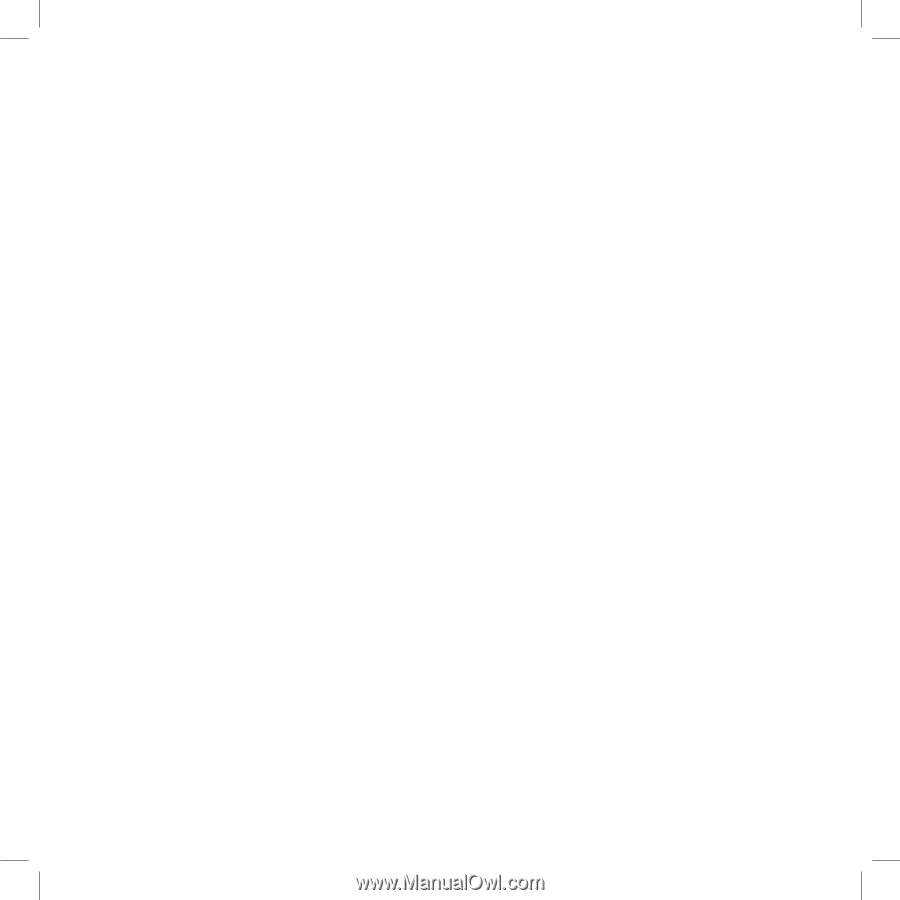
Sidekick
®
3
Reference Guide
27-3003-01 Rev. E - R3.0 - Apr 25, 2006
Copyright © 2006 Danger, Inc. All rights reserved.