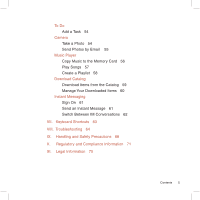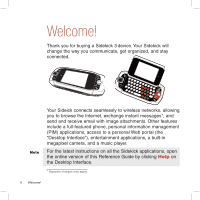Sharp CNETsidekick3 Reference Guide - Page 10
Bluetooth Hands-free Headset Or Car Kit, Stereo Headset Jack - 3 backgrounds
 |
View all Sharp CNETsidekick3 manuals
Add to My Manuals
Save this manual to your list of manuals |
Page 10 highlights
Note BLUETOOTH HANDS-FREE HEADSET OR CAR KIT To use a Bluetooth hands-free headset or car kit, do the following: 1 Press JUMP to open the Jump screen. Press MENU to open the menu, then select Bluetooth to open the submenu. Make sure Bluetooth features are "on". (There should be a Turn Bluetooth Off menu item.) 2 When you are in your car, make sure your hands-free headset or car kit is ready to pair by following the manufacturer's instructions. On your Sidekick, go into the Phone application. Press MENU and select Settings > Pairing. 3 From the Pairing dialog box, select your Bluetooth hands-free headset or car kit from the list of devices (you may have to wait a few seconds while the list populates with Bluetooth devices). If prompted, type the device's PIN code, then press DONE to dismiss the PIN Code dialog box. 4 By default, your call's sound will go through the device handset. To send or receive your call using a Bluetooth device, press MENU and select Transfer Sound to, then select your Bluetooth device from the submenu. You can transfer the call's sound either before or during a call. 5 Place your call. 6 When finished with your call, press END CALL . STEREO HEADSET JACK Always connect your stereo headset to your device before making/receiving a call. To use the button: • Press the button once to answer a call and a second time to end it. • During a call, press once to answer a second incoming call and put the first caller on hold. • With two active calls, press the button once to end the foreground call and press again to resume the background call. 10 Device Basics