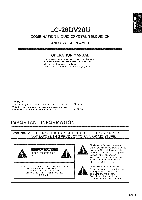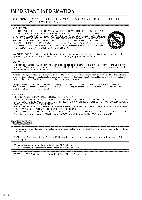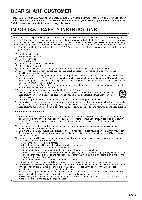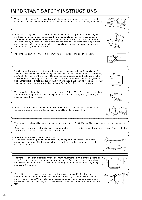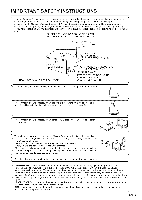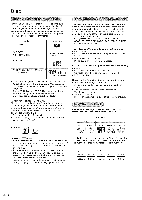Sharp LC-26DV20U Operation Manual
Sharp LC-26DV20U - 26" LCD TV Manual
 |
UPC - 074000363410
View all Sharp LC-26DV20U manuals
Add to My Manuals
Save this manual to your list of manuals |
Sharp LC-26DV20U manual content summary:
- Sharp LC-26DV20U | Operation Manual - Page 1
LC-26DV20U COMBINATION LIQUID CRYSTAL TELEVISION AND DVD/CD PLAYER OPERATION MANUAL • The illustrations and on-screen displays in this operation manual are for explanation purposes and may vary slightly from the actual operations. • Menu items that are not selectable are grayed out. IMPORTANT: To - Sharp LC-26DV20U | Operation Manual - Page 2
SYSTEM. TO ENSURE PROPER USE OF THIS PRODUCT, PLEASE READ THIS USER'S GUIDE CAREFULLY AND RETAIN FOR FUTURE REFERENCE. SHOULD THE UNIT REQUIRE MAINTENANCE, LOCATION SEE SERVICE PROCEDURE. CONTACT AN AUTHORIZED SERVICE USE OF CONTROLS, ADJUSTMENTS OR THE PERFORMANCE OF PROCEDURES OTHER THAN THOSE - Sharp LC-26DV20U | Operation Manual - Page 3
for your purchase of the Sharp Combination Liquid Crystal Television and DVD/CD Player. To ensure safety and many years of trouble-free operation of your product, please read the important Safety instructions carefully before using this product. iMPORTANT SAFETY iNSTRUCTiONS Electricity is used to - Sharp LC-26DV20U | Operation Manual - Page 4
of the product. /_ -. Lightning -- For added protection for this television equipment during a lightning storm, or when it is left unattended and unused for long periods of time unplug it from the wall outlet | and disconnect / and power-line k the antenna. surges. This will prevent damage to - Sharp LC-26DV20U | Operation Manual - Page 5
ELECTRICAL CODE '] _S:_ GROUNDING CONDUCTORS _GG R O U (NNDEcCLS###ION 810-21) "" POWER SERVICE GROUNDING ELECTRODE SYSTEM (NEC ART 250, PART place the AC cord under the product or other heavy items. J7 r • Turn off the main power and unplug the AC cord from the wall outlet before handling - Sharp LC-26DV20U | Operation Manual - Page 6
Region management information This unit is designed and manufactured to support the region management information that is recorded on a DVD disc. If the region TV screen. For operations prohibited by the disc, see the information that came with the disc. • When the menu screen or the operation guide - Sharp LC-26DV20U | Operation Manual - Page 7
viewing uses only unless otherwise authorized by Macrovision. Reverse engineering or disassembly is prohibited. • Unauthorized recording of copyrighted television programs, films, video cassettes and other materials may infringe the rights of copyright owners and be contrary to copyright laws. (_=7 - Sharp LC-26DV20U | Operation Manual - Page 8
. • incorrect installation of the stand may result in the TV/DVD falling • Be sure to follow the instructions. over. 1. Confirm the 8 screws supplied with the TV/DVD. Short screws (X4) (used in step 2) Long screws (X4) (used in step 3) Attach the two parts of the stand unit to each other using - Sharp LC-26DV20U | Operation Manual - Page 9
V CH /_ __ INPUT POWER o_ POWER B) POWER GREEN. indicator on the front of the TV/DVD lights 1 © • TO PREVENT RISK OF ELECTRIC SHOCK, DO NOT TOUCH UN-INSULATED PARTS OF ANY CABLES WITH THE AC CORD CONNECTED. 3. Bundle the cords properly with a cable clamp. POWER indicator • Speaker cannot - Sharp LC-26DV20U | Operation Manual - Page 10
sensor 16'4" (5 m) 30 ° 30 ° IMPORTANT: The POWER indicator on the television should light GREEN indicating you have power to the TV/DVD. If the POWER indicator on the television still does not light up, press POWER on the remote control to turn the power on. IMPORTANT: IF THE UNIT DOES NOT - Sharp LC-26DV20U | Operation Manual - Page 11
the picture mode 51 Dynamic Range Control 51 Parental control setting 52 To change the parental level 52 Temporary disabling of rating level by DVD disc ..... 53 Appendix 54 Language code list 54 Removing the stand 55 Setting the TV/DVD on the wall 55 Troubleshooting 56 Troubleshooting - Sharp LC-26DV20U | Operation Manual - Page 12
Part names PLAY (p) button SKiP (|44/_,-_) buttons STOP (m) button EJECT (_,) button SKiP -- VOL 4- V CR /N iNPUT POWER Volume _ = ' __[_ button s (VO L-l+ _ _NtPtoUT Channel buttons (CH v/A) POWER button Disc slot POWER Remote control sensor POWER indicator* *See page 16 for TV/ - Sharp LC-26DV20U | Operation Manual - Page 13
Part names INPUT2 terminals 1 r 1 INPUT1 terminals COAXIAL DIGITAL AUDIO OUTPUT Terminal AUDIO OUT Terminals T INPUT3 terminals ANTin AC INPUT terminal INPUT4 terminals Q-13 - Sharp LC-26DV20U | Operation Manual - Page 14
Review playback. (See page 42.) 5 SKIP i44/_1,1:Skip chapter to reverse or forward direction. (See page 42.) 6 STILL/PAUSE: Still picture of DVD / Pause CD sound. (See page 42.) 7 SETUP/TV MENU: TV mode - Display menu of TV using the remote control unit, point it at the TV/DVD. (See page 10.) Q-14 - Sharp LC-26DV20U | Operation Manual - Page 15
such cases, change the angle of the lighting or the TV/DVD, or operate the remote control unit closer to the remote control sensor. To enjoy a clearer picture, use an outdoor antenna. The following is a brief explanation of the types of connections that are used for a coaxial cable. If your outdoor - Sharp LC-26DV20U | Operation Manual - Page 16
press POWER on the remote control unit. 1. Insert the batteries into the remote control unit. (See page 10.) 2. Connect the antenna cable to the TV/DVD. (See page 15.) 3. Plug in the AC cord to the AC outlet. (See page 9.) Press POWER on the TV/DVD, or POWER on the remote control. • POWER indicator - Sharp LC-26DV20U | Operation Manual - Page 17
L_):SELECT ;_):ADJUST Clock setting Please set correct date and time manually. Press A/Y to select "CLOCK SET", then press "_/_. The and time correctly, press ENTER. Antenna setting Make sure what kind of connection is made with your TV/DVD when selecting "AIR" or "CABLE". Press A/V to select "AIR - Sharp LC-26DV20U | Operation Manual - Page 18
You can change channels in several ways. POWER CD_ DISPLAY TV/DVD EJECT SLEEP VIEWMODE INPUT CD CD CD ®®® SUBTITLE BREPEAT MARKERDIRECTSNIP SHA, RP Method 1 Using CH ^/v TV/DVD. on the remote control unit or on the Method 2 Using remote control buttons 0-9, • (DOT) to select channels for - Sharp LC-26DV20U | Operation Manual - Page 19
VOL +/* To increase the volume, press VOL+. * To decrease the volume, press VOL-. VOLUME 25 1 • VOL+/- on the TV/DVD operates the same as VOL+/- on the remote control unit. Press DISPLAY again, the analog information will appear. Clock Channel number or VIDEO mode selected Channel label (if - Sharp LC-26DV20U | Operation Manual - Page 20
channel Television Sound (MTS). The TV/DVD with MTS can receive mono sound, stereo sound and Secondary Audio Programs (SAP). The SAP feature allows a TV/DVD sound is difficult to hear. • Obtain a clearer sound by manually switching to fixed mono-sound mode. SlhL5E0EmP 1 S2hL0E0EmP 1 This - Sharp LC-26DV20U | Operation Manual - Page 21
lower part of the menu screen is an operational guide for the remote control. It will change in accordance with each menu setting screen. List of menu items to help you with i PICTURE operations AV MODE Page 29 BRIGHTNESS Page 23 CONTRAST Page 23 COLOR Page 23 TINT Page 23 SHARPNESS Page - Sharp LC-26DV20U | Operation Manual - Page 22
channel labels Select a channel with a label which you want to remove. Press TV MENU, then press "_/1_ to select _(OPTION). Press A/Y to select "CH LABEL 4/1_. The VIDEO LABEL menu screen displays. Press A/V to select the specific input source which you want to change. Press 4/_ to select the new - Sharp LC-26DV20U | Operation Manual - Page 23
picture to your preference with the following picture settings, Press TV MENU and the MENU screen displays. Press "_/l_ to select (PICTURE). Press A/V to select a specific adjustment item (BRIGHTNESS, CONTRAST, COLOR, TINT, SHARPNESS DVD player connected with the component input, Press TV MENU and - Sharp LC-26DV20U | Operation Manual - Page 24
TV MENU and the MENU screen displays, Press 4/1_ to select _ (AUDIO). AUDIO MTS TREBLE BALANCE SPEAKERS V STEREO 25 D ON =_qSELECT _qADJUST Press ,&/V to select a specific is connected to the COAXIAL DIGITAL AUDIO OUTPUT terminal on the TV/DVD audio system does not support Doiby Digital, select " - Sharp LC-26DV20U | Operation Manual - Page 25
view external source images, select the input source from INPUT on the remote control unit or on the TV/DVD. This explanation is for the setting when connecting a VCR to the INPUT1 terminal. POWER CDCD_ DISPLAY TV/DVD EJECT SLEEP VIEWMODE INPUT CDCD ®@@®@®0 • To protect equipment, always turn off - Sharp LC-26DV20U | Operation Manual - Page 26
available) Audio cable (commercially available) Digital TV STB AV cable (commercially available) @@@ Digital TV STB • See page 27 for connecting a Digital TV STB to the HDMI terminal. A VCR, console/ Coaxial digital cable To coaxial digital input of external audio devices (_)= 26 - Sharp LC-26DV20U | Operation Manual - Page 27
" from "SOURCE SELECTION" menu using iNPUT on the remote control unit or on the TV/DVD. (See page 25.) SOURCE SELECTION O. TV 1. INPUT1 2. INPUT2 3. INPUT3 [O-4]:SELECT Refer to your external equipment operation manual for the signal type. Press TV MENU and the MENU screen displays, Press 4/1_ to - Sharp LC-26DV20U | Operation Manual - Page 28
to the factory preset values. Resetting picture adjustments Each picture adjustments return to the following factory settings: AV MODE STANDARD BRIGHTNESS / COLOR / SHARPNESS ..... center (25) CONTRAST (40) TINT COLOR TEMPERATURE center (0) MEDIUM Press TV MENU and the MENU screen - Sharp LC-26DV20U | Operation Manual - Page 29
PCM RESET PICTURE BRIGHTNESS CONTRAST COLOR TINT SHARPNESS V I_:SELECT 25 4D 25 O 25 L_I:ADJUST SPORTS STANDARD MOVIE MEMORY For a clear-cut image emphasizing high contrast, useful for sports viewing For a highly defined image in a normal lighting For a movie Allows the user to customize - Sharp LC-26DV20U | Operation Manual - Page 30
own aspect ratio. For adjusting a picture's vertical position in ZOOM mode. Press TV MENU and TV recieves a 480i signal, the picture size is automatically selected (as described in the following table). Press TV for viewing wide-screen 1.78:1 aspect-ratio programs. When viewing 1.85:1 programs, the - Sharp LC-26DV20U | Operation Manual - Page 31
terminal is not adjustable and outputs at a consistent level. , Sound via the AUDIO OUTPUT terminal is adjusted with VOL +/- on the remote control unit or VOL -/+ on the TV/DVD. * Sound via speaker is muted. Press EXIT to return to the normal screen. Press 4/_, to select _ (AUDIO). Press A/Y to - Sharp LC-26DV20U | Operation Manual - Page 32
shown. In the Closed Caption system, there can be more than one caption service provided. Each is identified by its own number. The "C1" and "C2" services display subtitles of TV programs superimposed over the program's picture. Generally, Closed Captions in English are transmitted on Cl and Closed - Sharp LC-26DV20U | Operation Manual - Page 33
adjust the closed caption screen appearance to suit your preference, Press TV MENU and the MENU screen displays. Press 4/_ to select (_ , YELLOW, MAGENTA, CYAN =_qSELECT L_qADJUST Press ,&IV to select a specific adjustment item, then press 4/_. The selectable parameter of each items will appear - Sharp LC-26DV20U | Operation Manual - Page 34
must be met to enable the V-Chip O Password is registered. ® V-CHIP settings have been made. ® "V-CHIP" is set to "ON". Setting a password Press TV MENU and the MENU screen displays. Press "_/1_ to select _ (LOCKS). Changing the password Allows you to change your current password. Repeat steps 1 to - Sharp LC-26DV20U | Operation Manual - Page 35
into your TV. This tool gives parents a great degree of control over broadcasts Picture Association of America (MPAA) as watched on cable TV and not edited for television. The V-CHIP can also be set to block MPAA-rated movies. TV Parental Guidelines TV-Y (All children) TV based rating. Q- 35 - Sharp LC-26DV20U | Operation Manual - Page 36
to select the desired rating. V-CHIP SET MOVIE RATING I* CAN ENGRATING OFF CAN FRERATING OFF I_ :SELECT =.$:1ADJUST • When you select TV-Y7, TV-PG, TV-14 or TV-MA, "DISPLAY TO SET CONTENTS" will appear on the screen. Press DISPLAY to explain the rating. Press &/V to select the desired rating - Sharp LC-26DV20U | Operation Manual - Page 37
Useful adjustment settings * The TV rating systems in Canada are based on the Canadian Radio-Television and Telecommunications Commission (CRTC) policy on violence in television programming. * While violence is the most important content element to be rated, the structure developed takes into - Sharp LC-26DV20U | Operation Manual - Page 38
FRE RATING". Then press "_/1_ to select the desired rating. V-CHIP SET TV RATING OFF MOVIERATING CARENGRATING OFF t_ :SELECT L$_:ADJUST • See page 37 for 1 : Change to the other channel. Method 2: Switch off the TV/DVD power. t._ :SELECT i_ :ADJUST • Performing any of the two above will - Sharp LC-26DV20U | Operation Manual - Page 39
of the antenna to obtain the maximum signal strength. Signal strength Press TV MENU and the MENU screen displays, Press "_/1_ to select _ ( The strength of the digital signal is displayed. The signal information is based on the current channel. SIGNALMETER CHANNELIDIGITAL) __ 23,002 40 Press EXIT - Sharp LC-26DV20U | Operation Manual - Page 40
press POWER on the remote control unit. 1. Insert the batteries into the remote control unit. (See page 10.) 2. Connect the antenna cable to the TV/DVD. (See page 15.) 3. Plug in the AC cord to the AC outlet. (See page 9.) Press POWER on the TV/DVD, or POWER on the remote control. • POWER indicator - Sharp LC-26DV20U | Operation Manual - Page 41
: Static electricity, etc., may affect the player's operation. Disconnect the AC power cord once, then connect it again. • If a non-compatible disc is loaded, "incorrect Disc", "Region Code Error" or "Parental Error" will appear on the TV screen according to the type of loaded disc. If these appear - Sharp LC-26DV20U | Operation Manual - Page 42
of the frame. Press ZOOM during playback. The center part of the image will be zoomed in. Each press You can select the Still Playback or Fast Forward (Review) Playback in the zoom mode. • Some discs may TV/DVD is capable of holding a still video image or On screen display image on your television - Sharp LC-26DV20U | Operation Manual - Page 43
and then press ENTER to select "Track" or "All". DVD Audio-CD The TV/DVD stores the points that you want to watch again up to 3 points. You operation. • The marking is cancelled when you eject the disc or turn the power off. • Some subtitles recorded around the marker may fail to appear. • In - Sharp LC-26DV20U | Operation Manual - Page 44
"Clear" at step 4 and press ENTER. • The program is cancelled when you eject the disc or turn the power off. Press PLAY MODE during playback or stop mode. Press 4/_, to select "Play Mode", then press ENTER to menu" may simply be called a "menu" or "title" in the instructions supplied with the disc. - Sharp LC-26DV20U | Operation Manual - Page 45
Watching the DVD You can select the language when you play a multilingual disc. AUDIO PLAYMODEANGLE ZOOM RETURNA'BREPEAT MARKERDIRECTSKIP @ @ CD CD Press AUDIO during playback, The current soundtrack language will appear, Changing the subtitle language You can select the language when playing back - Sharp LC-26DV20U | Operation Manual - Page 46
owner's manual are meant as a guide only. Please be advised that you must obtain permission from the applicable copyright owners than one minute for this unit to read MP3/WMA/JPEG files depending on its structure. • Music recorded by "Joliet Recording Specification" can be played back, the file - Sharp LC-26DV20U | Operation Manual - Page 47
play same method as step 1-2 left column. A file menu screen will appear on the TV screen. Press 4/li, to select a folder. Press AITI'_I_" or Number buttons (0-9) the other file, repeat steps 3-4. • MP3 or WMA files on the KODAK Picture CD are not recognized on this unit. • In case of JPEG-playback, - Sharp LC-26DV20U | Operation Manual - Page 48
1_ to select [] (SETUP), then press v or ENTER. Press A/T to select "Select Files". Press 4/1_ to select your desired file type. All Music Only Pictures Only Displays Displays Displays all files. only MP3/WMA files. only JPEG files. Press RETURN to return to the normal screen. off 5 seconds 10 - Sharp LC-26DV20U | Operation Manual - Page 49
Menu P.a.g.e...5.0 Subtitle Page 50 Audio Page 50 PICTURE TV Screen Display Picture Mode JPEG Interval Page 50 Page 51 Page Files Page 52 Page 52 Page 48 The lower part of the menu screen is an operational guide for the remote control. It will change in accordance with each menu - Sharp LC-26DV20U | Operation Manual - Page 50
turn the power off. TV Screen". Press _/_ to select your desired screen type. English, Francais, Espanol: Other Off (Subtitle) Original (Audio) The selected language will be heard or seen. Other language can be selected (see the "Language code connecting to a wide-screen TV. A wide screen picture - Sharp LC-26DV20U | Operation Manual - Page 51
when you press the DISPLAY button. Press SETUP and the SETUP screen displays. Press 4/1_ to select [] (PICTURE), then press v or ENTER. Press A/T to select "Display". Press 4/1_ to select "On" or "Off". • If "TV Screen" is not set to "On" on screen displays do not appear when you press any buttons - Sharp LC-26DV20U | Operation Manual - Page 52
return to the normal screen. • Depending on the discs, the TV/DVD may not be able to limit playback. • Some discs may not be encoded with specific rating level information though its disc jacket says "adult." For those discs, the parental control feature will not work. If you forget the password - Sharp LC-26DV20U | Operation Manual - Page 53
"Reading" screen will change, depending on which disc is played. If you select "YES" with pressing ENTER, "Your disc exceeds the parental control level If you don't know (or have forgotten) the password, select "Cancel Picture". The setting screen will disappear. Press EJECT to remove the disc. - Sharp LC-26DV20U | Operation Manual - Page 54
Scots Gaelic 2131 Serbian 2225 Serbo-Croatian 2211 Shona 2232 Sindhi Code Language Name 2224 Singhalese 2230 Slovak 2321 Slovenian 2317 Somali 2329 2923 Volap0k 2911 Welsh 1714 Wolof 2928 Xhosa 2918 Yiddish 2924 Yoruba 2914 Zulu Code 2919 2921 2922 2925 1529 2931 2933 2932 3022 3017 3011 3030 3015 - Sharp LC-26DV20U | Operation Manual - Page 55
the AC cord from the AC INPUT terminal. • Do not remove the stand from the TV/DVD unless using an optional wall mount bracket to mount it. Before attachingldetaching stand * Before performing work make sure to turn off the TV/DVD. * Before performing work spread cushioning over the base area to - Sharp LC-26DV20U | Operation Manual - Page 56
Problem • No power • Unit cannot be operated. • Remote control unit does not operate. • Picture is cut off screen. Possible Solution • Check if you pressed POWER on the remote control unit. (See page 16.) If the indicator on the TV/DVD does not light up, press POWER on the TV/DVD. • Is the AC cord - Sharp LC-26DV20U | Operation Manual - Page 57
Appendix Problem • Playback doesn't start. • No picture. • No sound. • Picture is distorted during fast reverse/forward not match your stereo system. • The TV/DVD or remote operation key is not functioning, • Turn off the TV/DVD and unplug the AC power cord for several minutes, then replug it. • - Sharp LC-26DV20U | Operation Manual - Page 58
Maximum output power: 5 mW Remote control unit (xl), AC cord (xl), "AA" size battery (x2), Cable clamp (xl), Stand unit (xl), Operation manual (xl) +41°F to +104°F (+5°C to +40°C) Emergency alert messages via Cable are unreceivable. • As part of policy of continuous improvement, SHARP reserves the - Sharp LC-26DV20U | Operation Manual - Page 59
Dimensional drawings Unit: inch/(mm) 26W64(684) ., 2223/64(567.9) 345/64(94) 43%4(117) O4 _2 cq 36_/64(1 OO) _ llllI II U 119/6,,(283) Q= 59 - Sharp LC-26DV20U | Operation Manual - Page 60
. _-pLAy =STOP _'_SKIP_'{ 00000 -_EJECT VOL V CH _ c_ I_PUT POWER oD ®®O o SKIP REV FWD SKIP (EE)(E_) (EE)(EE) OD OK3 KK3 STILL/PAUSE PLAY STOP Press and hold both VOL - on the TV/DVD and press 0 on the remote control simultaneously for a few seconds until ,_ (LOCKS) menu appears on the - Sharp LC-26DV20U | Operation Manual - Page 61
, whether based on contract, negligence, strict liability or otherwise. In no event shall Sharp be liable, or in any way responsible, for any damages or defects in the Product which were caused by repairs or attempted repairs performed by anyone other than an authorized servicer. Nor shall Sharp be - Sharp LC-26DV20U | Operation Manual - Page 62
in the owner's manual. as a result of abusive operation, negligence, accident, improper installation or inappropriate (b) Any Sharp product tampered with, modified, adjusted or repaired by any party other than Sharp, Sharp's Authorized Service Centres or Sharp's Authorized Servicing Dealers
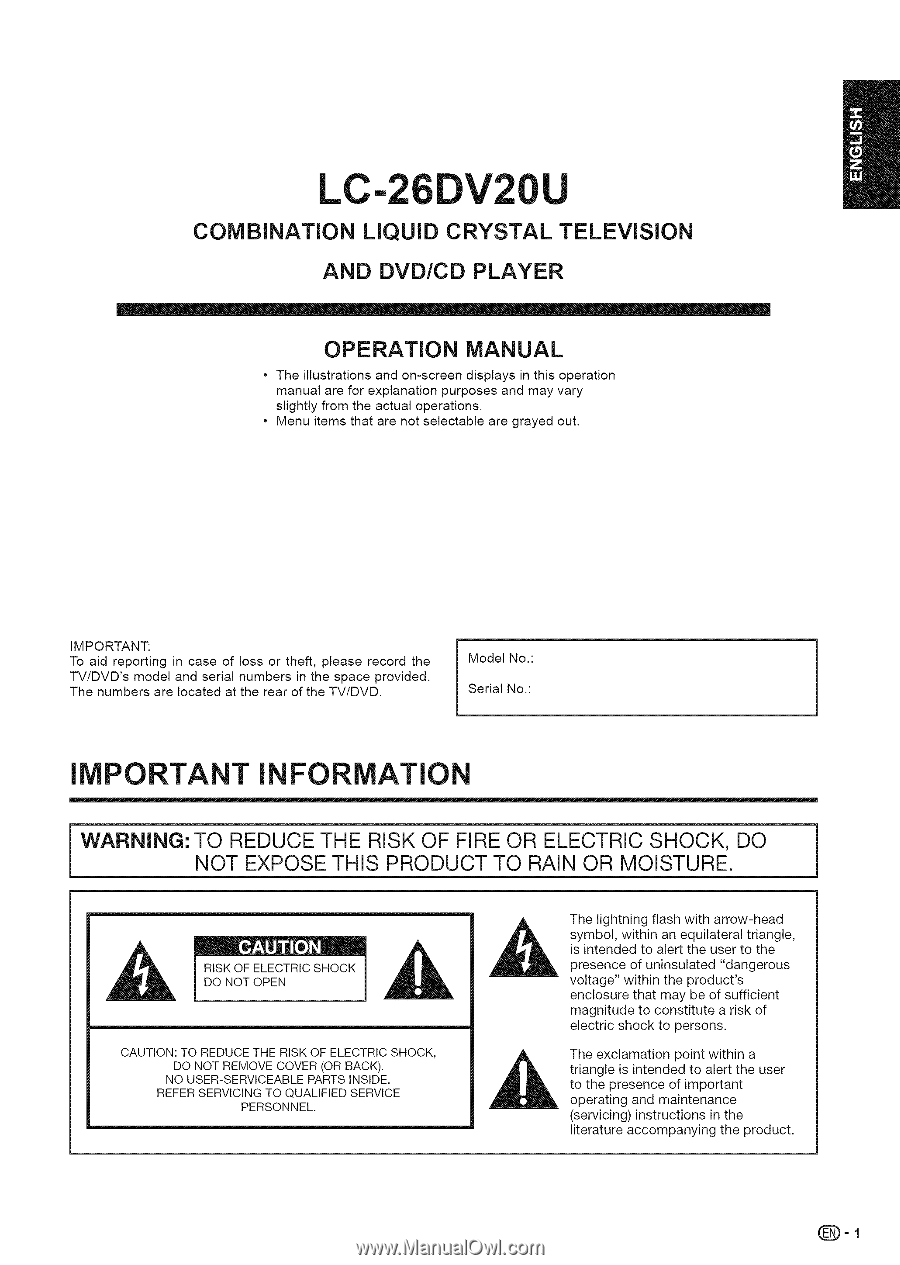
LC-26DV20U
COMBINATION
LIQUID
CRYSTAL
TELEVISION
AND
DVD/CD
PLAYER
OPERATION
MANUAL
•
The
illustrations
and
on-screen
displays
in this
operation
manual
are for explanation
purposes
and
may
vary
slightly
from
the
actual
operations.
•
Menu
items
that
are
not
selectable
are grayed
out.
IMPORTANT:
To aid
reporting
in case
of
loss
or theft,
please
record
the
TV/DVD's
model
and
serial
numbers
in the
space
provided.
The
numbers
are
located
at the
rear
of the
TV/DVD.
Model
No.:
Serial
No.:
IMPORTANT
INFORMATION
WARNING:
TO REDUCE THE RISK OF FIRE OR ELECTRIC
SHOCK,
DO
]
NOT EXPOSE THIS
PRODUCT
TO RAIN OR MOISTURE.
J
RISK OF ELECTRIC
SHOCK
DO NOT OPEN
CAUTION:
TO REDUCE THE RISK OF ELECTRIC
SHOCK,
DO NOT REMOVE COVER (OR BACK).
NO USER-SERVICEABLE
PARTS INSIDE.
REFER SERVICING
TO QUALIFIED
SERVICE
PERSONNEL.
The lightning
flash with arrow-head
symbol,
within an equilateral
triangle,
is intended
to alert the user to the
presence
of uninsulated
"dangerous
voltage"
within the product's
enclosure
that may be of sufficient
magnitude
to constitute
a risk of
electric shock
to persons.
The exclamation
point within a
triangle
is intended
to alert the user
to the presence
of important
operating
and maintenance
(servicing)
instructions
in the
literature
accompanying
the product.
Q-I