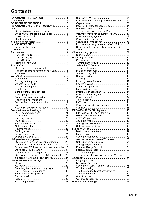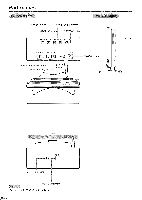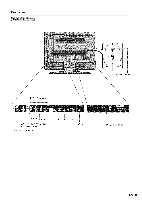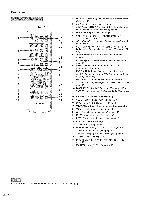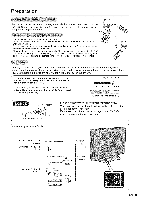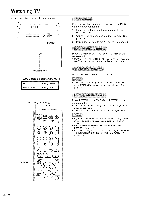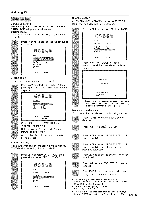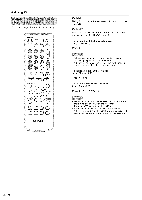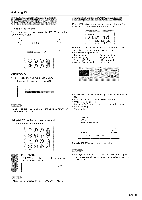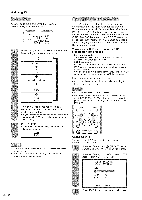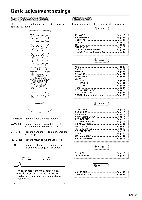Sharp LC-26DV20U Operation Manual - Page 16
Watching
 |
UPC - 074000363410
View all Sharp LC-26DV20U manuals
Add to My Manuals
Save this manual to your list of manuals |
Page 16 highlights
Watching TV Simple operations for watching a TV program. _PLAY mSTOP =_SKIP_ 00000 dEJECT VOL + _v" CIE /_ INPUT POWZR CI3E3Z30 POWER I ! POWER indicator TV/DVD status indicator (POWER) ON Lighting (Green) OFF/Standby Lighting (Red) POWER On/Standby) TV/DVD CD CD CD @@@ TV MENU -- ®@0 Q SKIP REV FWD SKIP STILL/PAUSE PLAY CSD S[TUP/TVMENU STOP DVDMENU Perform the following steps before you press POWER on the remote control unit. 1. Insert the batteries into the remote control unit. (See page 10.) 2. Connect the antenna cable to the TV/DVD. (See page 15.) 3. Plug in the AC cord to the AC outlet. (See page 9.) Press POWER on the TV/DVD, or POWER on the remote control. • POWER indicator (Green): The TV/DVD is on. ("PLEASE WAIT" will appear for a few seconds on the screen.) Press TV/DVD to select the TV mode. • The LANGUAGE when TV MENU page 17.) setup menu will appear automatically is pressed on for the first time. (See Press POWER on the TV/DVD, or POWER on the remote control. • The TV/DVD enters standby mode and the image on the screen disappears. • The POWER indicator on the TV/DVD changes to Red. • if you are not going to use this TV/DVD for a long period of time, be sure to remove the AC cord from the power outlet. • Weak electric power is still consumed even when POWER is turned off. • if a station being viewed stops broadcasting, the TV/DVD will automatically shut itself off after 15 minutes. (TV mode only.) (_)- 16