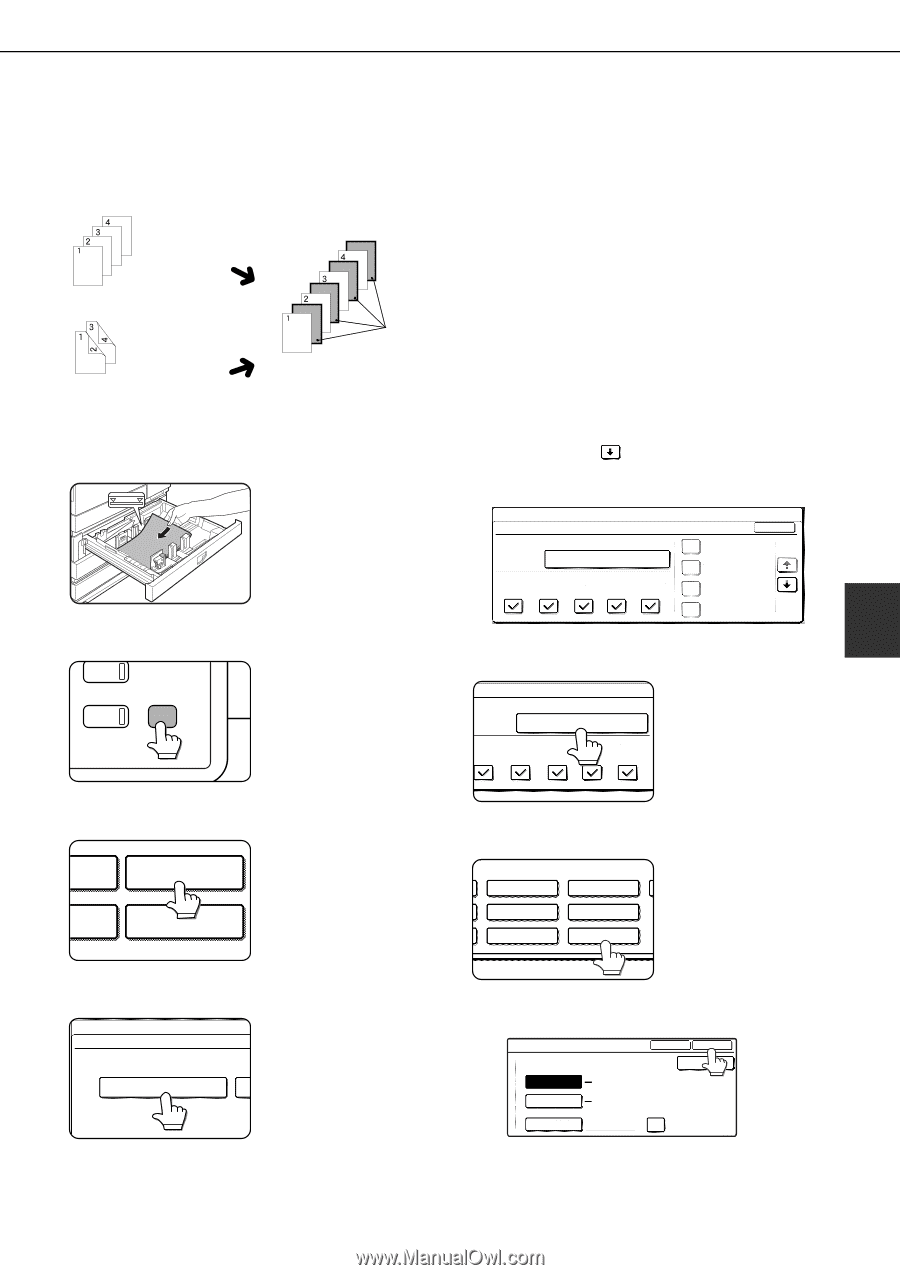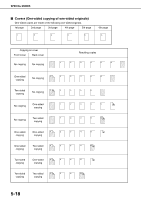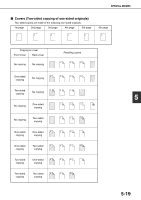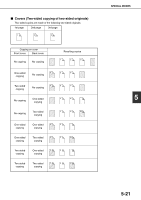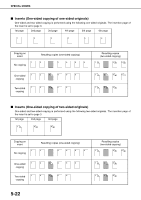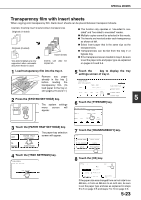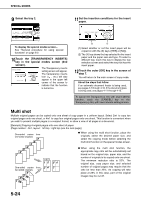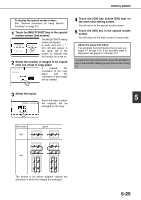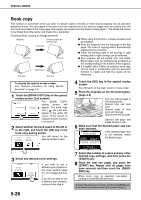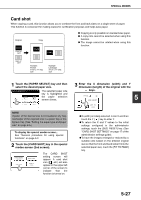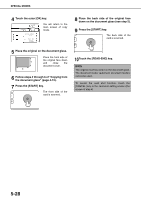Sharp MX-M450NA Operation Manual - Page 131
Transparency film with insert sheets
 |
View all Sharp MX-M450NA manuals
Add to My Manuals
Save this manual to your list of manuals |
Page 131 highlights
SPECIAL MODES Transparency film with insert sheets When copying onto transparency film, blank insert sheets can be placed between transparent sheets. Example: Inserting insert sheets between transparencies Originals (1-sided) Originals (2-sided) Two-sided originals are only supported when automatic document feeder is used. Insert sheets Inserts can also be copied on. ● This function only operates in "one-sided to onesided" and "two-sided to one-sided" modes. ● Multiple copies cannot be selected in this mode. ● The inserts are inserted under each transparency as shown at left. ● Select insert paper that is the same size as the transparencies. ● Transparencies can be fed from the tray 2 or bypass tray. ● If the transparencies are loaded in tray 2, be sure to set the paper size and paper type as explained on pages 2-5 and 2-6. 1 Load transparency film into the tray 2. Remove any paper already in the tray 2 before loading the transparency film. (To load paper in the tray 2, see pages 2-6 and 2-7.) 2 Press the [SYSTEM SETTINGS] key. PY SYSTEM JOB STATUS SETTINGS The system settings menu screen will appear. 5 Touch the key to display the tray settings screen of tray 2. SYSTEM SETTINGS PAPER TRAY SETTINGS TYPE / SIZE TRAY 1 PLAIN / 81/2x11 PRINT COPY DOC. FAX I-FAX FILING OK FIXED PAPER SIDE 1/8 DISABLE DUPLEX DISABLE STAPLE DISABLE PUNCH 6 Touch the [TYPE/SIZE] key. PER TRAY SETTINGS TYPE / SIZE TRAY 2 PLAIN / 81/2x11 5 PRINT COPY DOC. FAX I-FAX FILING 3 Touch the [PAPER TRAY SETTINGS] key. The paper tray selection RINT PAPER TRAY screen will appear. SETTINGS ATA ORWARD PRINTER CONDITION 7 Touch the [TRANSPARENCY] key. TYPE. LETTER HEAD PRE-PUNCHED COLOR HEAVY PAPER LABELS TRANSPARENCY 4 Touch the [TRAY SETTINGS] key. SYSTEM SETTINGS PAPER TRAY SETTINGS TRAY SETTINGS 8 Touch the [OK] key. SETTING SIZE TYPE OK JAPANESE P/C AUTO-INCH 81/2X11,81/2X11R AUTO-AB A4,A4R,B5,B5R SIZE INPUT X420 Y297 NON STANDARD SIZE 2/2 If the paper size was changed from an inch size to an AB size, or from an AB size to an inch size, be sure to set the paper type and size as explained on steps 5 to 6 on page 2-5 and steps 7 to 10 on page 2-6. 5-23