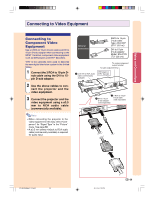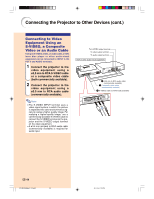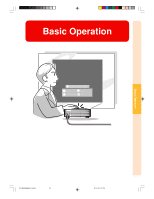Sharp PG-M25X PGM25X Operation Manual - Page 38
Image Projection
 |
View all Sharp PG-M25X manuals
Add to My Manuals
Save this manual to your list of manuals |
Page 38 highlights
Image Projection Basic Procedure Connect the required external equipment to the projector before operating the following procedures. Details are found in the projector operation manual. Info • The language preset at the factory is English. If you want to change the on-screen display to another language, reset the language according to the procedure on page 37. 1 Plug the power cord into the wall outlet. • The POWER indicator illuminates up in red, and the projector enters standby mode. 2 Press on the projector or on the GyroRemote. • The POWER indicator illuminates in green. After the LAMP REPLACEMENT indicator illuminates, the projector is ready to start operation. Note • The LAMP REPLACEMENT indicator illuminates, indicating the status of the lamp. Green: The lamp is ready. Green blinking: The lamp is warming up. Red: The lamp should be replaced. • If the power is turned off and immediately switched on again, the LAMP REPLACEMENT indicator may take time to illuminate. When "Anti-Theft" (see page 102) is set, the keycode input box will appear. • Enter the keycode. Note • When entering the keycode, press the buttons previously set on the projector or the GyroRemote. Info • When "Anti-Theft" is set, enter the keycode or the input display will not appear. Even when the signal is input, the display will not appear. (See page 102.) -34 PG-M25X#E#p33_49.p65 34 ▼Projector indicators LAMP REPLACEMENT indicator POWER indicator POWER button INPUT button Volume buttons INPUT button AV MUTE button POWER button Volume button ▼Keycode input box 02.4.29, 3:11 PM