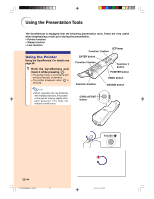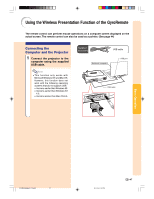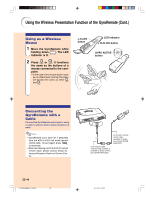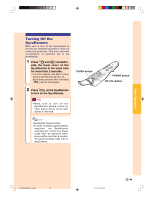Sharp PG-M25X PGM25X Operation Manual - Page 49
Using the Stamp Func
 |
View all Sharp PG-M25X manuals
Add to My Manuals
Save this manual to your list of manuals |
Page 49 highlights
Basic Operation Using the Stamp Function Using the GyroRemote For details see page 40. 1 Press on the GyroRemote and then select "Button Assign 1/5". • The assign function is displayed at the bottom right of the screen. 2 Press on the GyroRemote. • The stamp type will change every time is pressed, as shown on the right. 3 Press on the GyroRemote to select the color. • The stamp color will change every time is pressed, as shown on the right. 4 Move the GyroRemote while holding down . • The stamp will move on the screen. 5 Release at the location on the screen that you want to stamp, and press . • The stamp will be fixed at that location. Note • If you want to display another stamp, repeat steps 2 to 4. • Press to clear a stamp. • Even if the GyroRemote is moved, will not function if it is not held down. Red Black Green White Blue Purple Yellow Light blue PG-M25X#E#p33_49.p65 45 02.4.29, 3:13 PM -45