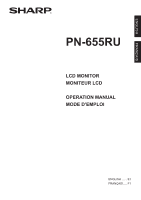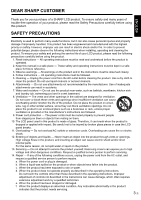Sharp PN-655RU PN-655RU Operation Manual
Sharp PN-655RU - 65" LCD Flat Panel Display Manual
 |
UPC - 074000046658
View all Sharp PN-655RU manuals
Add to My Manuals
Save this manual to your list of manuals |
Sharp PN-655RU manual content summary:
- Sharp PN-655RU | PN-655RU Operation Manual - Page 1
ENGLISH FRANÇAIS PN-655RU LCD MONITOR MONITEUR LCD OPERATION MANUAL MODE D'EMPLOI ENGLISH ...... E1 FRANÇAIS .... F1 - Sharp PN-655RU | PN-655RU Operation Manual - Page 2
- Sharp PN-655RU | PN-655RU Operation Manual - Page 3
ENGLISH PN-655RU LCD MONITOR ENGLISH IMPORTANT: To aid reporting in case of loss or theft, is intended to alert the user to the presence of important operating and maintenance (servicing) instructions in the literature accompanying the product. CAUTION: The AC outlet shall be installed near - Sharp PN-655RU | PN-655RU Operation Manual - Page 4
. This equipment generates, uses, and can radiate radio frequency energy and, if not installed and used in accordance with the instruction manual, may cause harmful interference to radio communications. Operation of this equipment in a residential area is likely to cause harmful interference - Sharp PN-655RU | PN-655RU Operation Manual - Page 5
SHARP LCD product. To ensure safety and many years of trouble- service life of your LCD product, please read the following precautions carefully before using the product. 1. Read instructions - All operating instructions must be read and understood before the product is operated. 2. Keep this manual - Sharp PN-655RU | PN-655RU Operation Manual - Page 6
danger. 16. Safety checks - Upon completion of service or repair work, request the service technician to perform safety checks to ensure that the product LCD monitor. This stand is for temporary use only until the monitor is properly mounted. The temporary stand does not support the LCD monitor - Sharp PN-655RU | PN-655RU Operation Manual - Page 7
INSTRUCTIONS - The TFT color LCD panel used in this monitor rub or tap the monitor with hard objects. - Please understand that Sharp Corporation bears no responsibility or malfunctioning. Refer the servicing to the service representative. Manual Scope - In this manual, Microsoft Windows XP will be - Sharp PN-655RU | PN-655RU Operation Manual - Page 8
Contents Introduction IMPORTANT INFORMATION 1 DEAR SHARP CUSTOMER 3 SAFETY PRECAUTIONS 3 TIPS AND SAFETY INSTRUCTIONS 5 Supplied Accessories 7 Part Names ...8 Front view...8 Rear view ...8 Connection and Installation How to install the monitor 10 Mounting precautions 10 Connecting Peripheral - Sharp PN-655RU | PN-655RU Operation Manual - Page 9
DISLAY MODE SIZE RRMCG1L0C0-44M5P0FPZ POWER MUTE BRIGHT MENU INPUT (Approx. 13.1 feet (4 m)) (QACCU1034MPPZ) ● Operation manual (1) ● CD-ROM (1) (Utility Disk for Windows) • Sharp Corporation holds authorship rights to the Utility Disk program. Do not reproduce it without permission. • For - Sharp PN-655RU | PN-655RU Operation Manual - Page 10
view LCD panel Remote control sensor (See page 18.) Power LED (see page 19.) Power switch INPUT (see page 19.) Input switch (see page 20.) Handles (See page 17.) Temporary stand (See page 16.) TIPS • Use a pointed object such as a pen tip to press the switches at the front of the monitor - Sharp PN-655RU | PN-655RU Operation Manual - Page 11
ENGLISH Signal transmitter Part Names POWER button (See page 19.) MUTE button (See page 20.) VOL +/- buttons (See page 20.) BRIGHT +/- buttons (See page 20.) DISPLAY button (See page 21.) MODE button (See page 21.) INPUT button (See page 20.) MENU button (See page 23.) Cursor control ( / / / ) - Sharp PN-655RU | PN-655RU Operation Manual - Page 12
Do not hold the LCD panel when moving the monitor. This may cause product damage, failure, or injury. • Install the monitor with the surface perpendicular . • Mounting the monitor on the wall requires special expertise and the work must be performed by an authorized SHARP dealer. You should never - Sharp PN-655RU | PN-655RU Operation Manual - Page 13
sure to turn off the main power switch and disconnect the plug from the power outlet before connecting/ disconnecting cables. Also, read the manual of the equipment to be connected. Connection with a PC PC digital RGB input terminal Connect using a DVI cable (commercially available). PC analog RGB - Sharp PN-655RU | PN-655RU Operation Manual - Page 14
Connecting Peripheral Equipment Connection with AV equipment Component video input terminals Y Cb/Pb Audio input terminals Cr/Pr Connect using component (BNC) cables (commercially available). Composite video input terminal Connect using audio (RCA pin) cables (commercially available). Connect - Sharp PN-655RU | PN-655RU Operation Manual - Page 15
digital signal (DVI) cables (commercially available). Refer to page 15 for a connection example. RS-232C input/output terminals You can control the monitor from a PC by connecting an RS-232C straight cable (commercially available) between this terminal and the PC. (See pages 33 and 34.) Connecting - Sharp PN-655RU | PN-655RU Operation Manual - Page 16
Connecting the Power Cord Caution Do not use a power cord other than the one supplied with the monitor. Be sure to use a power outlet of AC 120 V (60 Hz). Using power supply other than the one specified may cause fire. 1. Turn off the - Sharp PN-655RU | PN-655RU Operation Manual - Page 17
digital RGB input terminal PC digital RGB output terminal Digital signal (DVI) cable (commercially available) Shows the signal flow TIPS • Multiple monitors cannot be connected in a daisy chain for audio. Connect the external audio amplifier (commercially available) to the audio output terminals - Sharp PN-655RU | PN-655RU Operation Manual - Page 18
wall-hanging brackets or a stand to mount the monitor unit. Read the manual for the brackets or stand for the proper mounting procedure. (The screw holes for mounting brackets (M10 x 4 holes) are provided on the rear of the monitor.) Caution • The monitor is heavy. It must be handled by three or - Sharp PN-655RU | PN-655RU Operation Manual - Page 19
ENGLISH Removing the Handles The handles are detachable. After you removed the handles, be sure to replace the removed screws in the original holes. 17 E - Sharp PN-655RU | PN-655RU Operation Manual - Page 20
Preparing the Remote Control Unit Setting the batteries 1. Press the cover gently and slide it in the direction of the arrow. 2. See the instructions in the compartment and put in the supplied batteries (2 "AA" size batteries) with their plus (+) and minus (-) sides oriented correctly. 3. Close the - Sharp PN-655RU | PN-655RU Operation Manual - Page 21
before turning on the PC or playback device. Turning on the main power Main power switch When the main power switch is off, the monitor cannot be turned on using the POWER button on the remote control unit. Turning power on/off Press the POWER button to turn the power - Sharp PN-655RU | PN-655RU Operation Manual - Page 22
the terminal. * If the remote control unit is not available, you can select the input terminal by pressing the input switch on the monitor with a pointed object. (See page 8) DIGITAL ANALOG COMPONENT VIDEO Video PC digital RGB input terminal PC analog RGB input terminal Component video input - Sharp PN-655RU | PN-655RU Operation Manual - Page 23
Displays monitor information. The display disappears when this button is pressed again or disappears automatically after approximately 15 seconds. INFORMATION INPUT MODE SIZE MODE BRIGHT VOLUME OFF TIMER ID No. MODEL S/N 1920x1080 ANALOG : ANALOG : WIDE : OFFICE : 23 : 15 : 10:38 : 18 : PN-655RU - Sharp PN-655RU | PN-655RU Operation Manual - Page 24
cannot be changed by adjusting the value of "SHARPNESS" from the VIDEO ADJUSTMENT menu. · When the input aspect ratio than the original image (e.g. TV broadcast or video input from external equipment). screen using the screen-size switching function of this monitor, the edge of the image may be lost or - Sharp PN-655RU | PN-655RU Operation Manual - Page 25
/ : Adjusts the selected item. Example of menu operation: Adjusting CONTRAST in the GAIN CONTROL menu. 1. Press MENU to display the menu screen. ADJUSTMENT MANUAL CLOCK PHASE H-POS V-POS AUTO 127 77 134 113 RESET ANALOG 1920x1080 V: 60 Hz H: 66.3 kHz 2. Press MENU to display the GAIN CONTROL - Sharp PN-655RU | PN-655RU Operation Manual - Page 26
Menu screen display Name of the menu Names of setting items and their status GAIN CONTROL MANUAL BLACK LEVEL CONTRAST AUTO 15 15 ANALOG 1920x1080 V: 60 Hz H: 66.3 kHz Displays Selectable items Gray: Item that cannot be selected (e.g. Function not supported by the current input signal) E 24 - Sharp PN-655RU | PN-655RU Operation Manual - Page 27
MODE SELECT 2 (See page 27.) MODE SELECT 3 (See page 28.) Item MANUAL AUTO CLOCK PHASE H-POS V-POS RESET MANUAL AUTO BLACK LEVEL CONTRAST WHITE BALANCE THRU PRESET USER COPY TO USER GAMMA CONTRAST BLACK LEVEL TINT COLORS SHARPNESS WHITE BALANCE GAMMA 480 LINES 768 LINES BEZEL ENLARGE ENLARGE-POS - Sharp PN-655RU | PN-655RU Operation Manual - Page 28
supplied CD-ROM can be used. (See page 31.) MANUAL The CLOCK, PHASE, H-POS, and V-POS are manually adjusted. AUTO The CLOCK, PHASE, H-POS, and V- DIGITAL only) PRESET Allows selection from the preadjusted settings. (For a guide to the color temperatures of the adjustment values, see page 29.) - Sharp PN-655RU | PN-655RU Operation Manual - Page 29
the sharpness of the image. [WHITE BALANCE] Allows selection from the preadjusted settings. (For a guide to the color temperatures of the adjustment values, see page 29.) [GAMMA] Select a gamma value. MODE SELECT 1 [480 LINES] (ANALOG) Manually selects input resolution. [768 LINES] (ANALOG) Manually - Sharp PN-655RU | PN-655RU Operation Manual - Page 30
display method when no signals for the sub screen are input in PIP, PbyP, or PbyP2 mode. AUTO Displays the main screen as a full screen. MANUAL Displays a main screen and a black sub screen. TIPS • When WHITE BALANCE is set to THRU, BLACK LEVEL, CONTRAST and GAMMA cannot be set. • When MODE - Sharp PN-655RU | PN-655RU Operation Manual - Page 31
temperatures of the adjustment values The following is a guide to the color temperatures of the respective adjustment values is input, the image quality cannot be changed even if you adjust the value for "SHARPNESS" on the VIDEO ADJUSTMENT menu. TIPS • You might infringe on a copyright of the - Sharp PN-655RU | PN-655RU Operation Manual - Page 32
1/16 of the original image. TIPS • AV input signals (COMPONENT/VIDEO) cannot be used for the Enlarge function. • To integrate 9 or more monitors using DIGITAL signals, a splitter for the video signal (commercially available) is required. • To use signals other than ANALOG signals, a splitter for the - Sharp PN-655RU | PN-655RU Operation Manual - Page 33
CD-ROM. Retrieving the adjustment pattern 1. Connect the monitor and computer. 2. Load the supplied CD-ROM into pattern will appear. Adjust the screen automatically or manually. 5. When adjustment is finished, press mode on the computer you are using is 65,000 colors, the color levels in the color - Sharp PN-655RU | PN-655RU Operation Manual - Page 34
OSD DISPLAY OFF LED OFF RS-232C LOCKED ALL RESET 1 2 ON ON UNLOCKED 2. Select and set the items you want. [ALL RESET] Resets the monitor settings other than the POWER ON DELAY settings to the factory default settings. After initialization (reset), turn the main power switch off and then - Sharp PN-655RU | PN-655RU Operation Manual - Page 35
input mode selection/adjustment or can check the status of a specific monitor. PC connection One-to-one connection with a PC...... Basic operation port (RS-232C connector) and the RS-232C input terminal of the monitor. RS-232C input terminal To RS-232C input terminal ▼ PC To COM port RS - Sharp PN-655RU | PN-655RU Operation Manual - Page 36
-232C input terminal RS-232C straight cable (commercially available) Communication conditions Set the RS-232C communication settings on the PC to match the monitor's communication settings as follows: Baud rate Data length Parity bit 9,600 bps 8 bits None Stop bit 1 bit Flow control None E 34 - Sharp PN-655RU | PN-655RU Operation Manual - Page 37
be returned by using "?" as the parameter. Example: 1. If an ID number has not been set: VOLM???? ← From PC to monitor (How much is current volume setting?) 30 ← From monitor to PC (Current volume setting: 30) 2. If an ID number has been assigned (For example, ID number = 1) VOLM ? ← From PC - Sharp PN-655RU | PN-655RU Operation Manual - Page 38
the same as in the "Basic operation" section. You can assign a unique ID number to each monitor (see page 27). This allows you to control a particular monitor in a daisy chain of monitors. You can assign ID numbers either from the menu screen (using the remote control) or from the PC - Sharp PN-655RU | PN-655RU Operation Manual - Page 39
: 1 ID number: 2 ID number: 3 ID number: 4 PC IDST......A monitor receiving this command sets its own ID number in the parameter field. Example: IDST0001 OK 001 ← The ID number of this monitor is set to 1. TIPS You can automatically assign ID numbers by using the - Sharp PN-655RU | PN-655RU Operation Manual - Page 40
IDSL command is effective only once, for the immediately succeeding command. IDLK ....... The parameter of this command sets the ID number of the monitor. The monitor is subject to all subsequent commands. Example: IDLK0002 WAIT OK 002 VOLM0030 WAIT OK 002 VOLM0020 WAIT OK 002 IDLK0000 WAIT OK 002 - Sharp PN-655RU | PN-655RU Operation Manual - Page 41
want to determine that a value has been returned by a specific set, assign ID numbers to each monitor in advance. When some monitors do not return their responses, the probable cause is that the monitors could not receive the command or command processing is not complete. Do not send a new command - Sharp PN-655RU | PN-655RU Operation Manual - Page 42
pertinent command is finished. • Response when an ID number has been set Space (20H) Return code O K SPC 0 0 1 (0DH, 0AH) ID number of responding monitor When a command has not been executed correctly* • Response when no ID number has been set ERR Return code (0DH, 0AH) • Response when an - Sharp PN-655RU | PN-655RU Operation Manual - Page 43
ENGLISH Controlling the Monitor with a PC If execution of the command is taking some time WA I T Return code (0DH, 0AH) When the following commands are used, "WAIT" is returned. - Sharp PN-655RU | PN-655RU Operation Manual - Page 44
Controlling the Monitor with a PC RS-232C command table Command: Command field (See page 35.) Direction: W When the "Parameter" is set in - Sharp PN-655RU | PN-655RU Operation Manual - Page 45
ENGLISH Controlling the Monitor with a PC Picture Adjustment (DIGITAL) Control item Command Direction Parameter Reply Control/Response contents * WHITE BALANCE THRU CTMP WR 0 0 PRESET 1 - 15 1 - 15 USER 99 99 - Sharp PN-655RU | PN-655RU Operation Manual - Page 46
Controlling the Monitor with a PC Picture Adjustment (ANALOG) Control item Command Direction Parameter Reply Control/Response contents * ADJUSTMENT AUTO ASNC W 1 CLOCK CLCK WR 0 - 255 0 - 255 PHASE PHSE WR 0 - - Sharp PN-655RU | PN-655RU Operation Manual - Page 47
WR 0 - 60 0 - 60 Yes TINT TINT WR 0 - 60 0 - 60 SHARPNESS SHRP WR 0 - 31 0 - 31 WHITE BALANCE CTMP WR 1 - 15 1 WR 0 0 POS3 1 1 POS2 Yes 2 2 POS1 MOFF WR 0 0 MANUAL Yes 1 1 AUTO AUTR WR -10 - 10 -10 - 10 AUBS WR W 1 - 255 Sets a monitor ID number. This ID number is - Sharp PN-655RU | PN-655RU Operation Manual - Page 48
sensor abnormal STCA W 0 Initialization R 0 No detectable error has occurred 1 Standby mode by remote control 2 Standby mode by power switch on the monitor Yes 3 Standby mode by RS-232C 4 Waiting mode by No Signal/Out of Timing (Incl: VESA DPMS/DMPM) 6 Standby mode by abnormal - Sharp PN-655RU | PN-655RU Operation Manual - Page 49
Troubleshooting Before calling for repair services, make sure following checks for possible remedies to the encountered symptoms. Problem Check item Page There is no picture or sound. • Is the power cord disconnected? 14 • Is the main power switch set to "OFF (O)"? 19 • Is the monitor - Sharp PN-655RU | PN-655RU Operation Manual - Page 50
Troubleshooting Warning when temperature rises • When the internal temperature of the monitor rises excessively, the brightness of the backlight decreases automatically in order to prevent high-temperature-related problems. When this occurs, "TEMPERATURE" is displayed on the screen and the Power LED - Sharp PN-655RU | PN-655RU Operation Manual - Page 51
(kg) PN-655RU 65" wide (163.9 cm diagonal) ASV low-reflection black TFT LCD 1920 x As a part of our policy of continuous improvement, SHARP reserves the right to make design and specification changes and computer must support the same standard in order for the monitor's power management function - Sharp PN-655RU | PN-655RU Operation Manual - Page 52
supports DDC and it has been configured to detect plug-and-play monitors. There are several types of DDC, depending on the communication method used. This monitor supports 50.0 MHz Yes Yes 49.5 MHz Yes Yes 33.75 MHz Yes Yes 65.0 MHz Yes Yes 75.0 MHz Yes Yes 78.75 MHz Yes Yes 108.0 - Sharp PN-655RU | PN-655RU Operation Manual - Page 53
ENGLISH PC digital RGB input terminal pins (DVI-D 24 pin) Specifications PC analog RGB input terminal pins (Mini D-sub 15 pin) No. Function 1 TMDS data 2- 2 TMDS data 2+ 3 TMDS data 2/4 shield 4 N.C. 5 N.C. 6 DDC clock 7 DDC data 8 N.C. 9 TMDS data 1- 10 TMDS data 1+ 11 TMDS data 1/3 - Sharp PN-655RU | PN-655RU Operation Manual - Page 54
When mounting the monitor, read the manual of the brackets monitor is 1-3/16 inch (30 mm). Loose holding may cause the product to fall, resulting in serious personal injuries as well as damage to the product. The screw and hole should come together with over 3/4 inch (20 mm) length of thread. SHARP - Sharp PN-655RU | PN-655RU Operation Manual - Page 55
PN-655RU MONITEUR LCD FRANÇAIS FRANÇAIS IMPORTANT : Pour faciliter la déclaration RETIRER LE COUVERCLE. IL N'Y A AUCUNE PIÈCE RÉPARABLE PAR L'UTILISATEUR À L'INTÉRIEUR. AVERTIR LE PERSONNEL DE SERVICE QUALIFIÉ POUR TOUTE PROCÉDURE D'ENTRETIEN. Le symbôle représenté par l'éclair à la tête en pointe - Sharp PN-655RU | PN-655RU Operation Manual - Page 56
produit, utilise et peut rayonner de l'énergie sous forme de radiofréquences et, s'il n'est pas installé et utilisé conformément aux instructions du mode d'emploi, peut provoquer des interférences nuisibles aux communications par radio. Le fonctionnement de cet équipement dans une zone résidentielle - Sharp PN-655RU | PN-655RU Operation Manual - Page 57
d'avoir acheté cet appareil SHARP à écran LCD. Afin de garantir le curité et de prolonger la durée de service de votre moniteur LCD, veuillez lire attentivement les précautions ci- doivent être strictement respectés. 4. Suivez les instructions - Toutes les explications sur le fonctionnement doivent - Sharp PN-655RU | PN-655RU Operation Manual - Page 58
d'incendie ou d'électrocution, n'exposez pas cet appareil à la pluie ou à l'humidité. AVERTISSEMENT: Lorsque vous installez le moniteur LCD, n'utilisez pas le support temporaire monté en usine. Ce support est à usage temporaire uniquement, en attendant que le moniteur soit correctement installé. Le - Sharp PN-655RU | PN-655RU Operation Manual - Page 59
mais un phénomène commun des écrans LCD et que cela n'affectera pas les performances du dur. - Il faut savoir que la Sharp Corporation décline toute responsabilité en cas d' fonctionne pas correctement. Veuillez prendre contact avec le service après vente et suivre ses recommandations. Étendue - Sharp PN-655RU | PN-655RU Operation Manual - Page 60
13 Connexion des haut-parleurs externes 13 Raccordement du cordon d'alimentation 14 Raccordement de plusieurs moniteurs 15 Démontage du support temporaire 16 Démontage des poigées 17 Mise en service de la télécommande 18 Mise en place des piles 18 Portée de la télécommande 18 Opérations de - Sharp PN-655RU | PN-655RU Operation Manual - Page 61
"AA" (2) Télécommande (1) Couverture de protection des trous du support (2) BRIGHT DISLAY MODE SIZE RRMCG1L0C0-44M5P0FPZ POWER MUTE BRIGHT MENU INPUT d'emploi (1) ● CD-ROM (1) (Utility Disk pour Windows) • Sharp Corporation détient les droits d'auteur du programme de l'Utility Disk. Veuillez - Sharp PN-655RU | PN-655RU Operation Manual - Page 62
Nomenclature Vue de face Panneau LCD Capteur de télécommande (Voir à la page 18.) Diode d'alimentation (Voir à la page 19.) Interrupteur d'alimentation INPUT (Voir à la page 19.) Interrupteur d'entrée (Voir à la page 20.) Poignées (Voir à la page 17.) Support temporaire (Voir à la page 16 - Sharp PN-655RU | PN-655RU Operation Manual - Page 63
FRANÇAIS Bouton POWER (alimentation) (Voir à la page 19.) Bouton SOURDINE (Voir à la page 20.) Boutons VOLUME +/(Voir à la page 20.) Boutons LUMINOSITÉ +/(Voir à la page 20.) Bouton AFFICHAGE (Voir à la page 21.) Bouton MODE (Voir à la page 21.) Émetteur de signal Nomenclature Bouton ENTRÉE ( - Sharp PN-655RU | PN-655RU Operation Manual - Page 64
ne le saisissez pas par le panneau LCD. Ceci pourrait causer une panne, un dysfonctionnement doit être fait par un revendeur agréé par SHARP. Vous ne devez jamais tenter de faire ce mur sur lequel ce moniteur et le support doivent être installés doit pouvoir supporter, au moins, 4 fois son poids - Sharp PN-655RU | PN-655RU Operation Manual - Page 65
FRANÇAIS Connexion de périphériques Attention Veillez à bien mettre hors tension l'interrupteur principal puis débranchez la prise de l'alimentation secteur avant de connecter ou de déconnecter les câbles. Lisez également le mode d'emploi de l'équipement à connecter. Connexion à un PC Borne d' - Sharp PN-655RU | PN-655RU Operation Manual - Page 66
Connexion de périphériques Connexion à un équipement AV Bornes d'entrée composant vidéo Y Cb/Pb Cr/Pr Connectez en utilisant des câbles de composant (BNC) (en vente dans le commerce). Borne d'entrée vidéo composite Bornes d'entrée audio Connectez en utilisant des câbles audio (broche RCA) (en - Sharp PN-655RU | PN-655RU Operation Manual - Page 67
FRANÇAIS Connexion de périphériques Autres bornes Bornes de sortie audio • Les signaux audio qui sont entrés par la borne d'entrée audio ou par la borne d'entrée audio du PC sont envoyés en sortie. Connectez aux bornes d'entrée audio de l'équipement connecté en utilisant un câble audio (RCA) (en - Sharp PN-655RU | PN-655RU Operation Manual - Page 68
Raccordement du cordon d'alimentation Attention N'utilisez pas un autre cordon d'alimentation que celui qui est fourni avec le moniteur. Assurez-vous d'utiliser une prise d'alimentation secteur de CA 120 V (60 Hz). L'utilisation d'une alimentation électrique autre que celle spécifiée peut être la - Sharp PN-655RU | PN-655RU Operation Manual - Page 69
FRANÇAIS Raccordement de plusieurs moniteurs Vous pouvez raccorder plusieurs moniteurs (jusqu'à 4 moniteurs) en série en utilisant les bornes d'entrée/de sortie numérique RVB du PC de ce moniteur. Exemple de raccordement ▼ Premier moniteur Borne d'entrée numérique RVB du PC Vers la borne de - Sharp PN-655RU | PN-655RU Operation Manual - Page 70
le moniteur soit correctement installé. 1. Maintenez le moniteur avec les poignées pour l'empêcher de basculer, puis enlevez les vis (4) de fixation du support. Vis Vis 2. Soulevez le moniteur en le prenant par les poignées et par la partie inférieure. 3. Lorsque l'installation est terminée, fixez - Sharp PN-655RU | PN-655RU Operation Manual - Page 71
FRANÇAIS Démontage des poigées Les poignées sont détachables. Après avoir enlevé les poignées, assurez-vous que les vis enlevées ont été remises dans leurs trous d'origine. 17 F - Sharp PN-655RU | PN-655RU Operation Manual - Page 72
Mise en service de la télécommande Mise en place des piles 1. Appuyez doucement sur le capot et faites le glisser dans la direction de la flèche. 2. Reportez-vous aux instructions dans le compartiment et insérez les piles fournies (2 piles du format "AA") avec leur pole positif (+) et négatif (-) - Sharp PN-655RU | PN-655RU Operation Manual - Page 73
Mise sous tension et hors tension Attention • Mettez sous tension le moniteur d'abord avant de mettre sous tension le PC ou l'équipement de lecture. Mise sous tension de l'interrupteur principal FRANÇAIS Interrupteur principal Lorsque l'interrupteur principal est mis hors tension, le moniteur ne - Sharp PN-655RU | PN-655RU Operation Manual - Page 74
ée analogique RVB du PC Borne d'entrée composant vidéo Borne d'entrée vidéo composite Audio Borne d'entrée audio du PC Bornes d'entrée audio SOURDINE Met hors service le volume temporairement. Appuyez sur le bouton MUTE de nouveau pour remettre le son au niveau précédent. MENU Affiche et met hors - Sharp PN-655RU | PN-655RU Operation Manual - Page 75
secondes. INFORMATION ANALOG INPUT MODE SIZE MODE BRIGHT VOLUME OFF TIMER ID No. MODEL S/N : ANALOG : WIDE : OFFICE : 23 : 15 : 10:38 : 18 : PN-655RU : XXXXXXXXX 1920x1080 V: 60 Hz H: 66.3 kHz Changement de format de l'image Changement de format de l'image (Quand le mode d'entrée est DIGITAL - Sharp PN-655RU | PN-655RU Operation Manual - Page 76
cran. * * Si "DotbyDot" est sélectionné dans les conditions ci-dessous, la qualité de l'image ne peut pas être changée en réglant la valeur de "SHARPNESS" à partir du menu VIDEO ADJUSTMENT. · Quand le mode d'entrée est VIDEO · Quand le mode d'entrée est COMPONENT et que les images de 480i ou 480p - Sharp PN-655RU | PN-655RU Operation Manual - Page 77
expliqué. Affichage de l'écran de menu Bouton MENU • Affiche et met hors service l'écran de menu. • Commute les écrans de menu. Commande des curseurs (HAUT/BAS CONTROL. 1. Appuyez sur pour afficher l'écran de menu. ADJUSTMENT MANUAL CLOCK PHASE H-POS V-POS AUTO 127 77 134 113 RESET ANALOG - Sharp PN-655RU | PN-655RU Operation Manual - Page 78
cran de menu Nom du menu Nom des options de réglage et leurs statuts. GAIN CONTROL MANUAL BLACK LEVEL CONTRAST AUTO 15 15 ANALOG Affiche le mode d'entrée actuellement sélectionné. L' peut pas être sélectionnée (par exemple Fonction ne pouvant être supportée par le signal d'entrée actuel) F 24 - Sharp PN-655RU | PN-655RU Operation Manual - Page 79
SÉLECTION3> (Voir à la page 28.) MANUAL AUTO CLOCK PHASE H-POS V-POS RESET MANUAL AUTO BLACK LEVEL BLACK LEVEL TINT COLORS SHARPNESS WHITE BALANCE GAMMA 480 LINES 768 - Sharp PN-655RU | PN-655RU Operation Manual - Page 80
le CD-ROM fourni peuvent être utilisées. (Voir à la page 31.) MANUAL CLOCK, PHASE, H-POS, et V-POS sont réglés manuellement. AUTO CLOCK, PHASE Permet la sélection à partir des positions préréglées. (Pour un guide de couleur des températures des valeurs de réglage, voir à la page 29.) - Sharp PN-655RU | PN-655RU Operation Manual - Page 81
] Règle l'intensité de chrominance. [SHARPNESS] Règle la définition de l'image. partir des positions préréglées. (Pour un guide de couleur des températures des valeurs de réglage SÉLECTION 2> [OFF TIMER] Spécifie le temps jusqu'à ce que le moniteur - Sharp PN-655RU | PN-655RU Operation Manual - Page 82
d'affichage en l'absence de signaux pour l'écran annexe en entrée en mode PIP, PbyP, ou PbyP2. AUTO Affiche l'écran principal en plein écran. MANUAL Affiche un écran principal et un écran annexe noir. Conseils • Quand WHITE BALANCE est réglé sur THRU , il n'est pas - Sharp PN-655RU | PN-655RU Operation Manual - Page 83
températures des valeurs de réglage Ce qui suit est un guide de couleur des températures des valeurs de réglage respectives de l'image ne peut pas être changée même si vous réglez la valeur de "SHARPNESS" sur le menu de VIDEO ADJUSTMENT. Conseils • Vous pouvez violer le droit d'auteur qui est - Sharp PN-655RU | PN-655RU Operation Manual - Page 84
Options de menu Agrandissement Vous pouvez installer 4, 9 ou 16 moniteurs et les intégrer en un seul grand écran pour afficher la vidéo. Chaque moniteur affiche un agrandissement de 1/4, 1/9 ou 1/16 de l'image originale. Conseils • Les signaux d'entrée AV (COMPONENT/VIDEO) ne peuvent pas être utilisés - Sharp PN-655RU | PN-655RU Operation Manual - Page 85
de réglage. 6. Ejecter le CD-ROM du lecteur de CD-ROM. Conseils • Si le mode d'affichage de l'ordinateur que vous utilisez est réglé sur 65 000 couleurs, les niveaux de couleurs dans la mire de couleurs peuvent apparaître différemment ou l'échelle de gris peut paraître colorée. (Ceci - Sharp PN-655RU | PN-655RU Operation Manual - Page 86
Initialisation (Restauration)/Réglage des restrictions des fonctions Vous pouvez restaurer le contraste, la qualité de l'image et d'autres réglages en leurs valeurs préréglées à la sortie d'usine, spécifier si les diodes d'alimentation s'allument, et permettre la commande via RS-232C (voir à la page - Sharp PN-655RU | PN-655RU Operation Manual - Page 87
FRANÇAIS Commande du moniteur par un PC Vous pouvez commander ce moniteur à partir d'un PC via le câble RS-232C (port COM) sur le PC. Vous pouvez également raccorder plusieurs moniteurs en série en utilisant un PC. En affectant un numéro d'identification à chaque moniteur (voir à la page 36), vous - Sharp PN-655RU | PN-655RU Operation Manual - Page 88
Commande du moniteur par un PC Raccordement d'une série de moniteurs à un seul PC...... Fonctions avancées Connectez le câble direct RS-232C entre le port COM du PC (connecteur RS-232C) et la borne d'entrée RS-232C du premier moniteur. Puis connectez le câble direct RS-232C à la borne de sortie RS- - Sharp PN-655RU | PN-655RU Operation Manual - Page 89
Commande du moniteur par un PC Procédure de communication Fonctions de base Lorsqu'une commande est envoyée de l'ordinateur au moniteur, le moniteur exécute la commande, et envoie un message de réponse au PC. Code retour C1 C2 C3 C4 P1 P2 P3 P4 FRANÇAIS Champ commande - Sharp PN-655RU | PN-655RU Operation Manual - Page 90
Commande du moniteur par un PC Fonctions avancées Cette section explique comment commander des moniteurs raccordés en série. La procédure de communication de base est la même que celle décrite dans la section "Fonctions de base". - Sharp PN-655RU | PN-655RU Operation Manual - Page 91
FRANÇAIS Commande du moniteur par un PC - Sharp PN-655RU | PN-655RU Operation Manual - Page 92
Commande du moniteur par un PC IDSL ....... Le paramètre de cette commande désigne le numéro d'identification du moniteur. Ce moniteur sera sujet à la prochaine commande. Exemple: IDSL0002 WAIT OK 002 VOLM0030 WAIT OK 002 VOLM0020 OK 001 ← La commande suivante est pour le moniteur dont le numéro - Sharp PN-655RU | PN-655RU Operation Manual - Page 93
Commande du moniteur par un PC Ce système dispose d'une fonction pour permettre le réglage de plusieurs moniteurs raccordés en série en utilisant une seule commande. Cette fonction est appelée fonction de répétition. Il est possible d'utiliser la fonction de répétition - Sharp PN-655RU | PN-655RU Operation Manual - Page 94
Commande du moniteur par un PC Lorsqu'une commande a été exécutée correctement • Réponse quand aucun numéro d'identification n'a été affecté OK Code retour (0DH, 0AH) Une réponse est renvoyée lorsque l'exécution de la commande pertinente est - Sharp PN-655RU | PN-655RU Operation Manual - Page 95
FRANÇAIS Commande du moniteur par un PC Si l'exécution de la commande prend du temps Code retour (0DH, 0AH) WA I T Quand les commandes suivantes sont utilisées, la réponse "WAIT" est renvoyée. Dans ce cas, une valeur va être renvoyée si vous attendez un instant. N'envoyez pas de commande durant - Sharp PN-655RU | PN-655RU Operation Manual - Page 96
Commande du moniteur par un PC Tableau des commandes RS-232C Commande : Champ commande (Voir à la page 35.) Direction : W Quand le "Paramètre" est réglé dans le champ paramètre (voir à la page 35), la commande fonctionne de la manière décrite dans la - Sharp PN-655RU | PN-655RU Operation Manual - Page 97
FRANÇAIS Commande du moniteur par un PC Réglage de l'image (DIGITAL) Fonction de la commande Commande Direction Paramètre Réponse Contenu de la commande/de la réponse * WHITE BALANCE THRU CTMP WR PRESET 0 1 - 15 0 1 - 15 USER 99 99 R- - Sharp PN-655RU | PN-655RU Operation Manual - Page 98
Commande du moniteur par un PC Réglage de l'image (ANALOG) Fonction de la commande Commande Direction Paramètre Réponse Contenu de la commande/de la réponse * ADJUSTMENT AUTO CLOCK ASNC W CLCK WR 1 0 - 255 0 - 255 PHASE PHSE WR 0 - 255 0 - 255 Non POSITION ECRAN HPOS - Sharp PN-655RU | PN-655RU Operation Manual - Page 99
60 TINT TINT WR 0 - 60 0 - 60 Oui SHARPNESS SHRP WR 0 - 31 0 - 31 WHITE BALANCE CTMP 2 2 POS1 AUTO OFF MOFF WR 0 0 MANUAL Oui 1 1 AUTO AUDIO TREBLE AUTR WR 0 0 Minuterie hors service 1 - 23 1 - 23 Minuterie en service Non OFTR R Value Temps - Sharp PN-655RU | PN-655RU Operation Manual - Page 100
Paramètre Réponse Contenu de la commande/de la réponse * OSD DISPLAY LOSD WR 0 0 Affichage OSD en service Oui 1 1 Affichage OSD hors service ADJUSTMENT LOCK ALCK WR 0 - 2 0 - 2 0: OFF Oui LED OFLD WR 0 0 Diode allumée Oui 1 1 Diode éteinte SCREEN MOTION - Sharp PN-655RU | PN-655RU Operation Manual - Page 101
FRANÇAIS Dépannage Avant d'appeler le service après vente, veillez à faire les vérifications suivantes pour essayer de remédier vous même au problème constaté. Problème constaté Il n'y a pas d'image - Sharp PN-655RU | PN-655RU Operation Manual - Page 102
si la poussière s'accumule à l'intérieur du moniteur ou autour des ouvertures de ventilation. Dépoussiérez le moniteur autant que possible. Demandez à un revendeur Sharp de quelle manière la poussière intérieure peut être éliminée. Bruit de craquement Le moniteur émet parfois un bruit de craquement - Sharp PN-655RU | PN-655RU Operation Manual - Page 103
lectrique Dimensions mm Poids kg PN-655RU largeur 65" (163,9 cm en diagonale) LCD TFT noir à faible ré x 1 572 (à l'exclusion des éléments qui dépassent) Env. 66 SHARP se réserve le droit d'apporter des modifications à la présentation Oui Non Non Non DMPM Monitor ON Active OFF Écran Affichage activé Affichage - Sharp PN-655RU | PN-655RU Operation Manual - Page 104
ées entre le moniteur et l'ordinateur. Cette fonction peut être utilisée si l'ordinateur supporte la norme DDC et s'il est configuré pour détecter des moniteurs plug and ,175 MHz 31,5 MHz 31,5 MHz 40,0 MHz 50,0 MHz 49,5 MHz 33,75 MHz 65,0 MHz 75,0 MHz 78,75 MHz 108,0 MHz 79,5 MHz 102,25 MHz 108,0 MHz - Sharp PN-655RU | PN-655RU Operation Manual - Page 105
Broches de la borne d'entrée numérique RVB du PC (DVI-D à 24 broches) Caractéristiques Broches de la borne d'entrée analogique RVB du PC (Mini D-sub à 15 broches) FRANÇAIS No. Fonction No. Fonction 1 TMDS donnée 2 - 13 N.C. 2 TMDS donnée 2 + 14 +5 V 3 TMDS donnée 2/4 blindage 15 MASSE 4 - Sharp PN-655RU | PN-655RU Operation Manual - Page 106
valeurs montrées sont des valeurs approximatives. 871 Unité: mm Trous de vis pour les supports de montage 1 572 1 509 Hauteur de l'ouverture (1 432) 650 Larger de l' 20 mm de longueur de filetage. SHARP recommande l'utilisation de l'interface de montage qui est conforme à la norme UL1678. F - Sharp PN-655RU | PN-655RU Operation Manual - Page 107
- Sharp PN-655RU | PN-655RU Operation Manual - Page 108
Printed on 100% post-consumer recycled paper. Imprimé sur 100% de papier recyclé. Printed in Japan Imprimé au Japon 06L DSC1 TINSE1094MPZZ (1)

ENGLISH
FRANÇAIS
PN-655RU
LCD MONITOR
MONITEUR LCD
OPERATION MANUAL
MODE D’EMPLOI
ENGLISH
......
E1
FRANÇAIS
....
F1