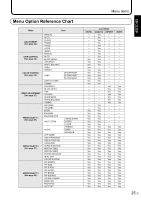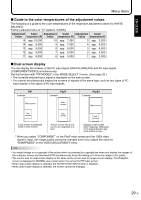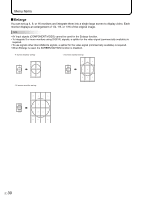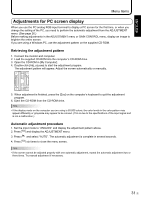Sharp PN-655RU PN-655RU Operation Manual - Page 30
Mode Select 3
 |
UPC - 074000046658
View all Sharp PN-655RU manuals
Add to My Manuals
Save this manual to your list of manuals |
Page 30 highlights
Menu Items MODE SELECT 3 [PIP MODES] (See page 29) Sets the display method. OFF Displays one screen. PIP Displays a sub screen inside a main screen. PbyP Displays a main screen and a sub screen in a line. PbyP2 Displays a main screen which measures 1280 pixels in the longest direction and a sub screen in a line. [PIP SIZE] Sets the size of the sub screen in PIP mode. [PIP H-POS] Adjusts the horizontal position of the sub screen in PIP mode. [PIP V-POS] Adjusts the vertical position of the sub screen in PIP mode. [PIP BLEND] In PIP mode, use this menu item to display the sub screen transparently. [PIP SOURCE] Selects the signal input of the sub screen in PIP, PbyP, or PbyP2 mode. [SOUND CHANGE] Sets the sound which is output in PIP, PbyP, or PbyP2 mode. If the main screen is displayed as a full screen by the AUTO OFF function, the sound for the main screen is output even when the sound for the sub screen is specified. [MAIN POS] Sets the position of the main screen in PbyP or PbyP2 mode. [PbyP2 POS] Sets the position of the sub screen in PbyP2 mode. [AUTO OFF] Sets the display method when no signals for the sub screen are input in PIP, PbyP, or PbyP2 mode. AUTO Displays the main screen as a full screen. MANUAL Displays a main screen and a black sub screen. TIPS • When WHITE BALANCE is set to THRU, BLACK LEVEL, CONTRAST and GAMMA cannot be set. • When MODE is set to sRGB or VIVID, COLOR CONTROL cannot be set. (DIGITAL/ANALOG) • When MODE is VIVID, WHITE BALANCE and GAMMA cannot be set. (COMPONENT/VIDEO) E 28