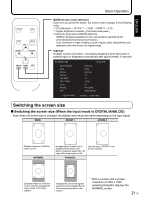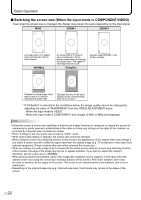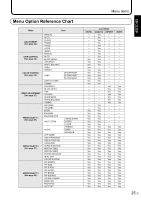Sharp PN-655RU PN-655RU Operation Manual - Page 23
Switching the screen size
 |
UPC - 074000046658
View all Sharp PN-655RU manuals
Add to My Manuals
Save this manual to your list of manuals |
Page 23 highlights
ENGLISH Basic Operation MODE (Screen mode selection) Each time you press this button, the screen mode changes in the following order: • STD (Standard) → OFFICE *1 → VIVID → sRGB *2 → STD... *1 Display brightness is lowered. (This mode saves power.) *2 When the input mode is DIGITAL/ANALOG. sRGB is international standard of color representation specified by IEC (International Electrotechnical Commission). Color conversion is made in taking account of liquid crytal's characteristics and represents color tone close to its original image. DISPLAY Displays monitor information. The display disappears when this button is pressed again or disappears automatically after approximately 15 seconds. INFORMATION INPUT MODE SIZE MODE BRIGHT VOLUME OFF TIMER ID No. MODEL S/N 1920x1080 ANALOG : ANALOG : WIDE : OFFICE : 23 : 15 : 10:38 : 18 : PN-655RU : XXXXXXXXX V: 60 Hz H: 66.3 kHz Switching the screen size Switching the screen size (When the input mode is DIGITAL/ANALOG) Even when the screen size is changed, the display may remain the same depending on the input signal. WIDE ZOOM 1 ZOOM 2 Displays image so it fills the entire screen. NORMAL An image with a 4:3 aspect ratio is enlarged to fill the entire screen without changing the aspect ratio. The edges of the image may be cut off. DotbyDot Use this size if ZOOM 1 cuts off the subtitles. Displays image so it fills the screen without changing the aspect ratio of the input signals. Displays the dots of the signals input from the connected PC as the corresponding dots on the screen. * * With a monitor with a screen resolution of 1600 x 1200, selecting DotbyDot displays the NORMAL screen. 21 E