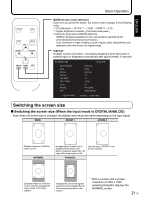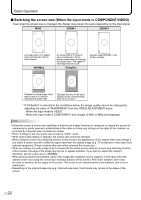Sharp PN-655RU PN-655RU Operation Manual - Page 21
Turning Power On/Off
 |
UPC - 074000046658
View all Sharp PN-655RU manuals
Add to My Manuals
Save this manual to your list of manuals |
Page 21 highlights
ENGLISH Turning Power On/Off Caution • Turn on the monitor first before turning on the PC or playback device. Turning on the main power Main power switch When the main power switch is off, the monitor cannot be turned on using the POWER button on the remote control unit. Turning power on/off Press the POWER button to turn the power ON/OFF. Power "On": Power LED lights up green. Power "Off": Power LED lights up orange. (Standby mode) Power LED INPUT Caution • When switching the main power switch or the POWER button off and back on, always wait for at least 5 seconds. Rapid switching may result in a malfunction. TIPS • When the input mode (see page 20) is set to "DIGITAL" or "ANALOG" and there is no video signal input, the backlight of the monitor is turned off and the monitor enters input signal waiting mode. (The power LED flashes green.) If the monitor is in this mode and you press the POWER button on the remote control unit, the monitor enters standby mode. • If the remote control unit is not available, you can turn on/off the monitor by pressing the (power) switch on the monitor with a pointed object. 19 E