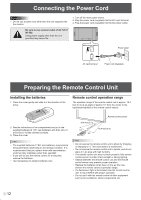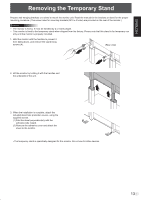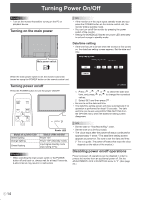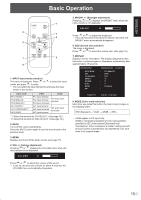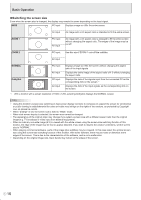Sharp PN-G655U PNG655U Operation Manual - Page 13
Other terminals, Connecting external speakers, Connecting multiple monitors
 |
View all Sharp PN-G655U manuals
Add to My Manuals
Save this manual to your list of manuals |
Page 13 highlights
ENGLISH Connecting Peripheral Equipment Other terminals PC/AV audio output terminals • Audio from the equipment connected to the AV audio input terminals or PC audio input terminal is output. Connect to the audio input terminals of the connected equipment using a commercially available audio cable (RCA). • The audio output varies depending on the input mode selection. (See page 15.) • The volume level can be adjusted using the volume adjustment. (See page 15.) • Selecting FIXED of "AUDIO OUTPUT" from the OPTION menu fixes the volume of sound output from the audio output terminals. (See page 19.) • Audio signals output from the PC/AV audio output terminals cannot be adjusted using the AUDIO menu. Connecting multiple monitors You can connect multiple monitors (up to 5 monitors) in a daisy chain by using the PC1/AV1 input terminals and PC/AV output terminals of this monitor. Connection example First monitor Second monitor PC/AV output terminal PC1/AV1 input terminals PC/AV output terminals Video signals from PC1 and AV1 can be output to HDCP-compatible external device. Use this terminal when you connect multiple monitors in a daisy chain via DVI cable (commercially available). (See the description on the right.) Images cannot be output to device that is not HDCP-compatible. RS-232C input/output terminals You can control the monitor from a PC by connecting a commercially available RS-232C straight cable between this terminal and the PC. (See page 25.) Digital signal (DVI) cables (commercially available) Connecting external speakers Be sure to use external speakers with an impedance of 6 Ω and a rated input of at least 7 W. (1) (2) To PC digital RGB output terminal shows the signal flow 1. While pushing the tab, insert the tip of the cable. 2. Release the tab. TIPS • Be sure to connect the + and - terminals and the left and right speakers properly. • Avoid short circuiting the + and - terminals. TIPS • The length of the signal cables or surrounding environment may affect the image quality. • The screen may not display properly when using terminals other than PC1/AV1 for the input mode. In this case, turn off the power to all the monitors connected in a daisy chain and then turn the power on again. 11 E