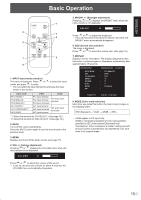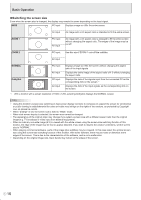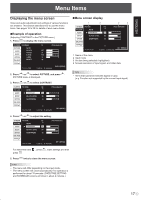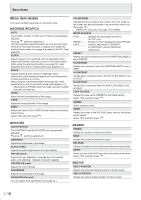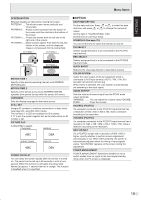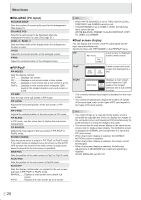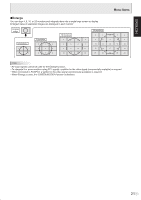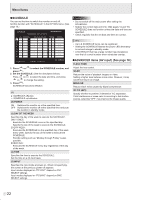Sharp PN-G655U PNG655U Operation Manual - Page 22
Menu Items, Dual screen display, ENLARGE PC input, PIP/PbyP - user manual
 |
View all Sharp PN-G655U manuals
Add to My Manuals
Save this manual to your list of manuals |
Page 22 highlights
Menu Items ENLARGE (PC input) ENLARGE MODE Sets the number of screen splits used for the enlargement. (See page 21.) ENLARGE POS Specify the split screen to be displayed when the enlargement function is used. (See page 21.) BEZEL H / BEZEL V Sets the frame width of the display when the enlargement function is used. H-POS Adjust the horizontal position of the enlarged screen. V-POS Adjust the vertical position of the enlarged screen. PIP/PbyP PIP MODES Sets the display method. OFF .........Displays one screen. PIP...........Displays a sub screen inside a main screen. PbyP ........Displays a main screen and a sub screen in a line. PbyP2 ......Displays a main screen which measures 1280 pixels in the longest direction and a sub screen in a line. PIP SIZE Sets the size of the sub screen in PIP mode. PIP H-POS Adjusts the horizontal position of the sub screen in PIP mode. PIP V-POS Adjusts the vertical position of the sub screen in PIP mode. PIP BLEND In PIP mode, use this menu item to display the sub screen transparently. PIP SOURCE Selects the input signal of the sub screen in PIP, PbyP, or PbyP2 mode. SOUND CHANGE Sets the sound which is output in PIP, PbyP, or PbyP2 mode. If the main screen is displayed as a full screen by the AUTO OFF function, the sound for the main screen is output even when the sound for the sub screen is specified. MAIN POS Sets the position of the main screen in PbyP or PbyP2 mode. PbyP2 POS Sets the position of the sub screen in PbyP2 mode. AUTO OFF Sets the display method when no signals for the sub screen are input in PIP, PbyP, or PbyP2 mode. MANUAL....... Displays a main screen and a black sub screen. AUTO Displays the main screen as a full screen. TIPS • When WHITE BALANCE is set to THRU, BLACK LEVEL, CONTRAST and GAMMA cannot be set. • If COLOR MODE is set to sRGB or VIVID, the following items cannot be set. WHITE BALANCE, PRESET, R-/G-/B-CONTRAST, COPY TO USER, and GAMMA Dual screen display You can display the screens of the PC input signal and AV input signal simultaneously. Set this function with "PIP MODES" in the PIP/PbyP menu. PIP A sub screen is displayed Main screen inside a main screen. Sub screen PbyP Main screen Sub screen A main screen and a sub screen are displayed in a line. PbyP2 Main screen Sub screen Displays a main screen which measures 1280 pixels in the longest direction and a sub screen in a line. * The currently selected input signal is displayed on the main screen. * You cannot simultaneously display the screens of signals of the same type, such as two types of PC input signals or two types of AV input signals. TIPS • You might infringe on a copyright of the author which is protected by copyright law when you display the images of the computer screen and television/VCR simultaneously for profit-making or to show the image to the public. • The screen size for dual-screen display is the same as the screen size for single-screen display. The DotbyDot screen is displayed in NORMAL size except when it is set as the PIP main screen. • When dual-screen display is selected, the SCREEN MOTION function is disabled. • When dual-screen display is selected, the screen cannot be enlarged. • When dual-screen display is selected, the following adjustments of ADVANCED are invalid and adjusting is disabled. 3D-NR, MPEG-NR and 3D-Y/C E 20