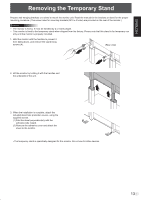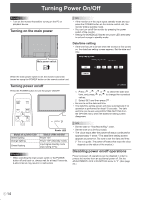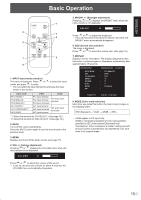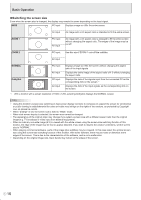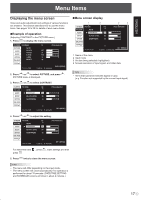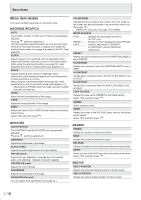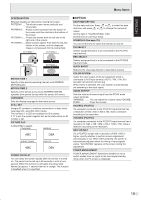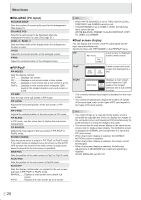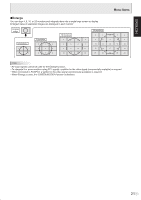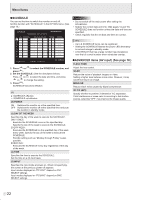Sharp PN-G655U PNG655U Operation Manual - Page 20
Menu item details
 |
View all Sharp PN-G655U manuals
Add to My Manuals
Save this manual to your list of manuals |
Page 20 highlights
Menu Items Menu item details The menu will differ depending on the input mode. SCREEN (PC2/PC3) AUTO The CLOCK, PHASE, H-POS, and V-POS are automatically adjusted. Pressing performs adjustment. Use this automatic adjustment when you use the PC2 input terminal or PC3 input terminals to display a PC screen for the first time or when you change the setting of the PC. (See page 23.) CLOCK Adjusts frequency for sampling clock for applicable video. Adjust when there is flickering in the form of vertical stripes. When using the adjustment pattern (see page 23), make adjustments so that no vertical stripe noise appears in it. PHASE Adjusts sampling clock phase for applicable video. Useful when small characters appear with low contrast and/ or there are flickers at corners. When using the adjustment pattern (see page 23), make adjustments so that no horizontal stripe noise appears in it. * Adjustments to PHASE should be made only after CLOCK has been correctly set. H-POS Adjust the horizontal position of the image. V-POS Adjust the vertical position of the image. RESET Resets the values of the SCREEN menu items to the factory preset values. Select "ON" and then press MENU . PICTURE AUTO (PC2/PC3) The CONTRAST and BLACK LEVEL are automatically adjusted. Pressing performs adjustment. CONTRAST Adjusts the brightness of the image. BLACK LEVEL Adjusts the entire brightness of the video signals. TINT (AV input) Adjusts the hue. Selecting + changes the color towards green, and selecting - changes it towards magenta. COLORS (AV input) Adjusts the color intensity. SHARPNESS Adjusts the sharpness of the image. ADVANCED (AV input) You can adjust more specifically. (See page 22.) COLOR MODE Changes the color mode on the screen. The color mode on the screen can also be changed using a remote control unit. (See page 15.) * sRGB is PC input only. See page 15 for details. WHITE BALANCE THRU Displays the input signal level as is. (for PC1 only) PRESET ......... Selects the color temperature using PRESET. USER Used for adjusting R-CONTRAST, G-CONTRAST, and B-CONTRAST respectively. PRESET Selects the color temperature when the WHITE BALANCE is set to PRESET. R-CONTRAST Adjusts red component when the WHITE BALANCE is set to USER. G-CONTRAST Adjusts green component when the WHITE BALANCE is set to USER. B-CONTRAST Adjusts blue component when the WHITE BALANCE is set to USER. COPY TO USER Copies the value set for PRESET to the USER setting. Select "ON" and then press MENU . GAMMA Select a gamma value. RESET Resets the values of the PICTURE menu items to the factory preset values. Select "ON" and then press MENU . AUDIO TREBLE Adjusts the volume of treble-level sound. BASS Adjusts the volume of bass-level sound. BALANCE Adjusts the balance of the audio sound between right and left. RESET Resets the values of the AUDIO menu items to the factory preset values. Select "ON" and then press MENU . SETUP OSD H-POSITION Adjusts the horizontal display position of menu screen. OSD V-POSITION Adjusts the vertical display position of menu screen. E 18