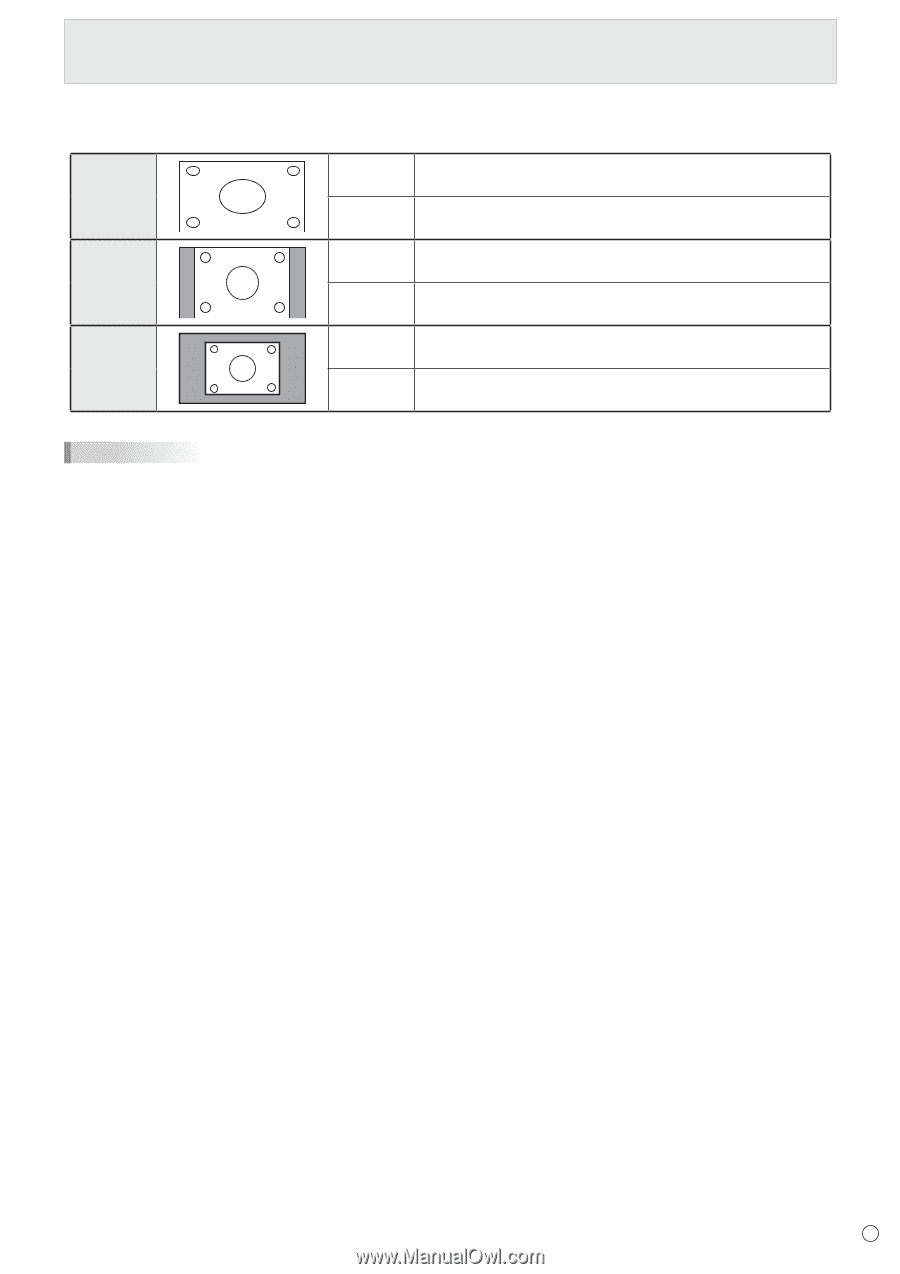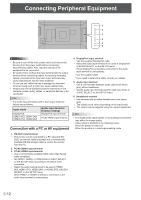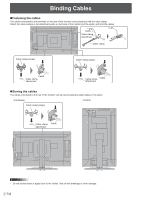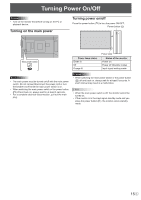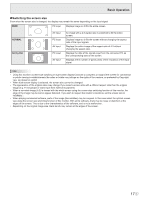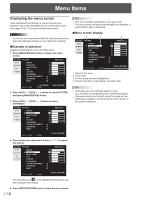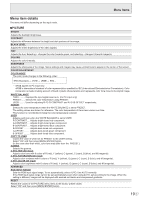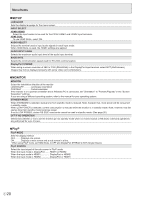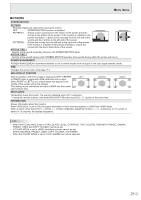Sharp PN-K321 Operation Manual - Page 17
Basic Operation, Switching the screen size, NORMAL, Dot by Dot
 |
View all Sharp PN-K321 manuals
Add to My Manuals
Save this manual to your list of manuals |
Page 17 highlights
Basic Operation nSwitching the screen size Even when the screen size is changed, the display may remain the same depending on the input signal. WIDE PC input Displays image so it fills the entire screen. NORMAL Dot by Dot AV input PC input AV input PC input AV input An image with a 4:3 aspect ratio is stretched to fill the entire screen. Displays image so it fills the screen without changing the aspect ratio of the input signals. Displays the entire image of the aspect ratio of 4:3 without changing the aspect ratio. Displays the dots of the signals input from the connected PC as the corresponding dots on the screen. Displays at the number of panel pixels of the resolution of the input signal. TIPS • Using this monitor's screen-size switching or dual-screen display functions to compress or expand the screen for commercial or public viewing in establishments like cafes or hotels may infringe on the rights of the creators, as protected by Copyright Law, so please be careful. • When dual-screen display is selected, the screen size cannot be changed. • The appearance of the original video may change if you select a screen size with a different aspect ratio than the original image (e.g. TV broadcast or video input from external equipment). • When a non-wide image (4:3) is viewed with the whole screen using the screen-size switching function of this monitor, the edge of the image may be lost or appear distorted. If you wish to respect the creator's intentions, set the screen size to "NORMAL". • When playing commercial software, parts of the image (like subtitles) may be cropped. In this case select the optimal screen size using the screen-size switching function of this monitor. With some software, there may be noise or distortion at the edges of the screen. This is due to the characteristics of the software, and is not a malfunction. • Depending on the original image size, black bands may remain at the edges of the screen. 17 E