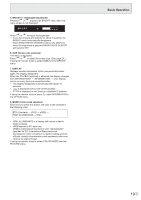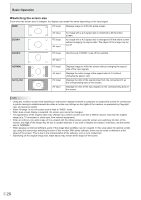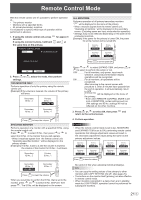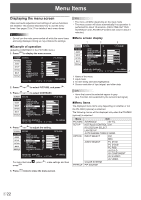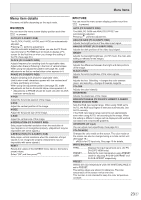Sharp PN-V600 Operation Manual - Page 18
Basic Operation
 |
View all Sharp PN-V600 manuals
Add to My Manuals
Save this manual to your list of manuals |
Page 18 highlights
Basic Operation When performing operation of multiple monitors with the remote control unit, first set the remote control unit to the appropriate remote control mode (see page 21). 1 2 3 4 5 7 6 8 TIPS • You can perform operation of the monitor with the rear buttons. Utilize the buttons belonging to the monitor that you would like to operate. • Operation by using the buttons on the rear side of the product will perform the same functions. Rear side buttons Remote control unit buttons This manual assumes that this product will be used with the remote control unit buttons, except where specifically noted. 1. INPUT (Input mode selection) The menu is displayed. Press or mode, and press to enter. to select the input Input mode PC D-SUB PC HDMI AV HDMI Video PC D-sub input terminal PC/AV HDMI input terminal*1 PC/AV HDMI input terminal*1 Audio Audio input terminal *2 When the PN-ZB02 (optional) is attached Input mode PC DVI-D PC HDMI Video PC/AV DVI-D input terminal*3 PC/AV HDMI input terminal*1 PC D-SUB PC D-sub input terminal PC RGB PC RGB input terminals*4 AV DVI-D PC/AV DVI-D input terminal*3 *2 AV HDMI PC/AV HDMI input terminal*1 AV COMPONENT AV component input terminals*4 AV S-VIDEO AV S-video input terminal AV VIDEO AV video input terminal Audio *1 Select the terminal to be used in HDMI of INPUT SELECT. (See page 26.) *2 Select the terminal for AUDIO SELECT which is used for audio input. (See page 26.) *3 Select the terminal to be used in DVI of INPUT SELECT. (See page 26.) *4 Select the terminal to be used in BNC of INPUT SELECT. (See page 26.) 2. MUTE Turns off the volume temporarily. Press the MUTE button again to turn the sound back to the previous level. If using the monitor buttons, either hold both and at the same time or select MUTE AUDIO from the OPTION menu. 3. MENU Displays and turns off the menu screen (see page 22). 4. VOL +/- (Volume adjustment) Pressing or displays the VOLUME menu when the menu screen is not displayed. VOLUME 15 Press or to adjust the volume of the sound. * If you do not press any buttons for about 4 seconds, the VOLUME menu automatically disappears. E 18