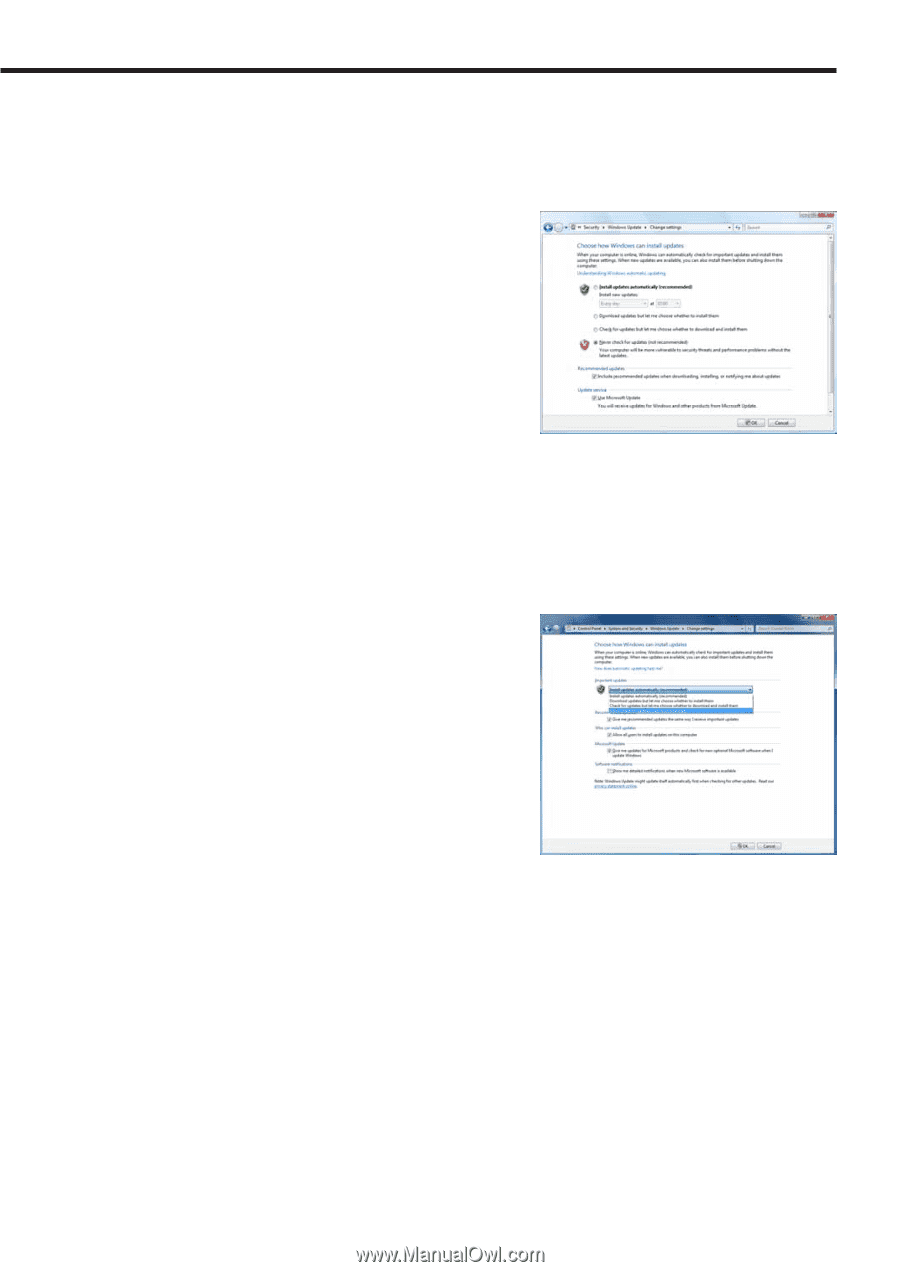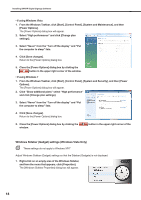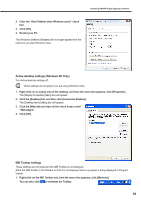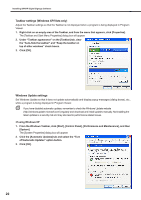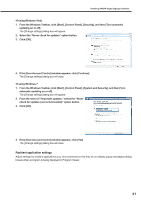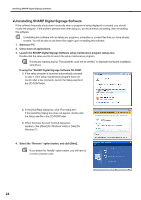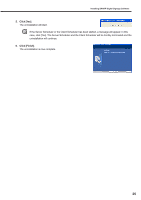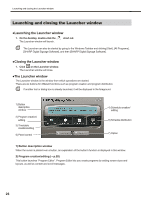Sharp PN-V601 Sharp Digital Signage Software (SDSS™) Operation Manual - Page 21
From the Windows Taskbar, click [Start], [Control Panel], [System and Security], and then [Turn
 |
UPC - 074000047068
View all Sharp PN-V601 manuals
Add to My Manuals
Save this manual to your list of manuals |
Page 21 highlights
Installing SHARP Digital Signage Software •If using Windows Vista 1. From the Windows Taskbar, click [Start], [Control Panel], [Security], and then [Turn automatic updating on or off]. The [Change settings] dialog box will appear. 2. Select the "Never check for updates" option button. 3. Click [OK]. 4. If the [User Account Control] window appears, click [Continue]. The [Change settings] dialog box will close. •If using Windows 7 1. From the Windows Taskbar, click [Start], [Control Panel], [System and Security], and then [Turn automatic updating on or off]. The [Change settings] dialog box will appear. 2. From the menu of "Important updates," select the "Never check for updates (not recommended)" option button. 3. Click [OK]. 4. If the [User Account Control] window appears, click [Yes]. The [Change settings] dialog box will close. Resident application settings Adjust settings for resident applications (e.g. virus scanners) so that they do not display popup messages (dialog boxes) when a program is being displayed in Program Viewer. 21