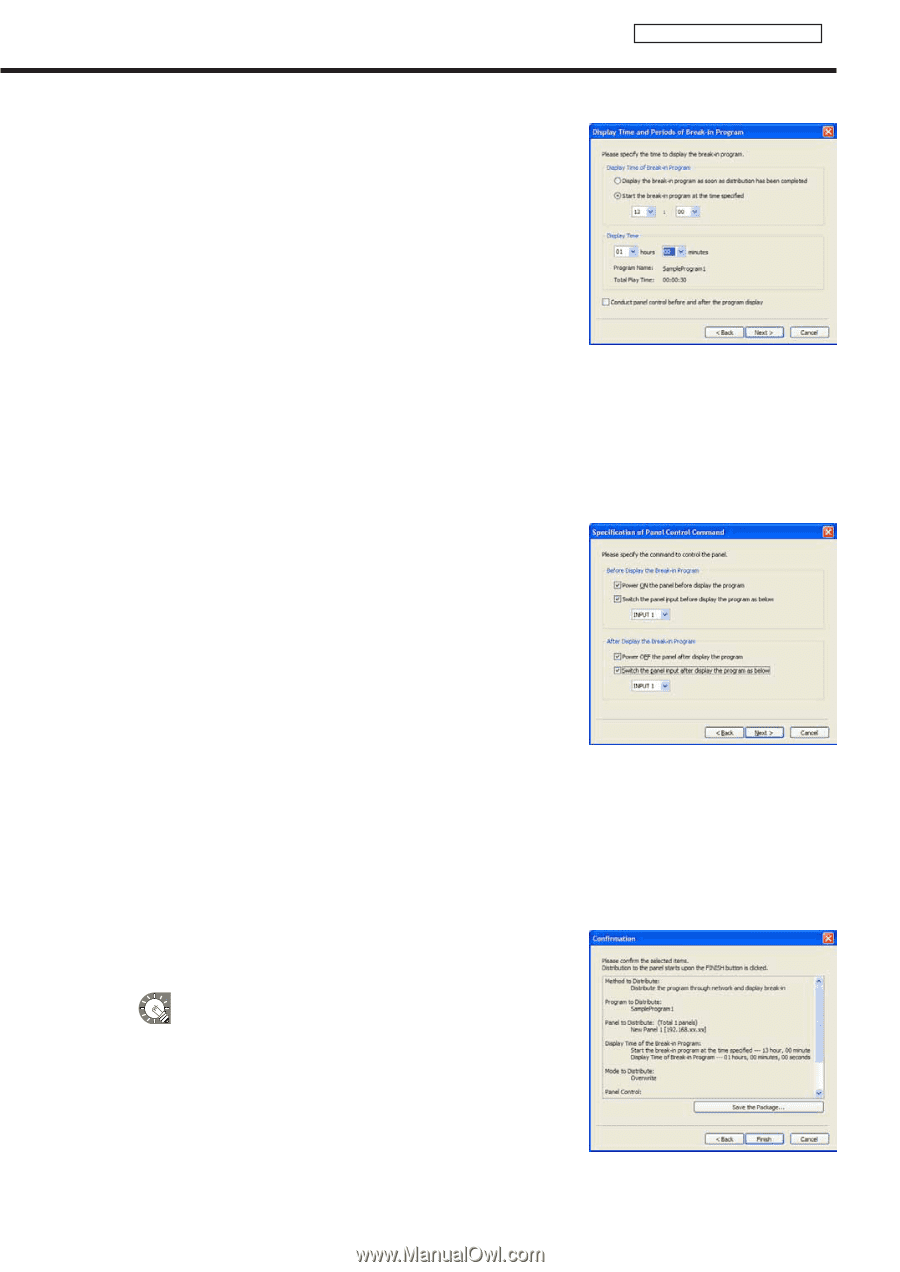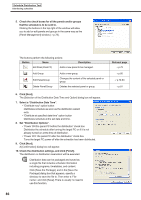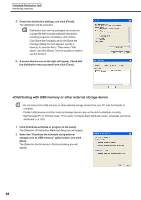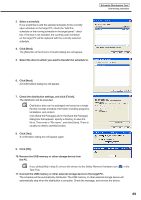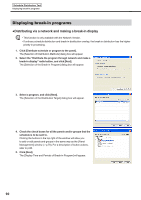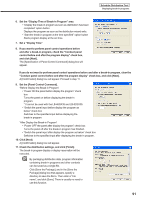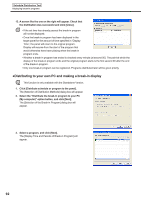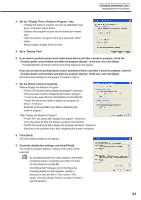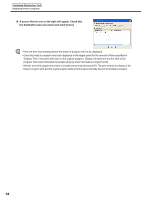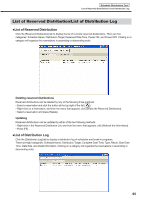Sharp PN-V601 Sharp Digital Signage Software (SDSS™) Operation Manual - Page 91
Set the Display Time of Break-in Program area.
 |
UPC - 074000047068
View all Sharp PN-V601 manuals
Add to My Manuals
Save this manual to your list of manuals |
Page 91 highlights
Schedule Distribution Tool Displaying break-in programs 6. Set the "Display Time of Break-in Program" area. • "Display the break-in program as soon as distribution has been completed" option button Displays the program as soon as the distribution wizard exits. • "Start the break-in program at the time specified" option button Starts program display at the set time. 7. Set a "Display Time" 8. If you want to perform panel control operations before and after a break-in program, check the "Conduct panel control before and after the program display" check box, and click [Next]. The [Specification of Panel Control Command] dialog box will appear. If you do not want to perform panel control operations before and after a break-in program, clear the "Conduct panel control before and after the program display" check box, and click [Next]. A [Confirmation] dialog box will appear. Proceed to step 11. 9. Set the [Panel Control Command]. "Before Display the Break-in Program" • "Power ON the panel before display the program" check box Turns the panel on before displaying the break-in program. * It cannot be used with the LB-46GX35 and LB-52GX35. • "Switch the panel input before display the program as below" check box Switches to the specified input before displaying the break-in program. "After Display the Break-in Program" • "Power OFF the panel after display the program" check box Turns the panel off after the break-in program has finished. • "Switch the panel input after display the program as below" check box Switches to the specified input after displaying the break-in program. 10. Click [Next]. A [Confirmation] dialog box will appear. 11. Check the distribution settings, and click [Finish]. The break-in program display or display reservation will be executed. By packaging distribution data, program information containing break-in programs and other contents can be saved as a single file. Click [Save the Package], and in the [Save the Package] dialog box that appears, specify a directory to save the file to. Then enter a "File name", and click [Save]. There is usually no need to use this function. 91