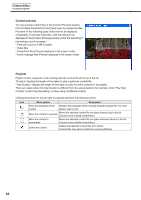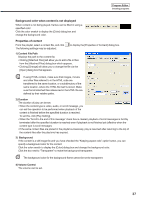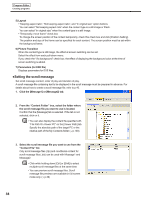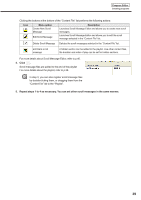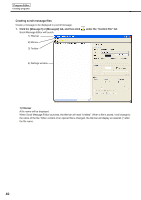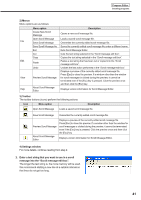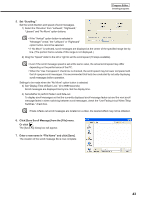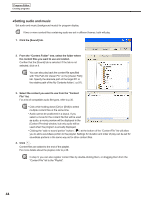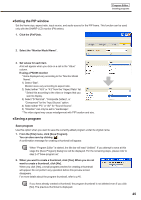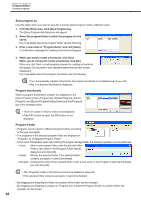Sharp PN-V601 Sharp Digital Signage Software (SDSS™) Operation Manual - Page 41
Menus, Toolbar, Settings window, Enter a text string that you want to use in a scroll, message into
 |
UPC - 074000047068
View all Sharp PN-V601 manuals
Add to My Manuals
Save this manual to your list of manuals |
Page 41 highlights
Program Editor Creating programs 2) Menus Menu options are as follows: Menu option Create New Scroll Message Open Scroll Message File Save Scroll Message Save Scroll Message As Exit Cut Copy Edit Paste Undo View Preview Scroll Message Help About Scroll Message Editor Description Opens a new scroll message file. Loads a saved scroll message file. Overwrites the currently edited scroll message file. Saves the currently edited scroll message file under a different name. Exits Scroll Message Editor. Cuts the text string selected in the "Scroll message edit box". Copies the text string selected in the "Scroll message edit box". Pastes a text string that has been cut or copied into the "Scroll message edit box". Undoes the last action performed in the "Scroll message edit box". Displays a preview of the currently edited scroll message file. Press [Esc] to close the preview. If a window other than the window for scroll messages is clicked during the preview, it cannot be terminated even if the [Esc] key is pressed. Click the preview once and then click the [Esc] key. Displays version information for Scroll Message Editor. 3) Toolbar The toolbar buttons (icons) perform the following actions: Icon Menu option Description Open Scroll Message Loads a saved scroll message file. Save Scroll Message Overwrites the currently edited scroll message file. Preview Scroll Message About Scroll Message Editor Displays a preview of the currently edited scroll message file. Press [Esc] to close the preview. If a window other than the window for scroll messages is clicked during the preview, it cannot be terminated even if the [Esc] key is pressed. Click the preview once and then click the [Esc] key. Displays version information for Scroll Message Editor. 4) Settings window For more details, continue reading from step 2. 2. Enter a text string that you want to use in a scroll message into the "Scroll message edit box". The longer the text string is, the more memory will be used. We recommend starting a new line at a suitable interval so that lines do not get too long. 41