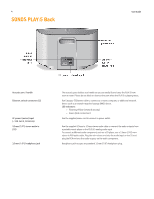Sonos Play 5 User Guide - Page 11
Using Line-In - line in
 |
View all Sonos Play 5 manuals
Add to My Manuals
Save this manual to your list of manuals |
Page 11 highlights
SONOS PLAY:5 9 1. Plug a pair of headphones into the headphone jack. (Sonos will automatically drop the volume level down to 25%.) 2. Put on your headphones and increase the volume to a comfortable listening volume. Note: Long term exposure to music played at high volume through headphones can cause permanent hearing damage. 3. Remove the headphone jack from the back of the PLAY:5 when you are ready to resume listening through the built-in speakers. Using Line-In You can connect an external source, such as a portable music player, to your SONOS PLAY:5. The device will be automatically detected as soon as you plug it in. • To connect a portable music player, use the supplied 1/8" (3,5mm) stereo audio cable to plug a music player into the Audio In connection on the back of your S5. • To connect another external source, such as a CD player, you can use a 1/8" (3,5mm) mini-stereo to RCA audio cable. Plug the mini-stereo end into the S5, and plug the RCA end into the audio outputs on the external device. Using a handheld Sonos controller: • To play music from this line-in source, select Line-In from the Music Menu, select the source, and select Play Now. • To change the name of this device, select Settings -> ZonePlayer Settings. Select the Sonos component this source is connected to, and then touch Line-In Source Name. Select a new name from the list, or type a unique name. • To change the line-in level, select Settings -> ZonePlayer Settings. Select the Sonos component this source is connected to, and then touch Line-In Source Level. Select a new level. Using the Sonos Controller for Mac or PC: • To play music from this line-in source, select the Line-In tab from the Music Library, select the source, and click Play Now. • To change the settings for this device, select the Line-In tab from the Music Library, select the source, and click Setup. Select the Line-In tab to make changes. A default (typical) line-in level is automatically assigned when you select a source name, but if the volume sounds too low, you can select a higher line level for this device. (You may experience sound distortion at higher volume levels if you set the level too high.) For additional information on connecting audio devices, you can go to our Web site at http://faq.sonos.com/cables.