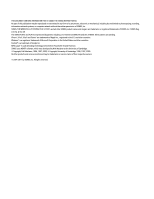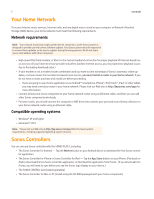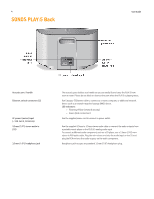Sonos Play 5 User Guide - Page 7
Selecting a Location for Your PLAY:5, Adding to an Existing Sonos System, Creating a Stereo Pair - sound quality
 |
View all Sonos Play 5 manuals
Add to My Manuals
Save this manual to your list of manuals |
Page 7 highlights
SONOS PLAY:5 5 Selecting a Location for Your PLAY:5 You can position the SONOS PLAY:5 wherever you find the sound most enjoyable. Its compact size and inset handle make it easy to place the PLAY:5 on the kitchen counter, or carry it out to the patio with you. For maximum performance, we have a few guidelines: • The SONOS PLAY:5 is designed to sound best when placed 3 to 12 inches (8-30 cm) from a wall. • Place the PLAY:5 across the room from where you will be listening. • Don't block the acoustic port when in use. • Locate the PLAY:5 at least 12 inches (30 cm) from a television, computer, or other monitor to avoid the possibility of picture quality interference. • The PLAY:5 is not water-resistant. Don't leave it outside during a rain storm or position it near water. Adding to an Existing Sonos System Once you've got your Sonos system set up, you can easily add more Sonos components to any room any time (up to 32 rooms). If your house has structured (built-in) wiring, you can make a wired connection to the additional Sonos components. If you don't have structured wiring, our built-in wireless technology is ideal for you. 1. Select a location for your SONOS PLAY:5 (see "Selecting a Location for Your PLAY:5" for optimal placement guidelines.) 2. Attach the power cord to the PLAY:5, and apply power. 3. If you are making a wireless connection, skip this step and continue on to step 4. If you are making a wired connection, connect a standard Ethernet cable from your router or another Sonos component (or a live network wall plate if you have built-in wiring) to one of the Ethernet switch connections on the back of the new Sonos component. 4. Choose one of the following options: • Using a handheld Sonos controller, select Add a Sonos Component from the Settings Menu and follow the on-screen prompts to add this component to your Sonos system. • Using the Sonos Controller for Mac or PC, select Zones -> Add a Sonos Component and follow the prompts to add this component to your Sonos system. Creating a Stereo Pair The Stereo Pair setting allows you to group two PLAY:3s or two PLAY:5s in the same room to create a wider stereo experience. In this configuration, one unit serves as the left channel and the other serves as the right channel. You cannot combine a PLAY:3 and PLAY:5 unit-the Sonos components in the stereo pair must be the same. Optimum placement information • When creating a stereo pair, it is best to place the two Sonos components 8 to 10 feet away from each other, angled inward to form a triangle with your favorite listening position.