Sonos ZonePlayer 90 User Guide - Page 11
Basic Troubleshooting, SONOS CONNECT not detected during setup - canada
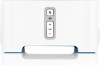 |
View all Sonos ZonePlayer 90 manuals
Add to My Manuals
Save this manual to your list of manuals |
Page 11 highlights
SONOS CONNECT:AMP 9 The Sonos wireless music system indexes your music folders so you can view your music collection by categories (such as artists, albums, composers, genres, or tracks.) If you add new music to a folder that is already indexed, simply update your music index to add this music to your Sonos music library. • To update your music index, touch Settings -> Music Library Management -> Update Music Index Now. If you'd like your music index to update automatically each day, select Schedule Music Index Updates and then select a music index update time. Basic Troubleshooting Note: Under no circumstances should the product be repaired by anyone other than an authorized Sonos repair center, as this will invalidate the warranty. Please contact Sonos Customer Support for more information. Do not open the system as there is a risk of electric shock. If a problem occurs, you can try the troubleshooting suggestions listed below. If one of these doesn't remedy the problem, or you are not sure how to proceed, please contact the Sonos Customer Support team and we'll be happy to help. • Web site • Visit our Web site at www.sonos.com/support. There you can visit our Forums, browse our Frequently Asked Questions (FAQ) pages, or request assistance. • Email: [email protected] • Text-Chat and Phone: www.sonos.com/support/contact • US/Canada: +1.800.680.2345 toll-free • United Kingdom: 0808 2346596 If your country is not listed here, please visit the Text-Chat and Phone link to find the correct telephone number for your country. SONOS CONNECT not detected during setup A network or a firewall issue may be preventing this Sonos component from connecting to your Sonos system. If this is a wireless Sonos component, try moving the Sonos components closer together, or wire the Sonos component temporarily to see if the problem is related to wireless interference. If you encounter this message when installing the first Sonos component (wired to your router), you can try the steps below to resolve this issue. If you are still experiencing problems, please contact Sonos Customer Support. 1. Check the firewall Firewall software installed on the computer may be blocking the ports that Sonos uses to operate. First, disable all your firewalls and try to connect again. If this resolves the problem, you should configure your firewall to work with the Sonos Controller for Mac or PC. Please go to our Web site at http://faq.sonos.com/firewall for additional information. If this does not resolve the problem, you can try step 2 below.













