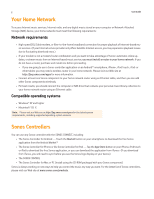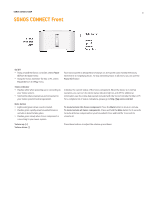Sonos ZonePlayer 90 User Guide - Page 9
Line-out, Controlling the volume from your home theater or amplifier - sono
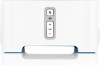 |
View all Sonos ZonePlayer 90 manuals
Add to My Manuals
Save this manual to your list of manuals |
Page 9 highlights
SONOS CONNECT:AMP 7 Use Uncompressed if: • You want optimal performance with home theaters. • You want to produce the highest quality sound for your Sonos system (this selection requires more network bandwidth than compressed audio.) Use Compressed if: • You are connecting more than 4 zones wirelessly. • You are in an environment with heavy wireless interference and are experiencing dropouts. To change the line-in encoding setting, select one of the following options: • Using a handheld Sonos controller, select Settings -> Advanced Settings -> Audio Compression. • Using the Sonos Controller for Mac or PC, select File (PC) or Sonos (Mac) -> Preferences and then click the Advanced tab. For additional information on connecting audio devices, you can go to our Web site at http://faq.sonos.com/cables. Line-out Controlling the volume from your home theater or amplifier To control the volume exclusively from your home theater or amplifier, you can change the line-out level on the SONOS CONNECT to Fixed by selecting one of the following options: • Using a handheld Sonos controller, select Settings -> ZonePlayer Settings from the Music Menu. Select the Sonos component attached to the receiver. Select Line-Out Level, and choose Fixed. • Using the Sonos Controller for Mac or PC, select ZonePlayer Settings from the Zones menu. Select the Sonos component attached to the receiver, and then click Settings. Click the Line-Out tab, and choose Fixed. Note: When you change the line-out level to Fixed on your SONOS CONNECT, you will not be able to adjust the volume or the equalization settings using a Sonos controller. Controlling the volume from your Sonos system 1. Adjust your home theater or amplifier's volume to typical listening volume. 2. If the line-out level on this SONOS CONNECT is not currently set to Variable, you will need to change it: • Using a handheld Sonos controller, select Settings -> ZonePlayer Settings from the Music Menu. Select the Sonos component attached to the receiver. Select Line-Out Level, and choose Variable. • Using the Sonos Controller for Mac or PC, select ZonePlayer Settings from the Zones menu. Select the Sonos component attached to the receiver, and then click Settings. Click the Line-Out tab, and choose Variable. 3. Use a Sonos controller to adjust the volume on your Sonos system so you can hear music. This may be at the high end of the volume scale. 4. If desired, you can readjust the volume on your home theater system or amplifier so that the volume range for the controller falls within your typical listening range.