Sonos ZonePlayer 90 User Guide - Page 12
Check the router, Check the wiring, for more information. - ports
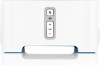 |
View all Sonos ZonePlayer 90 manuals
Add to My Manuals
Save this manual to your list of manuals |
Page 12 highlights
10 User Guide 2. Check the router You can bypass your router's switch to determine whether there are any router configuration issues by connecting Sonos as depicted in the following illustration (note that the Sonos component and the computer still have Internet access in this configuration): • Be sure that your cable/DSL modem is connected to the router's WAN (Internet) port. • Temporarily remove any other components that are wired to your network. • Connect an Ethernet cable from the computer directly to the back of the Sonos component, and then connect another Ethernet cable from the Sonos component directly to one of the LAN ports on your router. • When you make a change to your network configuration, you may need to power cycle the Sonos component by un- plugging the power cord, and then plugging it back in. • If you are not using a router, you can visit our Web site at http://faq.sonos.com/norouter for more information. 3. Check the wiring Check the link/activity lights on both the router and the Sonos component. The link lights should be lit solid and the activity lights should be blinking. • If the link lights are not lit, try connecting to a different port. • If the link lights still do not light, try connecting a different Ethernet cable.












